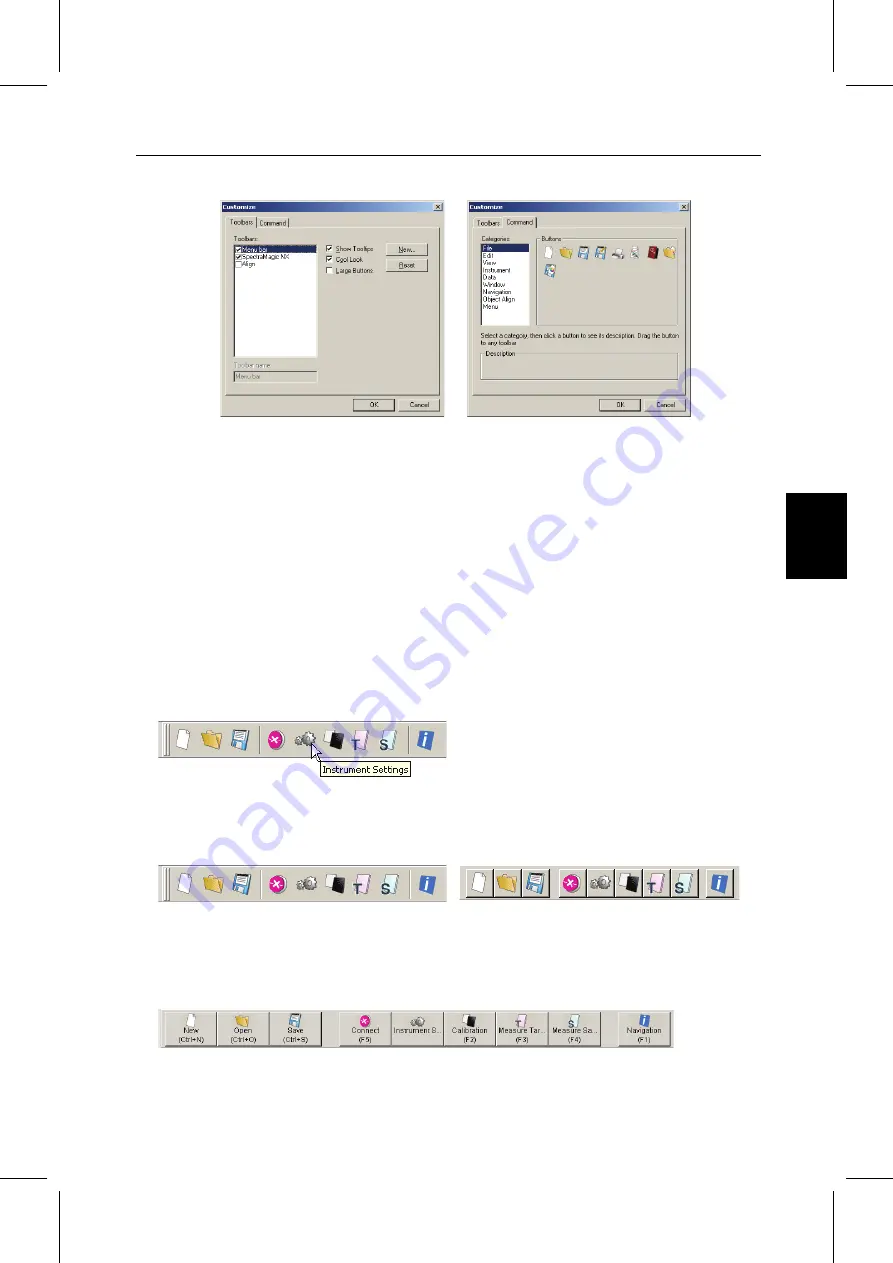
C
HAPTER
1 : O
VERVIEW
E15
W
in
dow
Configurati
o
n
■
Settings in the Customize dialog box
Toolbars tab
SpectraMagic NX
This is the standard toolbar. When this item is checked, the standard toolbar appears. Uncheck this
item to hide the toolbar.
To return to the initial setting, click the Reset button.
Align
This is the graphic object alignment bar. When this item is checked, the graphic object alignment bar
appears. Uncheck this item to hide the bar.
To return to the initial setting, click the Reset button.
Show Tooltips
Position the mouse pointer over a button to see brief explanation of the function of the icon dis-
played as a tooltip.
Check this option to have a tooltip appear. Uncheck this item if you do not want a tooltip to appear.
Cool Look
The appearance of the icons shown on the toolbar can be changed.
When this option is checked, the icons normally appear flat but change to a three-dimensional but-
ton appearance when the mouse pointer is positioned over them.
Large Buttons
The default size of the icons in the toolbar can be increased to a larger size with a text description of
each button displayed below the icon.
Command tab
Select this tab to add or remove the buttons appearing in the toolbar.
Cool look display
Button display
Содержание SPECTRAMAGIC NX -
Страница 1: ...Professional Lite Ver 2 6 Instruction Manual E ...
Страница 5: ...E3 ...


















