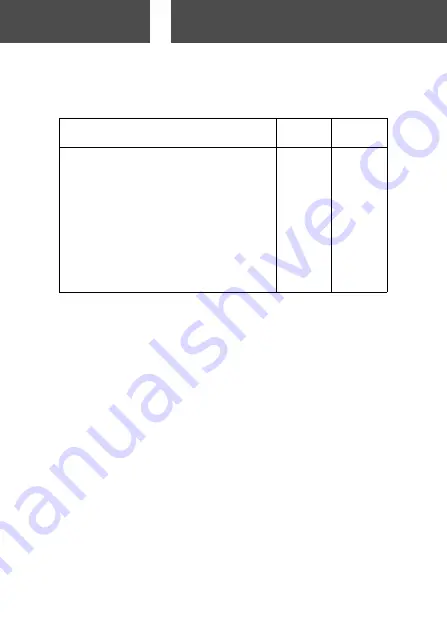
11
Checking the Packing Contents
The following accessories should be packed with your new camera;
please make sure all are enclosed after opening the packaging. In the
unlikely event that something is missing, please contact the sales outlet.
Japan
Others
countries
1) Lithium-ion battery (Model No. DR-LB4)
쎻
쎻
2) Battery Charger (Model No. DR-BC-K4),
Power Supply cord
쎻
쎻
3) USB cable
쎻
쎻
4) CD-ROM
쎻
쎻
5) Strap
쎻
쎻
6) User’s Guide
쎻
–
7) Quick Guide
–
쎻
8) Warranty card
쎻
쎻
9) On-Line Lab (CD-ROM)
쎻
–
10) SD Memory Card
쎻
쎻
This product can be used with the following power supplies:
1) Lithium-ion battery (the packaged item or purchased separately)
• Read the user’s guide on the battery and the charger thoroughly,
and use them accordingly.
• You cannot charge the battery in the camera.
• When disposing of rechargeable batteries, please suppor t
recycling by participating in the recovering system of the store
from which you bought the batteries.
• The number of pictures you can take varies with the conditions of
use and the performance of the rechargeable batteries
* Please refer to page 20 for information on battery life.
2) Plugging in at home
• Connect the designated AC adapter (sold separately, model
number: DR-AC4).
Items Sold Separately
• AC adapter kit
(Model No.: DR-AC4)
• Lithium-ion Battery (Model No.: DR-LB4)
• Soft Camera Case (Model No.: DR-CC4)
Preparation
Necessary Accessories
Содержание Revio KD-510Z
Страница 131: ......












































