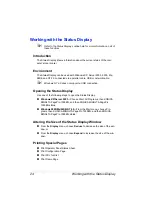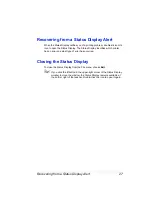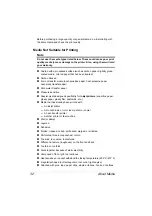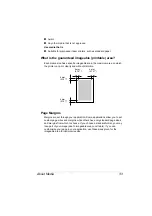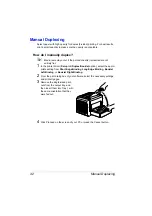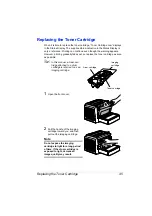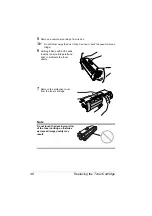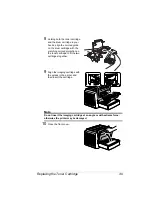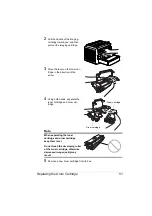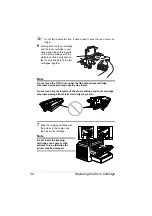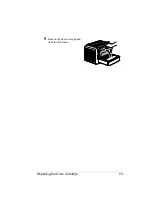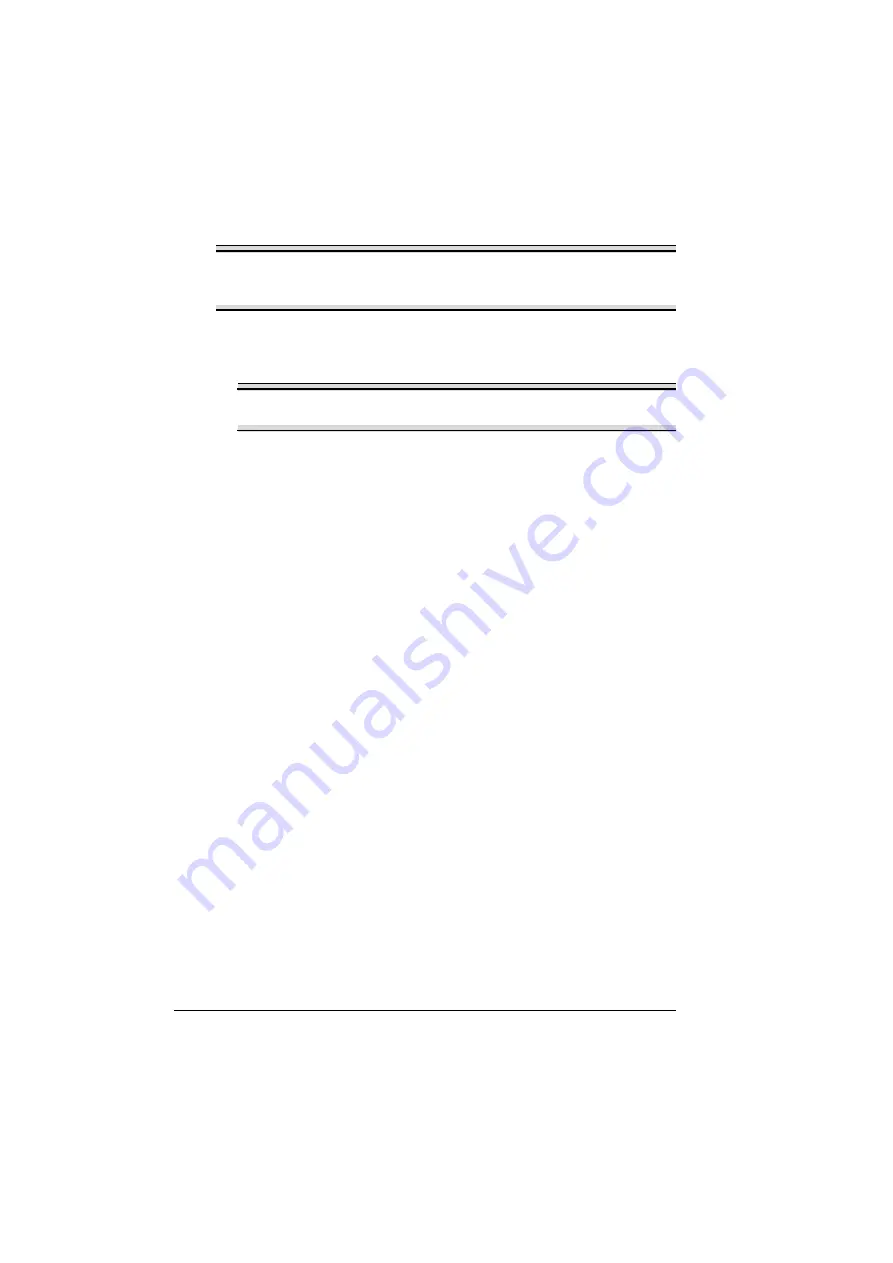
Printing on Media
38
Note
Print envelopes on the front address side only. Some parts of the
envelope consist of three layers of paper—the front, back, and flap.
Anything printed in these layered regions may be lost or faded.
8
Recheck the paper guides to make sure they are adjusted to the width of
the envelopes.
Note
Improperly adjusted guides may cause poor print quality, media
jams, or printer damage.
9
Print the envelopes.
10
Open the flap of each envelope immediately (before it cools) after the
envelope is delivered to the output tray.
"
Because the envelopes pass through heated rollers, the gummed
area on the flaps may seal. Using envelopes with emulsion-based
glue avoids this problem.
How do I load and print labels?
A label consists of a face sheet (the printing surface), adhesive, and a carrier
sheet:
The face sheet must follow the plain paper specification.
The face sheet surface must cover the entire carrier sheet, and no
adhesive should come through on the surface.
You can print continuously with label paper. However, this could affect the
media feed, depending on the media quality and printing environment. If
problems occur, stop the continuous print and print one sheet at a time.
Format label data within your application. Try printing your data on a plain
sheet of paper first to check placement. Check your application documenta-
tion for other information on printing labels.
Do not use label sheets that
Have labels that easily peel off
Labels may stick to the fuser, causing them to peel off and media jams to
occur.
Содержание PagePro 1350EN
Страница 1: ...PagePro 1350EN User s Guide 4136 9562 01A 1800813 001B...
Страница 9: ...Introduction...
Страница 18: ...Uninstalling the Printer Driver 10...
Страница 19: ...Working with the PCL 6 Printer Driver...
Страница 24: ...Using the PCL 6 Printer Driver 16...
Страница 25: ...Working with the PCL 5e Printer Driver...
Страница 30: ...Using the PCL 5e Printer Driver 22...
Страница 31: ...Working with the Status Display...
Страница 36: ...Closing the Status Display 28...
Страница 37: ...Using Media...
Страница 51: ...Replacing Consumables...
Страница 61: ...Replacing the Drum Cartridge 53 8 Press on the front cover grip and close the front cover...
Страница 62: ...Replacing the Drum Cartridge 54...
Страница 63: ...Maintaining the Printer...
Страница 67: ...Troubleshooting...
Страница 81: ...Installing Accessories...
Страница 85: ...Appendix...
Страница 89: ...Technical Specifications 81...
Страница 90: ...Technical Specifications 82...