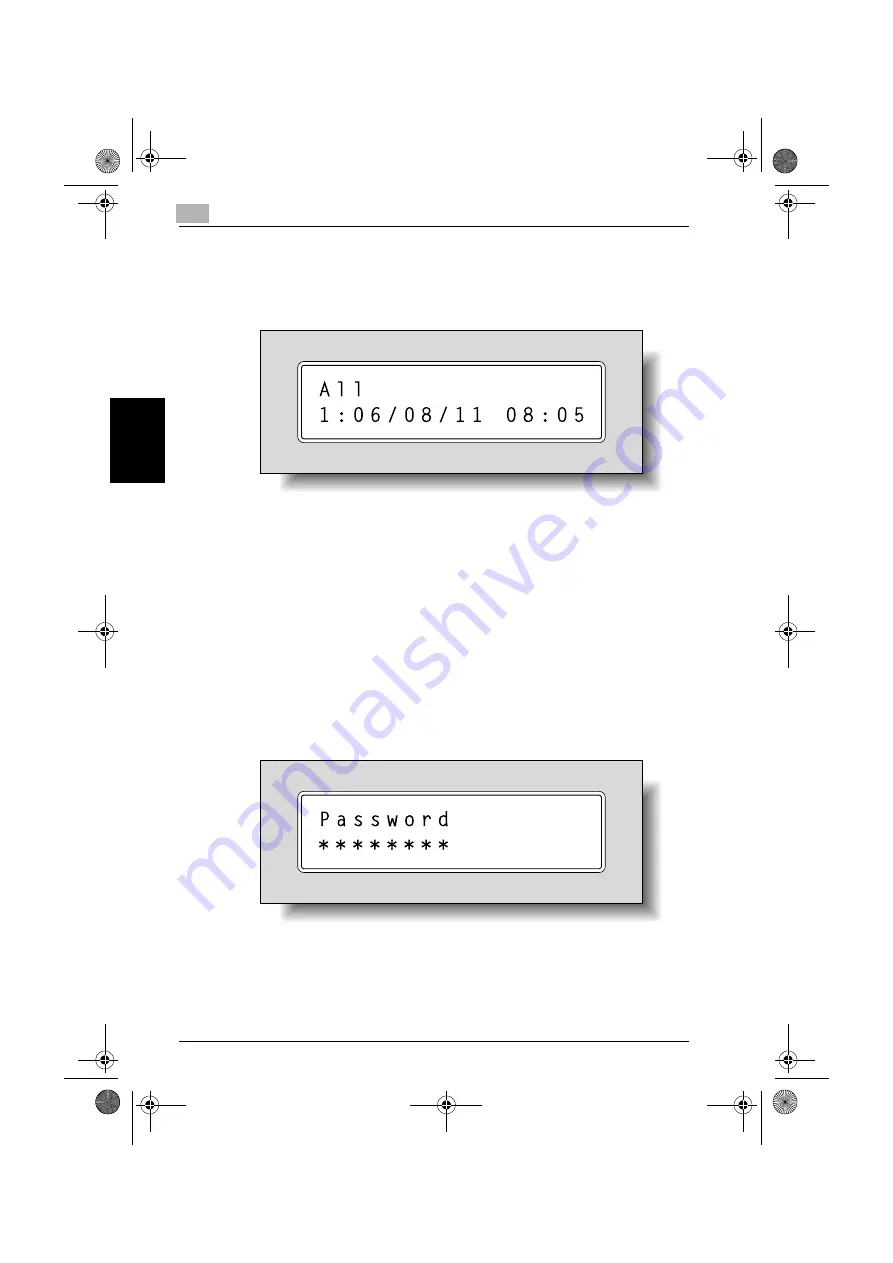
3
User Operations
3-4
C250P
Use
r Op
er
at
ions
Chapter 3
5
Press the [Menu/Select] key.
6
Press the [
+
] and/or [
,
] key to select the target Secure Print Docu-
ment.
–
When the [
)
] key is pressed after the target Secure Print Document
is selected, a screen appears that allows you to set the number of
copy sets to be produced. Press the [
+
] or [
,
] key to set the
number of copy sets to be produced.
–
Pressing the [Cancel] key will display a screen that prompts you to
confirm whether you want to delete the Secure Print Document se-
lected. Press the [Menu/Select] key to delete the Secure Print Doc-
ument selected.
–
Select “All” to select all Secure Print Documents having the same
ID and listed on the display.
7
Press the [Menu/Select] key.
8
Press the [
+
] and/or [
,
] key to enter the 8-digit Password.
–
Press the [
*
] or [
)
] key to move the cursor (digit).
–
Press the [
*
] key to clear the value entered.
c250P_security_E.book 4 ページ 2007年4月10日 火曜日 午後7時27分
Содержание nizhub c250p
Страница 5: ...Contents x 4 C250P c250P_security_E book 4...
Страница 6: ...1 Security Chapter 1 Security c250P_security_E book 1...
Страница 18: ...2 Administrator Operations Chapter 2 Administrator Operations c250P_security_E book 1...
Страница 85: ...2 Administrator Operations 2 68 C250P Administrator Operations Chapter 2 c250P_security_E book 68...
Страница 86: ...3 User Operations Chapter 3 User Operations c250P_security_E book 1...
Страница 102: ...4 Application Software Chapter 4 Application Software c250P_security_E book 1...






























