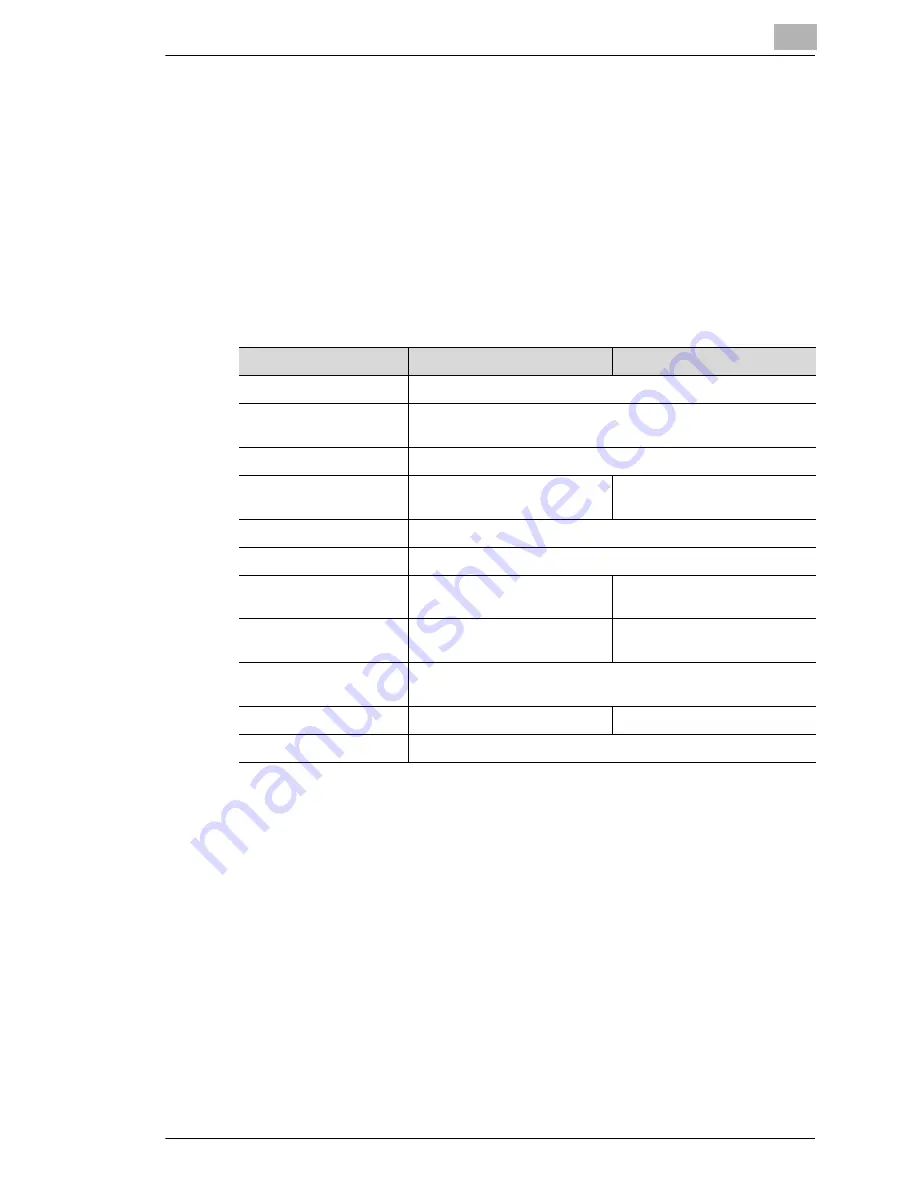
Connecting the Computer and Copier
7
NC-6
7-11
5
Start up PageScope Light and log in to the Administrator mode, select
NetWare Configuration
from the “Network” tab, and then use
PageScope Light to specify the following settings on the copier.
❍
Refer to “8 Using PageScope Light” for details.
6
Load MONITOR.NLM using the NetWare server console.
7
From the NetWare Server console, display the print server screen,
and check that the printer name entered in step 4 is displayed for
Printer 0 and that it is listed as “Waiting for job”.
* If changes are made to settings marked with “*”, turn the machine off, then on again.
NDS
Bindery
[Enable NetWare] [*]
Enable (Enabled if check box is selected.)
[Frame Type] [*]
Auto detect (Select the frame type suitable for your network
environment.)
[Print Server Name]
Manually enter the name of the print server created in step 4.
[NDS Context Name]
The context name for the
Pserver
No settings required
[Print Server Password]
(Only specify this setting if it is also set on the NetWare server.)
[Password Retype]
(Only specify this setting if it is also set on the NetWare server.)
[Preferred File Server]
No settings required
The file server name for the
Pserver
[Preferred NDS Tree]
The tree name for Pserver
login
No settings required
[Print Queue Scan Rate]
[*]
1 (Change as necessary.)
[Connection Mode]
Directory Services
Bindery
[Mode] [*]
NPrinter
Содержание Network Interface Card NC-6
Страница 1: ...Network Interface Card NC 6 User Manual...
Страница 19: ...3 Checking the Accessories 3 2 NC 6...
Страница 21: ...4 Connecting the Network Cable 4 2 NC 6...
Страница 27: ...6 Printing the Configuration Page 6 2 NC 6...
Страница 31: ...7 Connecting the Computer and Copier 7 4 NC 6 10 Click Next 11 Click Finish...
Страница 41: ...7 Connecting the Computer and Copier 7 14 NC 6...
Страница 47: ...8 Using PageScope Light 8 6 NC 6...













































