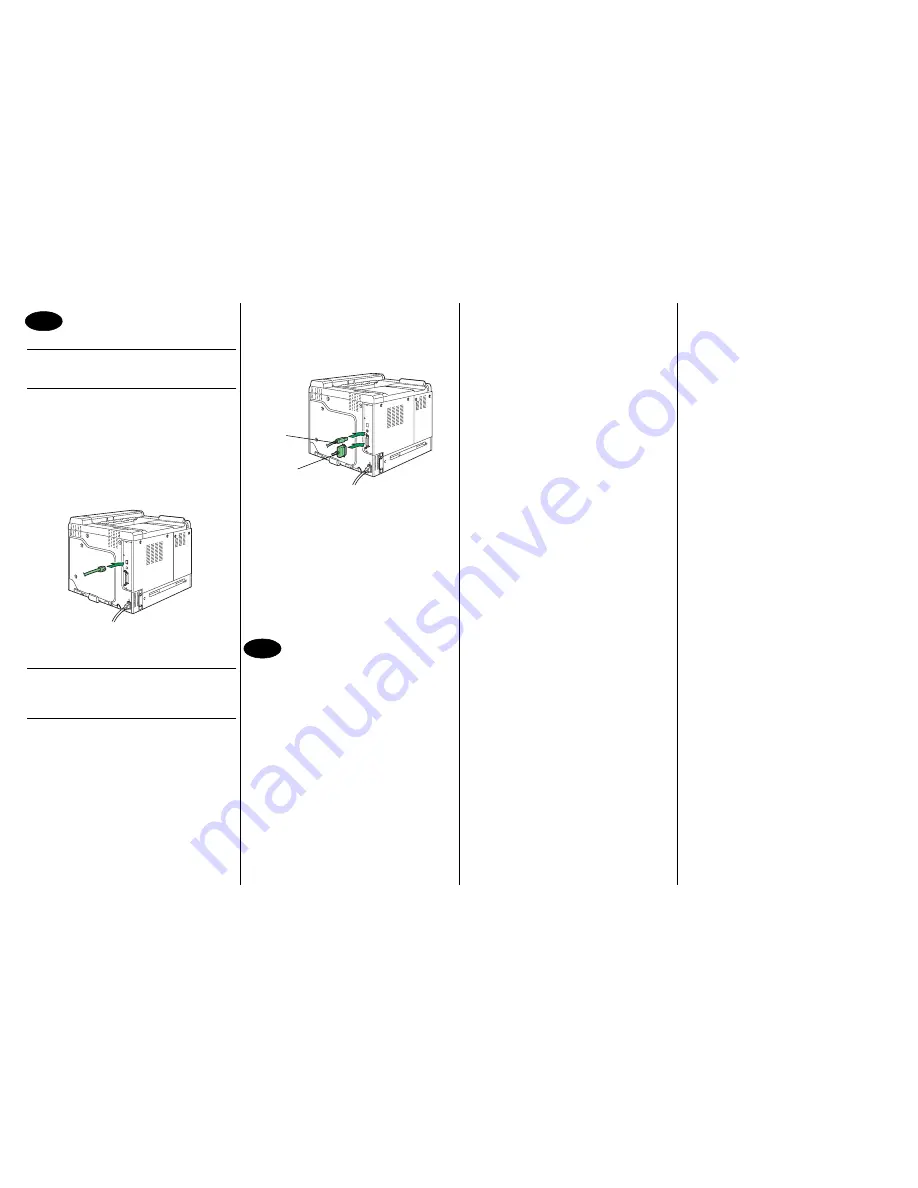
English
Install the printer driver.
CAUTION
Do not connect the interface cables to your magi-
color 7440 until instructed to do so.
Note:
The interface cables are not included in shipment.
The instructions for the Windows operating system
are described below.
1. If you are connecting the printer to your network,
you should now plug the 10Base-T/100Base-TX/
1000Base-T cable into the printer’s Ethernet port,
as shown below.
2. Insert the magicolor 7440 Software Utilities CD-
ROM in the CD-ROM/DVD drive of your PC.
3. The CD-ROM Installer automatically starts.
CAUTION
If the Installer doesn’t automatically start, use Win-
dows Explorer to browse the CD-ROM and double-
click
setup.exe
.
4. Follow the instructions on the screen.
When instructed to do so, connect your magicolor
7440 to your computer as shown below.
5. Follow the instructions on the screen to install the
following utilities, as required.
• Crown Print Monitor
• Status Monitor
• PageScope Net Care
• PageScope Network Setup
• PageScope Plug and Print
• PageScope NDPS Gateway
• PageScope Peer to Peer Printing Tool
6. When the driver and utilities are installed, remove
the CD-ROM and store it in a safe place.
Configure the printer driver.
(Windows XP/Server 2003):
From the Windows menu bar, select
start
-
Printers
and Faxes
. Right-click the
KONICA MINOLTA
mc7440 PCL6
printer icon. Select
Printing Prefer-
ences
-
Basic
tab.
(Windows 2000):
From the Windows menu bar, select
Start
-
Settings
-
Printers
. Right-click the
KONICA MINOLTA mc7440
PCL6
printer icon. Select
Printing Preferences
-
Basic
tab.
(Windows Me/98SE):
From the Windows menu bar, select
Start
-
Settings
-
Printers
. Right-click the
KONICA MINOLTA
mc7440 PCL6
printer icon. Select
Properties
-
Basic
tab.
(Windows NT4.0):
From the Windows menu bar, select
Start
-
Settings
-
Printers
. Right-click the
KONICA MINOLTA mc7440
PCL6
printer icon. Select
Document Defaults
-
Basic
tab.
1. Select the printer defaults you use, like the media
size, orientation, etc.
2. Click
Apply
.
3. Click
OK
and close all subsequent windows.
Notes:
Examine the magicolor 7440
User’s Guide
and
Reference Guide
for detailed information about
installing the options, working with the driver, Status
Monitor and the other utilities; using media, replacing
consumables; maintaining the printer; troubleshooting;
and printer specifications. The
Safety Information
Guide
provides safety precautions for using this
printer.
Notes:
The
User’s Guide
and
Reference Guide
are in PDF
format on the magicolor 7440
Documentation CD-
ROM
.
(4039-9565-00A)
34
USB
Parallel
35
Содержание Magicolor 7440
Страница 2: ...IU TC I U T O P T C T O P 51 kg 112 lbs...
Страница 4: ...7a 7b 7c Y C 5 10 7d 8a 8b 8c M C 5 10...
Страница 5: ...8d 9a 9b 9c C 5 10 C 9d...
Страница 6: ...10a 10b 10c K 5 10 C 10d 11 12a 12b IU TOP 2 2 12c IU K C M Y...
Страница 7: ...12d 12e Y 12f 12g 13a 13b 2 2 13c...
Страница 8: ...13d 13e M 13f 13g 14a 14b 2 2 14c...
Страница 9: ...14d 14e C 14f 14g 15a 15b 2 2 15c...
Страница 10: ...15d 15e K 15f 15g 16 17...
Страница 11: ...18 19 20 21 22 23...
Страница 12: ...24 25 26 27 28 Max 500 sheets 64 90 g m2 17 24 lb 29...
Страница 13: ...30 31 32 33 99 sec...
Страница 15: ...This manual was printed with soy ink...















