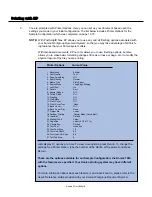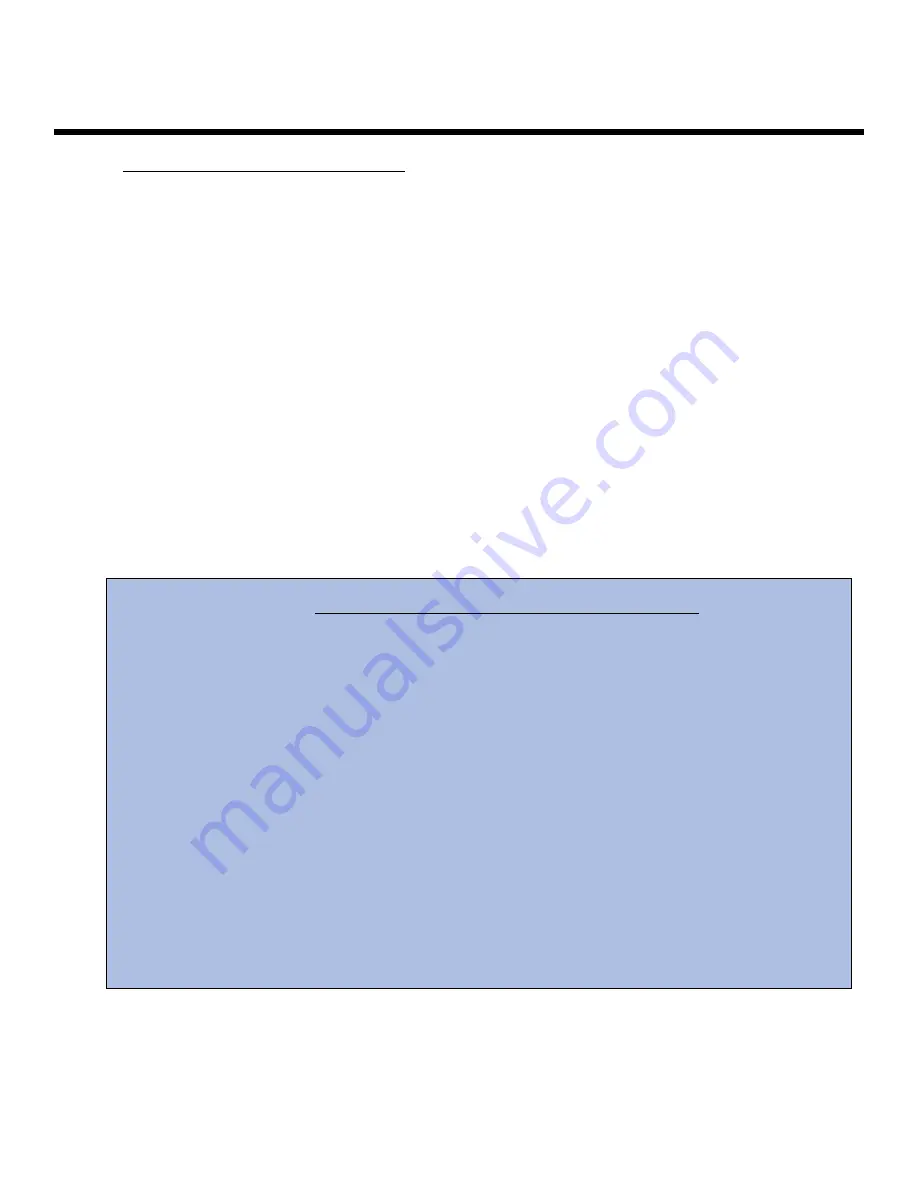
Introduction
FEATURES OF KONICA PRINT UTILITY:
!
Works with all Konica 20+ ppm PostScript Printers.
!
Provides all of a printer's finishing capabilities specified by the printer's PPD file.
!
Allows you to select features via a text-based menu system, which is accessible from a console,
terminal or X-terminal window.
!
Allows font style and size selections for text documents.
!
Provides control over the number of characters per line as well as the number of lines per
page for text documents.
!
Prints text documents in portrait or landscape orientation.
!
Allows you to save often-used print settings for repeated use (KPALIAS).
!
Allows supported applications to invoke KP instead of lp (KPP).
Konica Print Utility 3
!
Sun Solaris 7 & 8 (Intel/Sparc)
!
SCO Open Server 5.0x
!
IBM AIX 4.3 & 5.0
!
HP-UX 10.2 & 11.x (PA-RISC)
!
HP-UX 11.2 (Itanium)
!
Digital Unix 4.x & Compaq Tru64 5.x (Alpha)
!
OpenBSD Unix 2.9
!
FreeBSD 4.4
!
Red Hat Linux 7.1
!
Caldera OpenLinux 3.1
!
SuSE Linux 7.2 (Intel)
!
SuSE Linux 7.1 (PPC)
!
Slackware Linux 8.0
!
TurboLinux 6.1
!
Mandrake Linux 8.0
!
Debian Linux 2.2
KP is Supported on the Following Platforms:
Содержание Konica Print Utility KP
Страница 1: ...User s Reference Guide Konica Print Utility ...
Страница 4: ...Chapter O One Introduction ...
Страница 7: ...Chapter T Two Installing K KP ...
Страница 9: ...Chapter T Three Before Y You Configure K KP ...
Страница 13: ...Chapter F Four Configuring K KP ...
Страница 19: ...Chapter F Five Printing w with K KP ...
Страница 39: ...Chapter S Six Using K KP A Alias ...
Страница 47: ...Chapter E Eight Using K KP P Pop U Up ...
Страница 50: ...Appendix Index ...