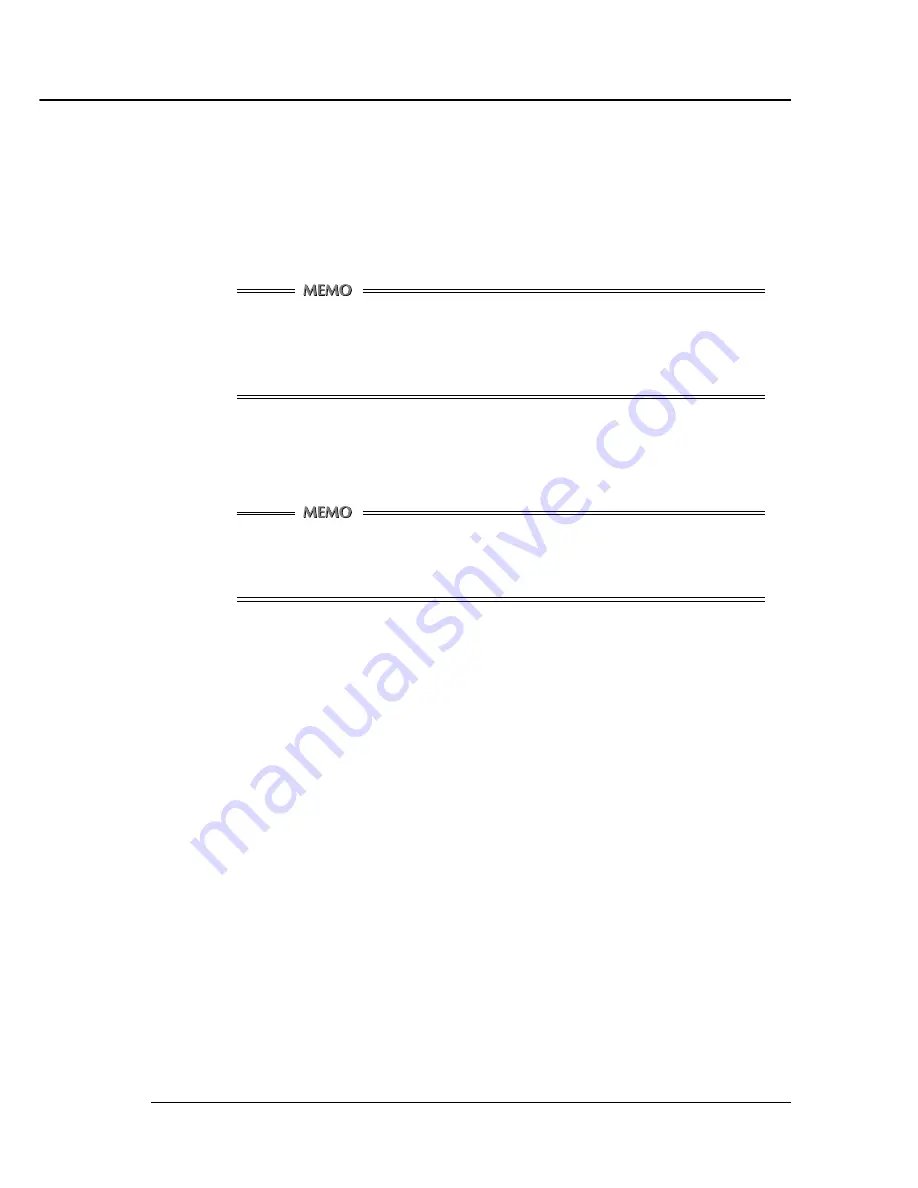
Chapter 7 PC-FAX
Print Controller INSTRUCTION MANUAL 7-5
■
Sending a Fax using PC-FAX
The following describes how to send a fax using the PC-FAX feature.
●
General Procedure for Sending a Fax
To send a fax, perform the following steps.
You cannot access the properties dialog for PC-FAX from [Control Panel]-[Printer] folder.
To get the [Properties] window displayed, you need to open the [Print] dialog by using
a print command from the file you are going to send, and then click the [Properties]
button.
1.
Click the [FAX] tab.
2.
Make sure that [FAX] is checked in the [Mode Selection] field.
If the [FAX] is not checked, check the [FAX].
When you change [FAX] from unchecked to checked and as a result the check is re-
moved from [Printer], a confirmation message appears. If this is so, click the [OK] but-
ton.
3.
Set the [Resolution] to [200 dpi] or [400 dpi].
4.
If you want to change the Fax Mode Setup (for Print After Send, Delay Transmission,
Sub Address and Sender ID), click the [Setup] button to make the [Fax Mode Setup]
dialog box appear, and make the necessary settings.
Details about how to set these settings are discussed under the heading of “Fax Mode Setup.”
5.
Directly type in information about the recipient. Or use a Phonebook to enter the
necessary information.
If you want to directly type in information about the recipient, do so in the [Name] and [Fax No.] boxes
in the [Recipient] field. Normally, there is no need to change the checked/unchecked status of the
[Error Correction Mode], [Intl Transmission Mode] and [V.34 Mode] check boxes. For more on this,
refer to your Fax Kit User’s Guide.
After entering the necessary information, click the [Add] button to add it to the [Recipients] field.
For information regarding use of Phonebook when entering recipients, refer to the section under the
heading of “Phonebook.”
6.
Click the [OK] button to close the [Properties window].
7.
Make other settings as required, and click the [OK] button to close the [Print] dialog.
8.
The [Fax Send Confirmation] message will appear. Then click the [OK] button.
Your file will be sent via fax to the recipient.
Содержание IP-421
Страница 1: ...INSTRUCTION MANUAL IP 421 Read this manual before printing Keep readily available for reference ...
Страница 107: ...Print Controller INSTRUCTION MANUAL Appendix A 1 Appendix B Product Specifications Product Specifications Appendix B 2 ...
Страница 110: ...Print Controller INSTRUCTION MANUAL Appendix C 1 Appendix C Font List Internal Font List Appendix C 2 ...
Страница 112: ...Print Controller INSTRUCTION MANUAL Appendix C 3 Appendix C Font List ...
Страница 114: ...MANUFACTURER KONICA CORPORATION TOKYO JAPAN 2001 4 IP421_INT_v210 ...






























