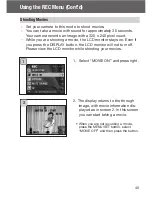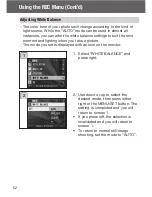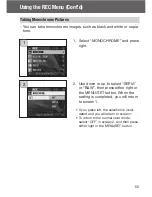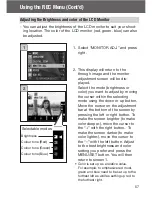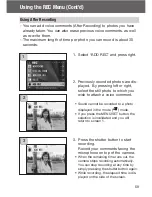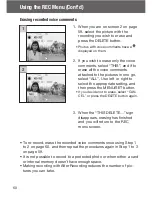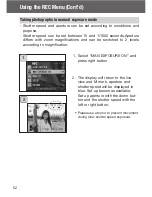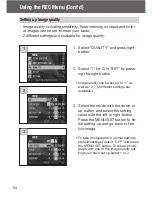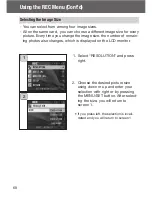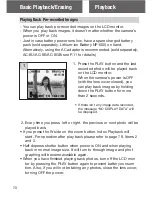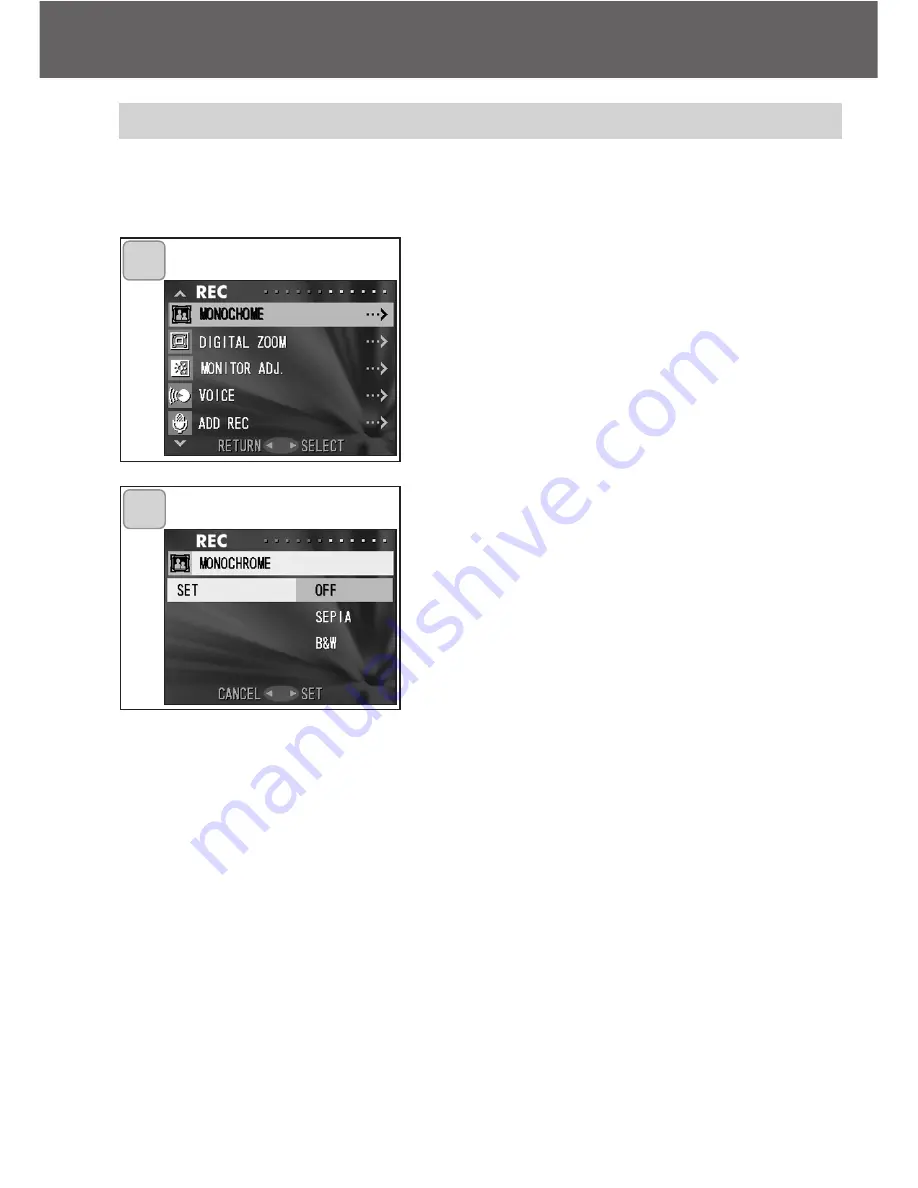
55
Using the REC Menu (Cont’d)
Taking Monochrome Pictures
- You can take monochrome images, such as black and white or sepia
tone.
1. Select “MONOCHROME” and press
right.
2. Use down or up to select “SEPIA”
or “B&W”, then press either right or
the MENU/SET button. When the
setting is completed, you will return
to screen 1.
• If you press left, the selection is invali-
dated and you will return to screen 1.
• To return to the normal color mode,
select “OFF” in screen 2, and then press
either right or the MENU/SET button.
2
1