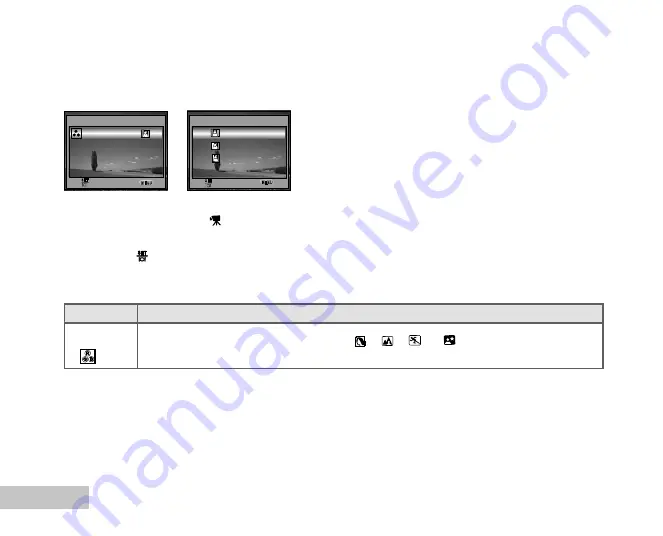
EN-64
Video Menu
This menu is for the basic settings to be used when recording video clips.
1. Rotate the mode dial to
and turn your camera on.
2. Press the
MENU
button.
3. Press the
button to access the [COLOR] menu.
4. To exit from the menu, press the
MENU
button.
SET :
EXIT :
VIDEO
COLOR
R
G B
1 / 1
SET :
EXIT :
COLOR
FULL COLOR
BLACK & WHITE
SEPIA
1 / 3
Item
Functional Description
COLOR
Refer to the “Camera Menu-In the
P
,
,
,
or
Mode” of menu options.
Содержание DiMAGE E500
Страница 1: ......
Страница 19: ...EN 18 Attaching the Camera Strap Attach the strap as shown in the illustration...
Страница 71: ...EN 70 CONNECTING THE DIGITAL CAMERA TO OTHER DEVICES...


























