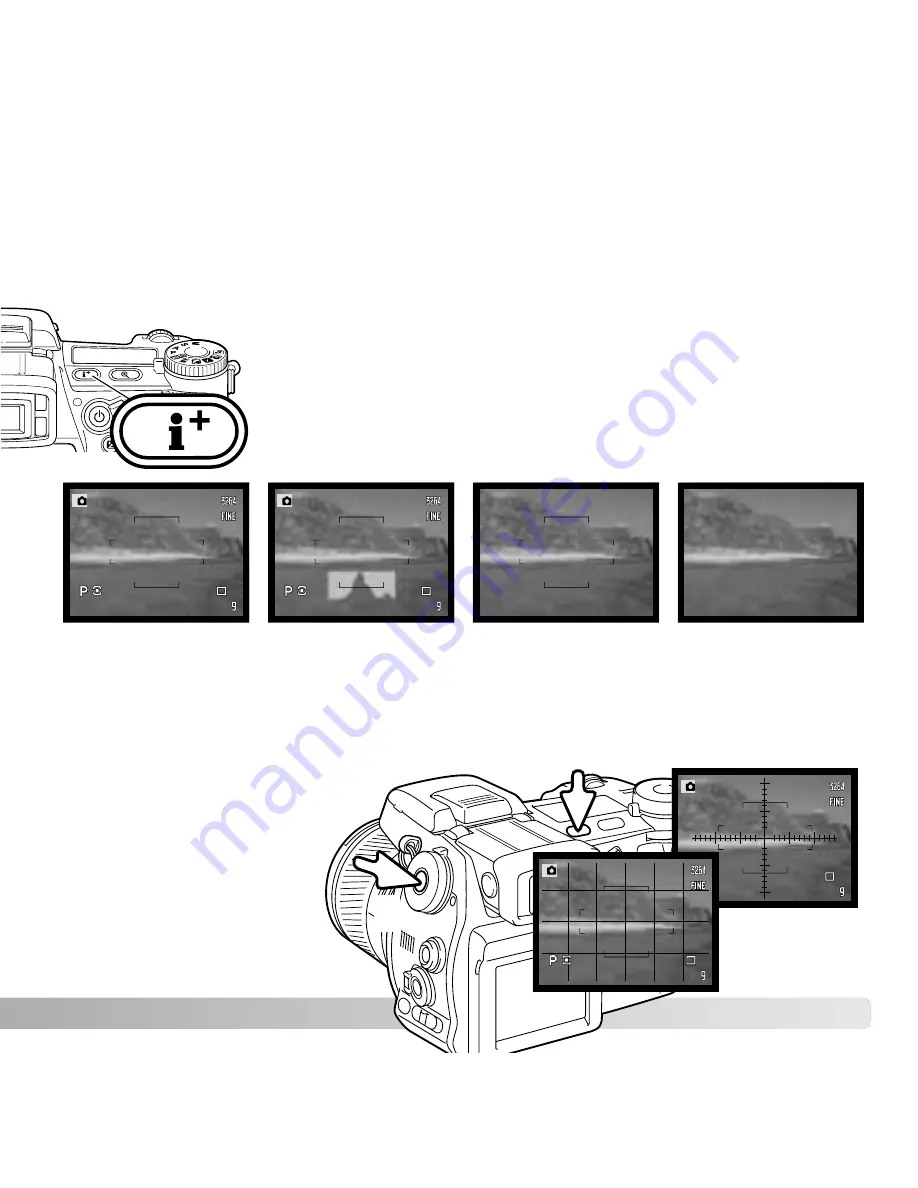
45
The display-information button controls what information is
displayed with the live image. Each time the button is pressed, the
display cycles to the next format: standard display, real-time
histogram, focus frame, and live image only.
The real-time histogram shows the approximate luminance distribution of the live image.
This histogram will not be accurate when the monitor image is amplified (p. 34, 104), or
the built-in or a compatible Minolta flash unit is used. The histogram of a recorded image
may not show the same distribution as the real-time histogram.
ADVANCED RECORDING
This section contains detailed information on the camera’s recording functions and
operation. Read the sections pertaining to your interest and need.
DISPLAY-INFORMATION BUTTON
Standard display
Focus frame only
Live image only
Real-time histogram
Scale
Grid
To display a grid or scale
over the display formats,
press and hold the function
button (1) and press the
display-information button
to cycle through the
options: grid, scale, and off.
1
Содержание DIMAGE A2 - SOFTWARE
Страница 1: ...INSTRUCTION MANUAL ...
Страница 172: ...172 NOTES NOTES ...






























