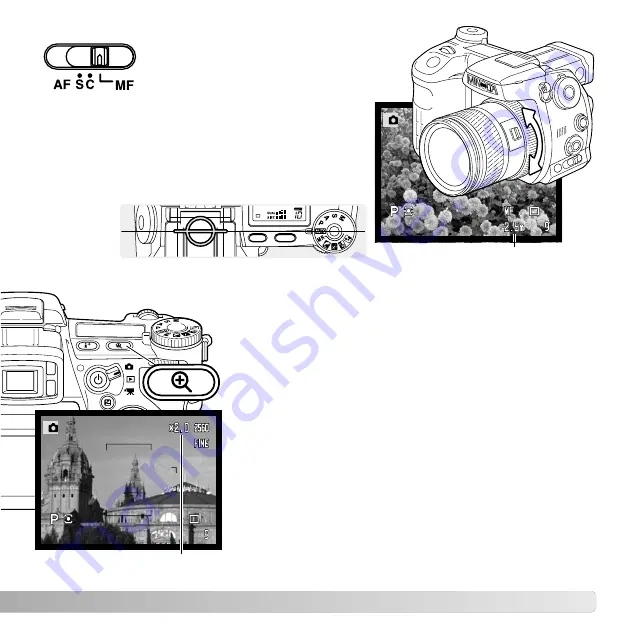
DIGITAL ZOOM
The digital zoom doubles the lens magnification. The
digital zoom cannot be used with RAW image quality or in
movie recording.
Press the magnification button on the back of the camera.
The effect is immediate and X2.0 is displayed in top right
corner of the live image. Pressing the magnification button
a second time cancels the digital zoom.
When an image is taken with the digital zoom, the final
image size depends on the image-size setting on the
camera. 2560 X 1920, 2080 X 1560, and 1600 X 1200
size images are resized to 1280 X 960. The pixel
dimension of 640 X 480 size images do not change.
Magnification display
47
Manual focus
- the MF indicator is
displayed in the lower right corner of the
monitors to indicate the focus mode.
Approximate location of the CCD plane
Use the focusing ring at the rear of the lens barrel to
focus. Always use the monitor image to confirm
focus. The approximate object distance from the
CCD is displayed near the frame counter. The Flex
Digital Magnifier (p. 105) can be used to enlarge the
live image to judge sharpness.
Object distance
Содержание Dimage A1
Страница 1: ...INSTRUCTION MANUAL...



































