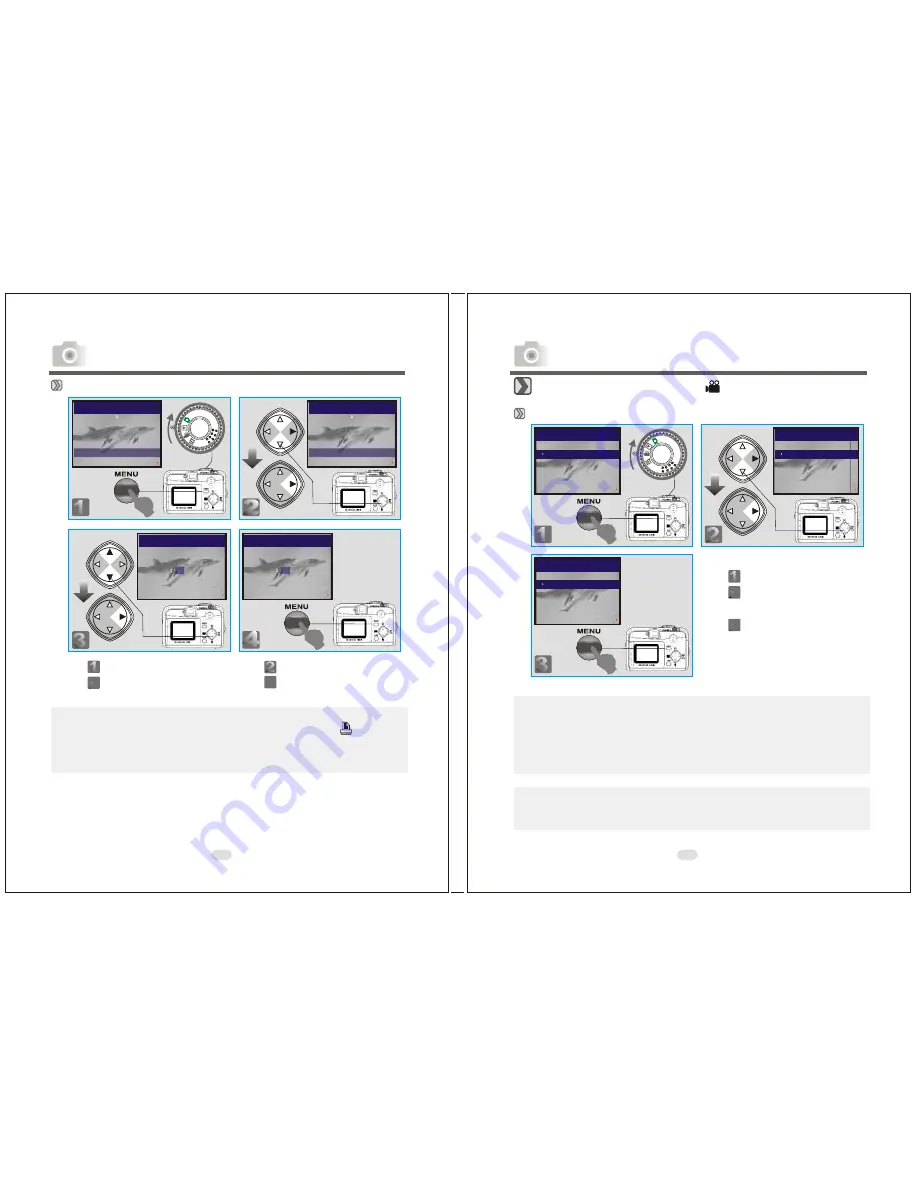
16
5
mm+
-2
122mm+-2
36
37
EXIT:MENU CHANGE:
DELETE
SLIDE SHOW 1 SEC
PROTECT LOCK
PRINT XO
PLAY
EXIT:MENU CHANGE:
DELETE
SLIDE SHOW 1 SEC
PROTECT LOCK
PRINT XO
PLAY
Printing Out Images without a PC(Preset : X0)
Note
After the above steps have been completed check that the icon ( ) appears
in the bottom left corner. If it is not shown, please repeat the steps.
The "PRINT" function does not appear on the TFT LCD Monitor if no
memory card is inserted.
Step :To enter the setting mode
Step :To select and confirm the option
Step :To select and enter the option
Step :To exit from the setting
PLAY
EXIT:MENU SET:
XO
PLAY
EXIT:MENU SET:
XO
Advanced Functionality Settings
Under Movie Clip Mode( )(Preset :10 SEC)
Setting the Recording Time of a Movie Clip
Note
1. Once the Shutter Button is pressed, the camera will start and end the
recording automatically according to the time you select.
2. If "Manual" is selected, press the Shutter Button to start the recording
and press the Shutter Button again to stop the recording.
Note
The TFT LCD Monitor will show "Low Light!" as a warning to remind you
that the video that you are going to record is in a low light environment.
Step :To enter the setting mode
Step :To select and confirm the
option
Step :To exit from the setting
EXIT:MENU SET:
MOVIE CLIP
TIME
20 SEC
30 SEC
MANUAL
10 SEC
EXIT:MENU SET:
MOVIE CLIP
TIME
20 SEC
30 SEC
MANUAL
10 SEC
EXIT:MENU SET:
MOVIE CLIP
TIME
20 SEC
30 SEC
MANUAL
10 SEC
Advanced Functionality Settings















































