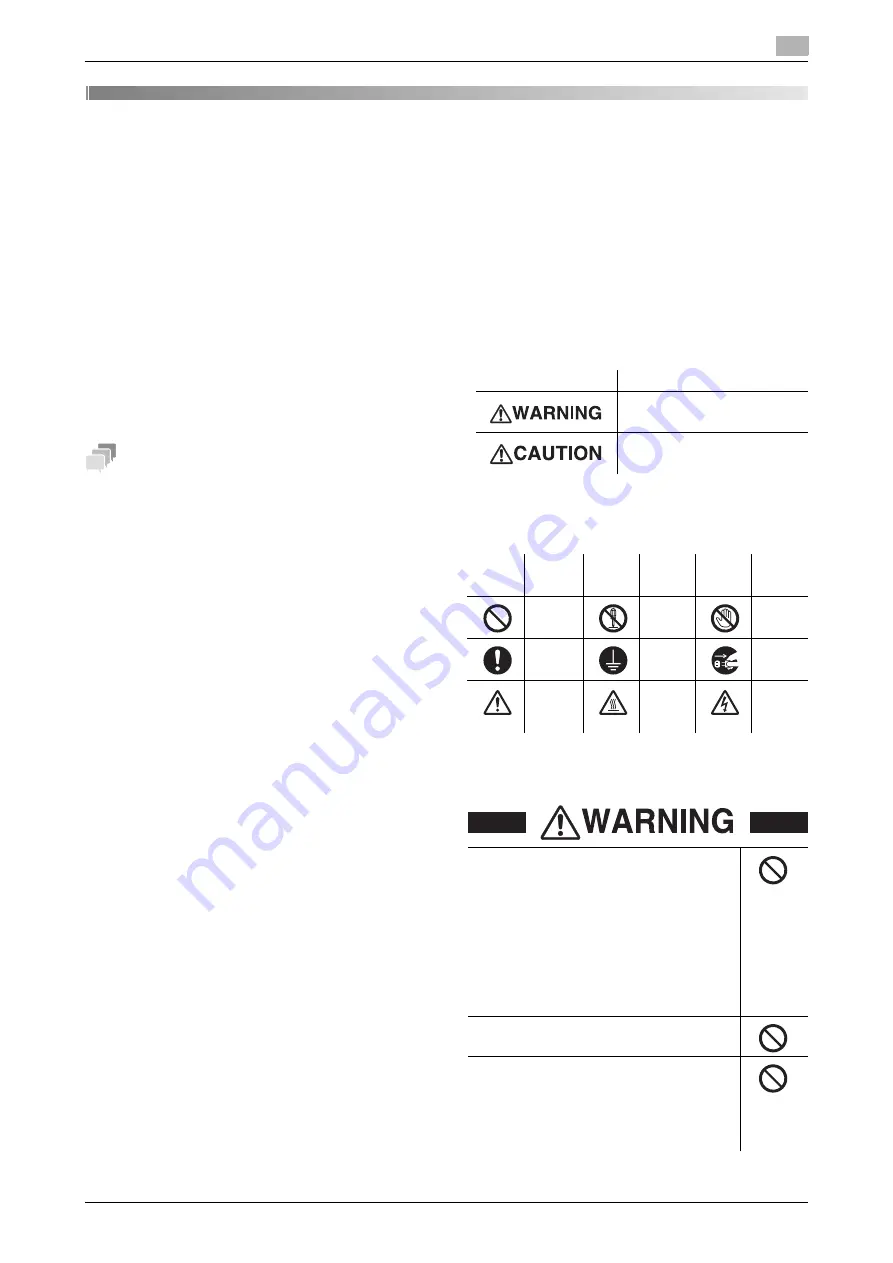
bizhub C4050i/C3350i
1
1
1
Safety Information
1.1
Introduction
This [Quick Guide] uses illustrations to describe operating procedures for
the most commonly used functions in an easy-to-understand way.
Start by using this manual to become proficient with the useful functions
that this machine offers.
For details on the various functions, refer to the User’s Guides on the Us-
er’s Guide CD included with this machine.
In order to operate the machine safely and properly, be sure to read the
safety information on page 1 of this manual before use.
In addition, this manual contains the following information. Be sure to read
the manual before using the machine.
-
Items that must be observed to use the machine safely
-
Information regarding product safety
-
Precautions when using the machine
The illustrations and screens used in this manual may appear slightly dif-
ferent from views of the actual equipment and screens.
Tips
-
Please keep this manual as well as the attached CD/DVD in a safe
place where you can access them easily.
1.2
Environmental information
Environmental benefits of power man-
agement
Electricity consumption of a device depends on both its properties and
the way of using the device.
Suitable power management setting offers you resource saving usage
way. By setting the time to go into power saving modes (e.g. sleep mode)
shorter (or optimal), electricity consumption can be reduced.
Recycled paper
This product can print on recycled paper and environmental stewardship
initiatives certified paper which complies with European standard EN
12281 as well as virgin paper. In addition it can print on lighter paper,
64g/m
2
for example. Using such light paper contributes to resources-sav-
ing.
Duplex printing
With a product which has a duplex unit, you can print on both sides of pa-
per automatically.
Using this function leads to reducing consumption of natural resources
and your cost.
Attached printer driver provides this duplex printing function as initial set-
ting in your computer (The setting can be changed after installation man-
ually).
1.3
Safety information
This section contains detailed instructions on the operation and mainte-
nance of this machine. To achieve optimum utility of this device, all oper-
ators should carefully read and follow the instructions in this manual.
Please read the following section before connecting the machine to the
supply. It contains important information related to user safety and pre-
venting equipment problems.
Make sure that you observe all of the precautions that appear in different
sections of this manual.
KMI_Ver.03_E
Reference
-
Some parts of the contents of this section may not correspond
with the purchased product.
Warning and precaution symbols
Be sure to observe the safety precautions.
This manual contains the instructions that should be strictly observed at
all times to prevent injury to yourself and other persons as well as damage
to property.
Injuries and damage that might be caused by using the product improp-
erly are classified according to the following symbols.
These are some of major exemplary
graphical symbols.
<Power source connection>
Pictorial indication
Description
Improper handling can cause serious
injury or death.
Improper handling can cause minor
injury or damage to houses and
property.
Graph-
ic sym-
bols
De-
scrip-
tions
Graph-
ic sym-
bols
De-
scrip-
tions
Graph-
ic sym-
bols
De-
scrip-
tions
General
prohibi-
tion
Do not
disas-
semble
Do not
touch
General
instruc-
tion
Groun
d/Earth
Unplug
from
outlet
General
precau-
tion
High
tem-
pera-
ture
Electri-
cal
shock
hazard
Do not use any power cord other than the one supplied
in the package or attached on the products. If a power
cord is not supplied, use only the power cord and plug
that are specified in the user documentation. Failure to
use this cord could result in a fire or electrical shock. If
the power cord supplied in the package cannot be
used in the country where this product was sold, use a
power cord that meets the following conditions or con-
tact your Technical Representative.
• The power cord has voltage and current rating appro-
priate for the rating plate on this machine.
• The power cord meets regulatory requirements for
the area.
• The power cord is provided with grounding pin/termi-
nal.
Do not use the power cord to other products. Failure
to do that could result in a fire or electrical shock.
Do not scratch, abrade, place a heavy object on, heat,
twist, bend, step on, pull on, or damage the power
cord. Use of a damaged power cord (exposed core
wire, broken wire, etc.) could result in a fire or break-
down. Should any of these conditions be found, imme-
diately turn OFF the power switch, unplug the power
cord from the power outlet, and then call your author-
ized service representative.



































