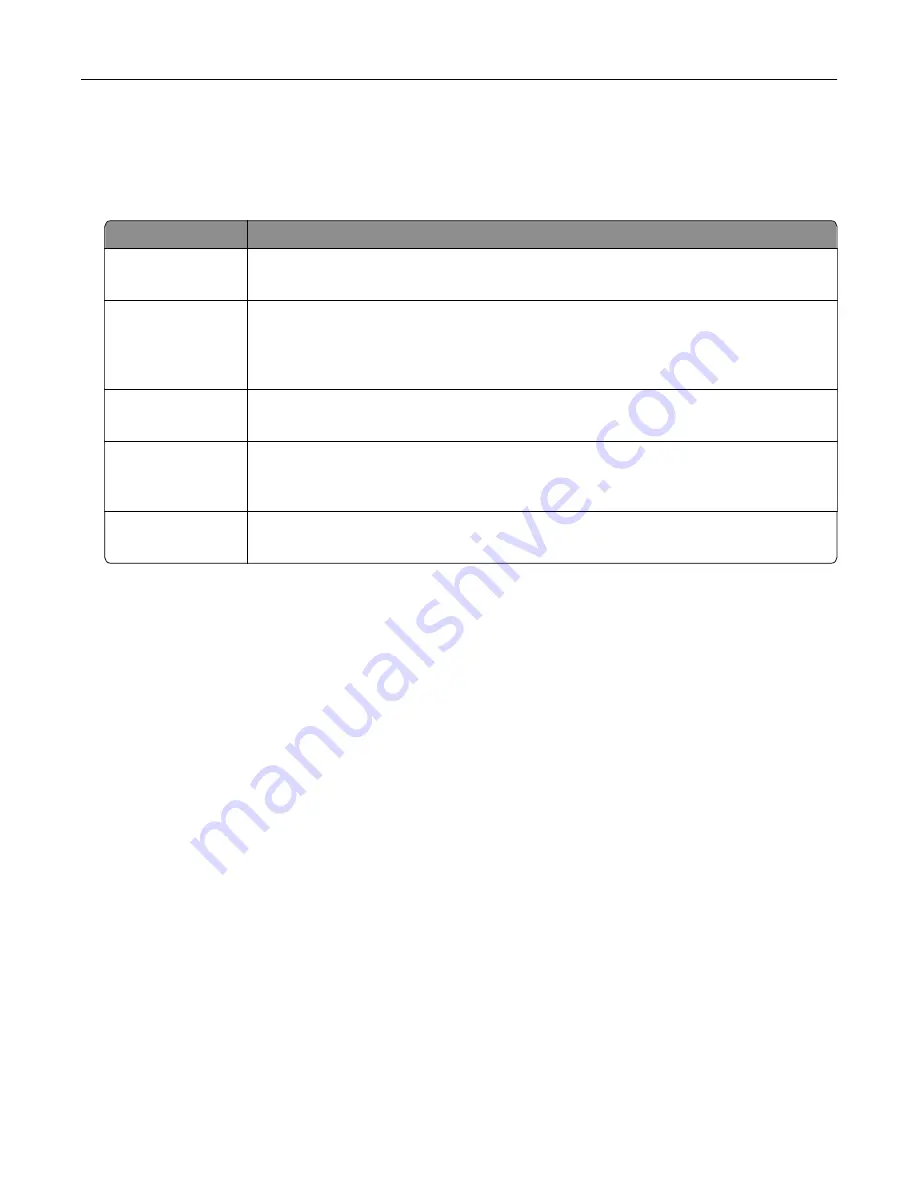
Configuring confidential jobs
1
From the home screen, touch
Settings
>
Security
>
Confidential Print Setup
.
2
Configure the settings.
Use
To
Max Invalid PIN
Limit the number of times an invalid PIN can be entered.
Note:
When the limit is reached, the print jobs for that user name are deleted.
Confidential Job
Expiration
Set the amount of time before confidential jobs are automatically deleted from the printer
memory.
Note:
Confidential held jobs are stored in the printer until you log in and release or
delete them manually.
Repeat Job
Expiration
Set the amount of time before repeat jobs are deleted from the printer memory.
Note:
Repeat held jobs are stored so extra copies can be printed later.
Verify Job Expiration Set the amount of time before verify jobs are deleted from the printer memory.
Note:
Verify jobs print one copy to check if it is satisfactory before printing the
remaining copies.
Reserve Job
Expiration
Set the amount of time before reserved jobs are deleted without being printed.
Note:
Reserve held jobs are automatically deleted after printing.
Printing a font sample list
1
From the home screen, touch
Settings
>
Reports
>
>
Print Fonts
.
2
Touch
PCL Fonts
or
PostScript Fonts
.
Printing a directory list
From the home screen, touch
Settings
>
Reports
>
>
Print Directory
.
Canceling a print job
From the printer control panel
1
From the home screen, touch
Job Queue
.
Note:
You can also access this setting by touching the top section of the home screen.
2
Select the job to cancel.
From the computer
1
Depending on the operating system, do either of the following:
•
Open the printers folder, and then select your printer.
•
From the System Preferences in the Apple menu, navigate to your printer.
Printing
29
Содержание Bizhub 4000i
Страница 1: ...User s Guide 2018 3 AAFM 9565 11A...
Страница 30: ...2 Select the job to cancel Printing 30...
Страница 145: ...4 Remove the used pick tires one after the other 5 Unpack the new pick tires Maintaining the printer 145...
Страница 147: ...Maintaining the printer 147...
Страница 149: ...7 Insert the new pick roller assembly 8 Flip the tray base and then insert the tray insert Maintaining the printer 149...
Страница 155: ...Paper jam in the front door 1 Remove the tray 2 Open the front door Clearing jams 155...
Страница 163: ...4 Close the ADF cover Clearing jams 163...






























