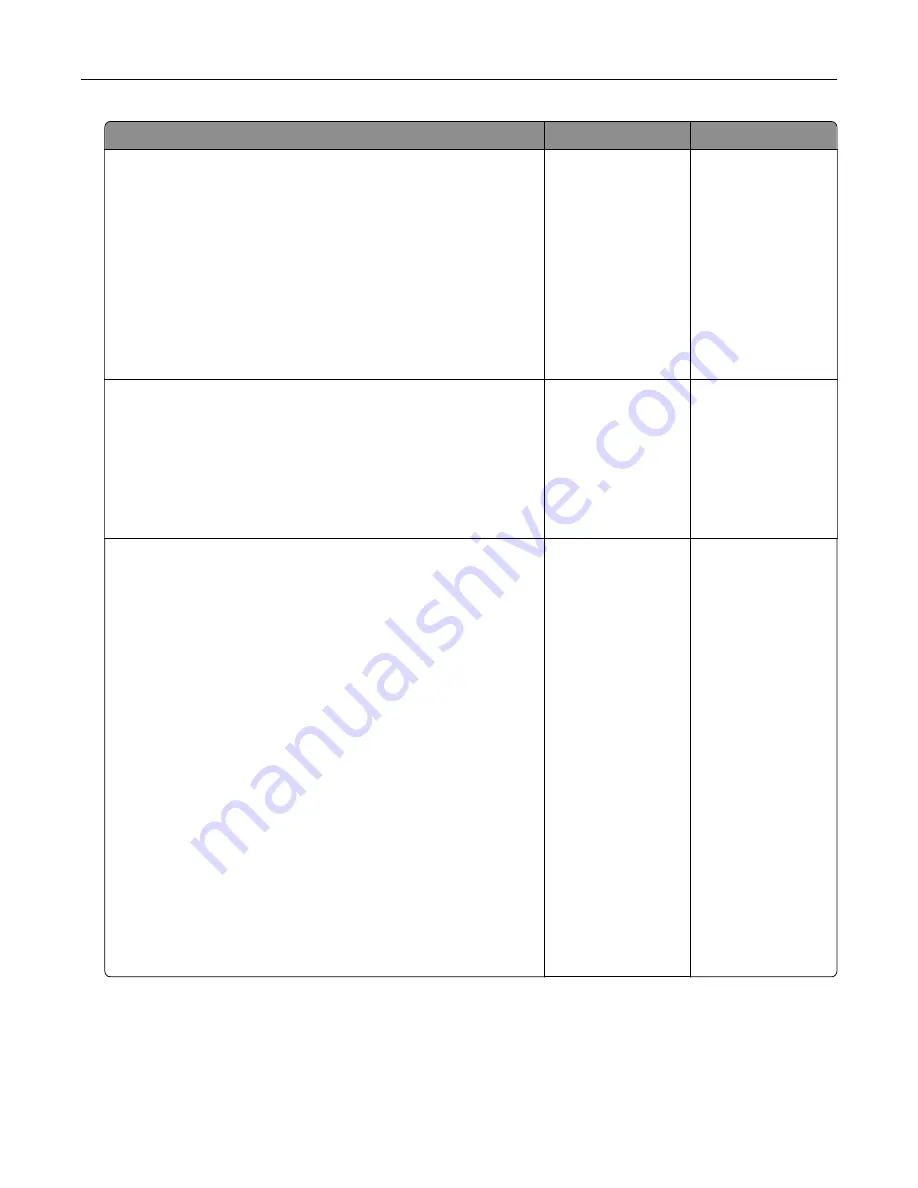
Action
Yes
No
Step 3
a
Depending on your operating system, specify the paper type
from the Printing Preferences or Print dialog.
Notes:
•
Make sure that the setting matches the paper loaded.
•
You can also change the setting on the printer control
panel.
b
Print the document.
Is the print light?
Go to step 4.
The problem is
solved.
Step 4
Check the status of the toner cartridge, and replace if necessary.
a
From the control panel, navigate to:
Status/Supplies
>
Supplies
b
Print the document.
Is the print light?
Go to step 5.
The problem is
solved.
Step 5
a
Remove the toner cartridge, and then remove the imaging unit.
Warning—Potential Damage:
Do not expose the imaging unit
to direct light for more than 10 minutes. Extended exposure
to light can cause print quality problems.
Warning—Potential Damage:
Do not touch the
photoconductor drum under the imaging unit. Doing so may
affect the quality of future print jobs.
b
Push either side of the transfer roller, located below the imaging
unit, to check if it depresses and bounces back into place.
c
If the transfer roller does not depress and bounce back into
place, then insert it by pulling up the blue gear and pulling it
out from the right side to the left.
d
Firmly shake the imaging unit to redistribute the toner, and then
insert it.
e
Insert the toner cartridge.
f
Turn off the printer, wait for 10 seconds, and then turn on the
printer.
g
Print the document.
Is the print light?
Go to step 6.
The problem is
solved.
Troubleshooting
96
Содержание bizhub 3602P
Страница 1: ...bizhub 3602P USER S GUIDE...
Страница 4: ...Upgrading and migrating 113 Hardware 113 Software 116 Firmware 119 Notices 120 Index 127 Contents 4...
Страница 63: ...4 Remove the used pick tires one after the other 5 Unpack the new pick tires Maintaining the printer 63...
Страница 65: ...4 Remove the tray insert and then ip the tray base Maintaining the printer 65...
Страница 66: ...5 Remove the used pick roller assembly 6 Unpack the new pick roller assembly Maintaining the printer 66...






























