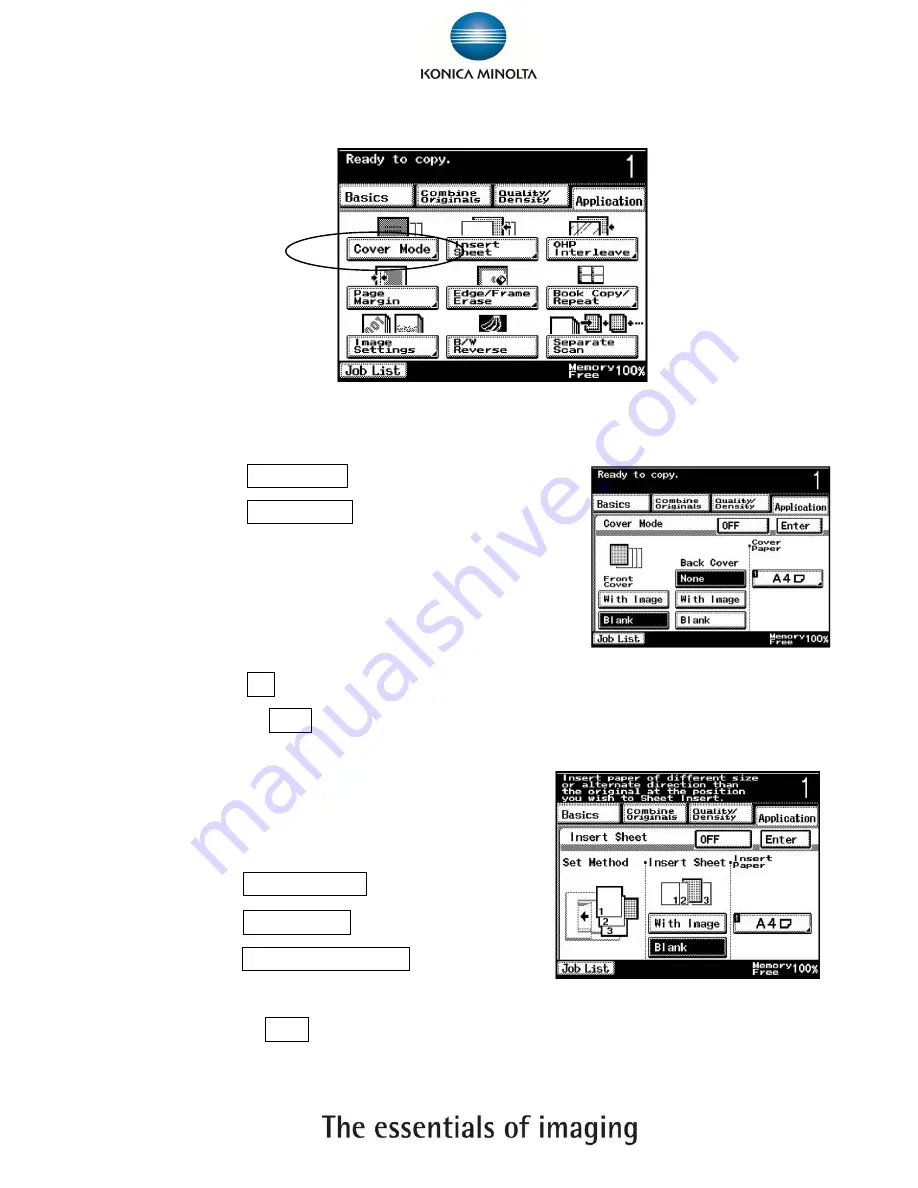
8
Application
Cover Mode
1.
Touch
Application
2.
Touch
Cover Mode
3.
Select either ‘with image’ or ‘blank’ to specify
whether or not a page of the document is copied
onto the insertion sheet
4.
Select the paper tray loaded with the paper
5.
Touch
Ok
to confirm
6.
Press the
Start
key
Page Insertion
1.
Touc
h
Page Insertion
2.
Touch
Insert Paper
3.
Select
With Image / Blank
4.
Select the paper tray loaded with the interleaf paper
5.
Press the
Start
key
Содержание Bizhub 282
Страница 2: ...2 Basic Touch Panel...
Страница 3: ...3...
Страница 12: ...12 Stopping or deleting a job 1 Press the Stop key 2 Touch the button for the job to be deleted...
Страница 26: ...Supplementary Notes...
Страница 27: ...Supplementary Notes...























