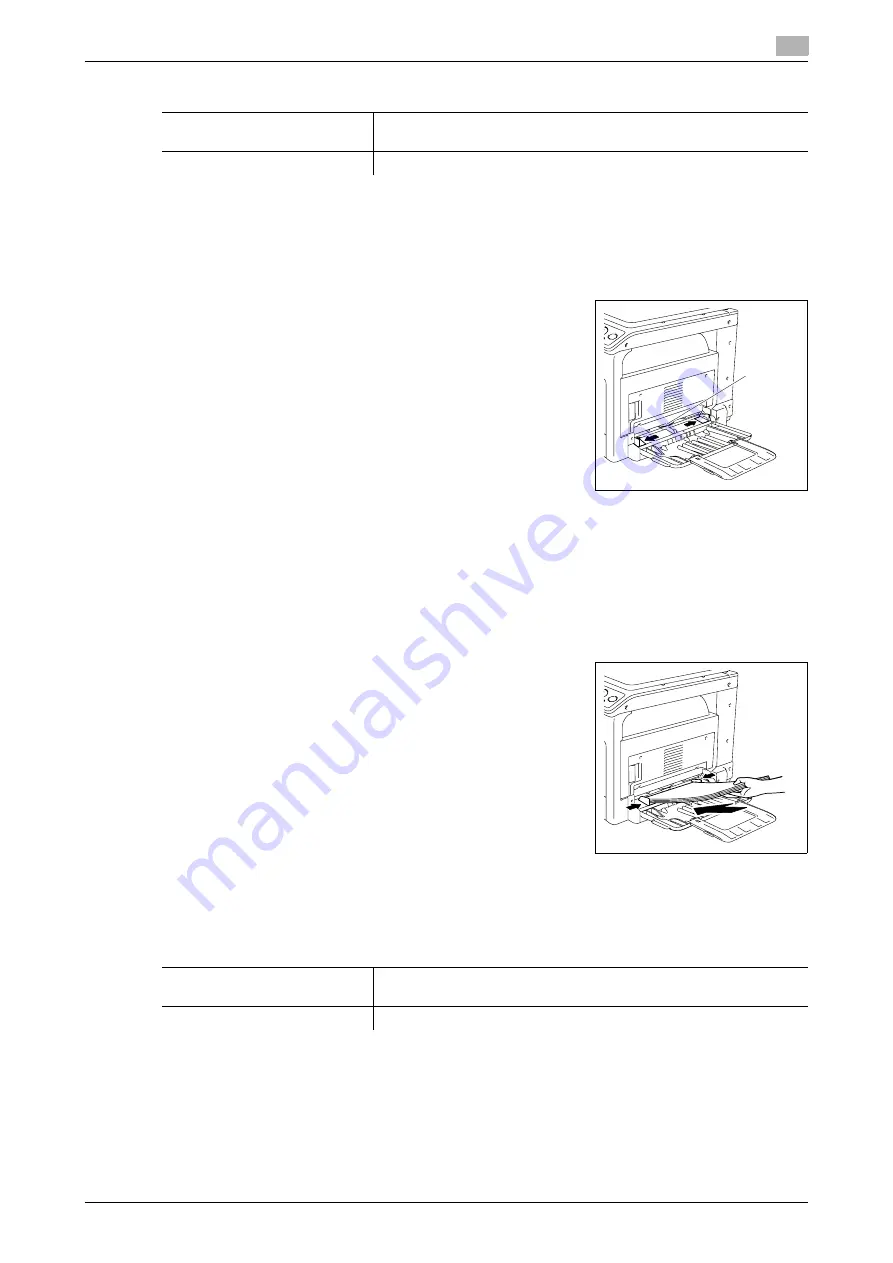
bizhub 165
3-5
3.2
Basic operations
3
Loading paper into the Bypass Tray
0
The
Bypass Tray
is an option.
0
Make sure that the original and the loaded paper have the same orientation. Otherwise, some parts of
the image may be lost.
1
Open the
Bypass Tray
and slide the
Lateral Guides
to provide
more space between them.
%
To load large-sized paper, pull out the
Tray Extension
.
%
1.
Paper Take-Up Roller
NOTICE
Be careful not to touch the
Paper Take-Up Roller
.
2
With the side to be printed on (the side facing up when the package was unwrapped) facing down, in-
sert the paper as far as possible into the feed slot.
%
The image will be printed on the surface of the paper facing down.
%
Do not load so many sheets of paper that the top of the stack is higher than the
,
mark.
%
If paper is curled, flatten it before loading it.
%
Allows you to load up to 100 sheets of plain paper, or 20 sheets of card in the paper tray.
3
Slide the
Lateral Guides
to fit the size of paper being loaded.
The Bypass Paper Setting screen appears.
%
Push the
Lateral Guides
firmly up against the edges of the pa-
per.
4
Specify the paper size and paper type for the
Bypass Tray
.
%
To specify from the Menu function, press the
Menu/Select
key
ö
[COPY JOB SETTING]
ö
[BY-
PASS PAPER].
Settings
[SIZE]
Select a paper size.
For details on how to configure a custom size, refer to page 3-6.
[TYPE]
Select a paper type.
1
Settings
[SIZE]
Select a paper size.
For details on how to configure a custom size, refer to page 3-6.
[TYPE]
Select a paper type.
Содержание Bizhub 165
Страница 2: ......
Страница 7: ...1 Introduction...
Страница 8: ......
Страница 25: ...2 Part names and their functions...
Страница 26: ......
Страница 31: ...3 Using this machine...
Страница 32: ......
Страница 38: ...Basic operations 3 3 8 bizhub 165 3 2...
Страница 39: ...4 Control Panel keys...
Страница 40: ......
Страница 45: ...5 Copy function...
Страница 46: ......
Страница 62: ...Function combination matrix 5 5 18 bizhub 165 5 5...
Страница 63: ...6 Installing the driver...
Страница 64: ......
Страница 72: ...Uninstalling the driver 6 6 10 bizhub 165 6 5...
Страница 73: ...7 Printer function...
Страница 74: ......
Страница 86: ...XPS printer driver settings 7 7 14 bizhub 165 7 3...
Страница 87: ...8 Scan function...
Страница 88: ......
Страница 93: ...9 MENU...
Страница 94: ......
Страница 106: ...TOTAL PAGE 9 9 14 bizhub 165 9 4...
Страница 107: ...10 Maintenance...
Страница 108: ......
Страница 116: ...Cleaning procedure 10 10 10 bizhub 165 10 3...
Страница 117: ...11 Troubleshooting...
Страница 118: ......
Страница 130: ...Clearing paper jams 11 11 14 bizhub 165 11 3...
Страница 131: ...12 Specifications...
Страница 132: ......
Страница 137: ...13 Appendix...
Страница 138: ......
Страница 141: ...14 Index...
Страница 142: ......
Страница 146: ...14 6 bizhub 165 Index by button 14 14 2...















































