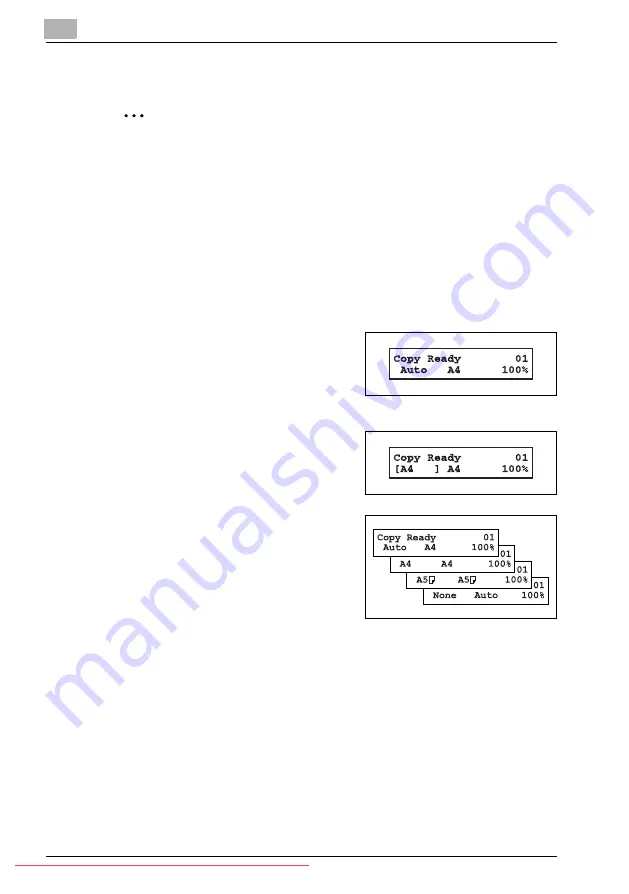
5
Copying
5-8
bizhub 131f/190f
5.3.5
Sorting copies
2
Note
You can use only the ADF for sorting copy.
The copies can be assembled as sets in sequential order.
%
To available the sorting copy, press [Sort].
The light of the sort key will glow, which means the sorting copy is
turned on.
%
To turn off the sorting copy, press [Sort] again to light off the LED.
5.3.6
Selecting paper size
As default, your machine selects the paper size automatically.
The machine will show "Auto" for paper
size when you set the paper both in the pa-
per cassette and bypass tray or the option-
al second paper cassette. And the light of
available paper source will be lit.
However, if the bypass tray has no paper
or the optional 2nd paper cassette has not
been installed, the machine will show the
"(Paper size)" instead of "Auto".
Also, you can select the paper source
manually by pressing [Paper Size/Next
Doc.].
The LCD toggles the paper size in the 1st
cassette, in the 2nd cassette (if installed)
and on the bypass tray.
If the bypass tray has no paper, the machine shows "None" for the paper size
of the bypass tray.
Содержание BIZHUB 131F
Страница 1: ...131f 190f User Manual User Manual Downloaded From ManualsPrinter com Manuals...
Страница 2: ...Downloaded From ManualsPrinter com Manuals...
Страница 9: ...1 Introduction Downloaded From ManualsPrinter com Manuals...
Страница 10: ...Downloaded From ManualsPrinter com Manuals...
Страница 14: ...1 Introduction 1 6 bizhub 131f 190f Downloaded From ManualsPrinter com Manuals...
Страница 15: ...2 Safety Information Downloaded From ManualsPrinter com Manuals...
Страница 16: ...Downloaded From ManualsPrinter com Manuals...
Страница 27: ...3 Layout and installation Downloaded From ManualsPrinter com Manuals...
Страница 28: ...Downloaded From ManualsPrinter com Manuals...
Страница 65: ...4 Getting started Downloaded From ManualsPrinter com Manuals...
Страница 66: ...Downloaded From ManualsPrinter com Manuals...
Страница 82: ...4 Getting started 4 18 bizhub 131f 190f Downloaded From ManualsPrinter com Manuals...
Страница 83: ...5 Copying Downloaded From ManualsPrinter com Manuals...
Страница 84: ...Downloaded From ManualsPrinter com Manuals...
Страница 98: ...5 Copying 5 16 bizhub 131f 190f Downloaded From ManualsPrinter com Manuals...
Страница 99: ...6 PC Printing Downloaded From ManualsPrinter com Manuals...
Страница 100: ...Downloaded From ManualsPrinter com Manuals...
Страница 111: ...7 Scanning Downloaded From ManualsPrinter com Manuals...
Страница 112: ...Downloaded From ManualsPrinter com Manuals...
Страница 116: ...7 Scanning 7 6 bizhub 131f 190f Downloaded From ManualsPrinter com Manuals...
Страница 117: ...8 Autodialer Downloaded From ManualsPrinter com Manuals...
Страница 118: ...Downloaded From ManualsPrinter com Manuals...
Страница 133: ...9 Sending Faxes Downloaded From ManualsPrinter com Manuals...
Страница 134: ...Downloaded From ManualsPrinter com Manuals...
Страница 145: ...10 Receiving faxes Downloaded From ManualsPrinter com Manuals...
Страница 146: ...Downloaded From ManualsPrinter com Manuals...
Страница 153: ...11 Using F code box features CD Downloaded From ManualsPrinter com Manuals...
Страница 154: ...Downloaded From ManualsPrinter com Manuals...
Страница 156: ...11 Using F code box features CD 11 4 bizhub 131f 190f Downloaded From ManualsPrinter com Manuals...
Страница 157: ...12 Special features CD Downloaded From ManualsPrinter com Manuals...
Страница 158: ...Downloaded From ManualsPrinter com Manuals...
Страница 160: ...12 Special features CD 12 4 bizhub 131f 190f Downloaded From ManualsPrinter com Manuals...
Страница 161: ...13 Security features CD Downloaded From ManualsPrinter com Manuals...
Страница 162: ...Downloaded From ManualsPrinter com Manuals...
Страница 164: ...13 Security features CD 13 4 bizhub 131f 190f Downloaded From ManualsPrinter com Manuals...
Страница 165: ...14 User settings CD Downloaded From ManualsPrinter com Manuals...
Страница 166: ...Downloaded From ManualsPrinter com Manuals...
Страница 168: ...14 User settings CD 14 4 bizhub 131f 190f Downloaded From ManualsPrinter com Manuals...
Страница 169: ...15 Report Lists Downloaded From ManualsPrinter com Manuals...
Страница 170: ...Downloaded From ManualsPrinter com Manuals...
Страница 179: ...16 Maintenance and Troubleshooting Downloaded From ManualsPrinter com Manuals...
Страница 180: ...Downloaded From ManualsPrinter com Manuals...
Страница 213: ...17 Appendix Downloaded From ManualsPrinter com Manuals...
Страница 214: ...Downloaded From ManualsPrinter com Manuals...
Страница 219: ...18 Index Downloaded From ManualsPrinter com Manuals...
Страница 220: ...Downloaded From ManualsPrinter com Manuals...






























