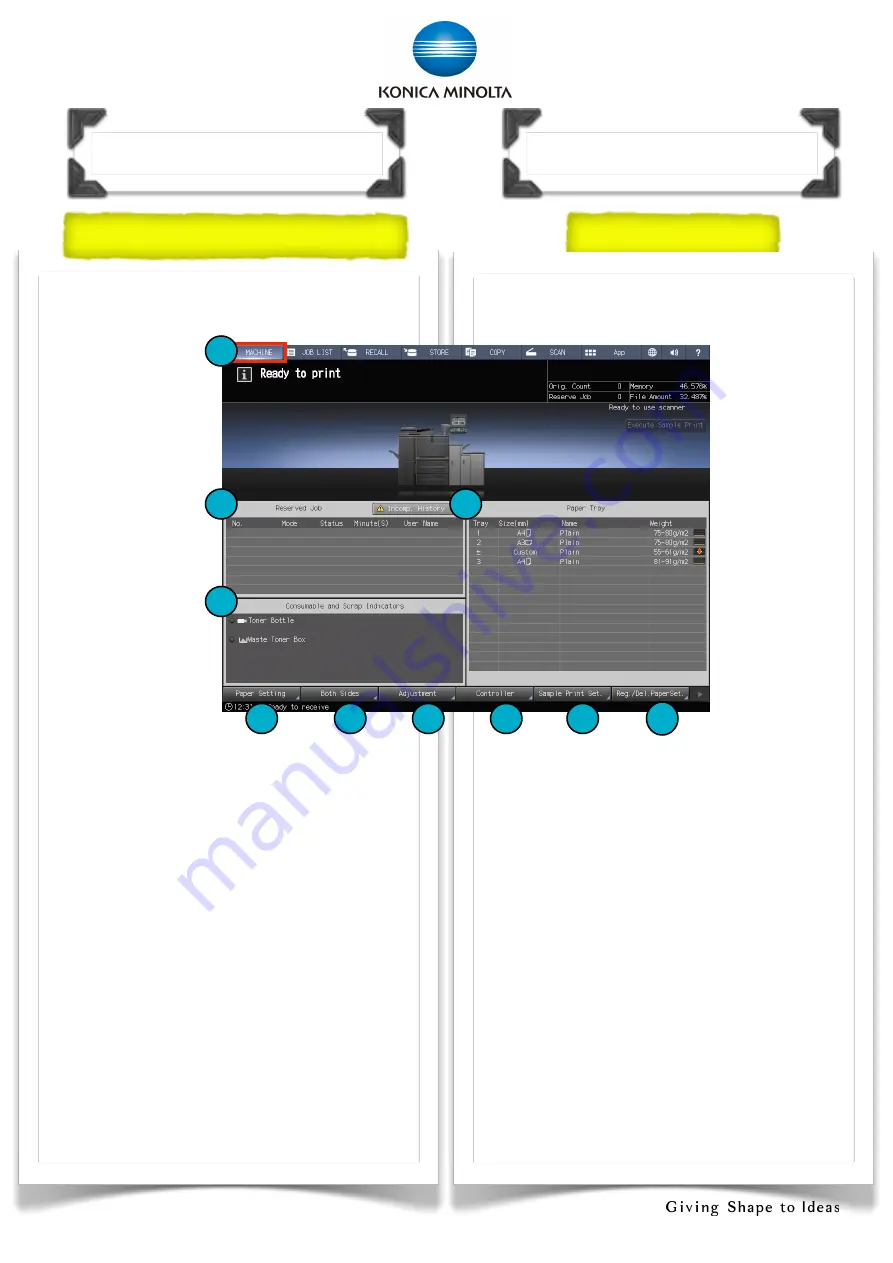
4
1. [MACHINE]- Displays the configuration
of main body and options
2. [Reserved
Job]- Displays
the current
status of the
jobs
3. [Consumable
and Scrap
Indicators] -
Consumable
and scrap
indicator area
4. [Paper Tray] -
Tray
information
indicator
5. [Paper Setting] - Specifies the paper
conditions
6. [Both Sides] - Adjustments for images
printed on the front and back sides
7. [Adjustment] - Adjust the main body
and the optional equipment
8. [Controller] - Configures the controller
9. [Sample Print Set.] - Sample print in
specified cycle during the output job
10.[Reg./Del. PaperSet.] - Register a
paper profile
Overview of Machine Scree
n
機器面板概要
Screen Overview
1. [機器]
﹣
顯示主機身的配備和附加配件
2.[預約作業]
﹣
顯示現在的
工作情況
3.[耗材與紙
屑盒的指示]
﹣
顯示耗材與
紙屑盒的狀態
4.[紙盤]
﹣
紙
盤資訊
5.[紙張設定]
﹣
指定各紙盤
的設定
6.[兩面調整]
﹣
調校雙面列
印的正反錯位
7. [調整]
﹣
調整機身和附加設備的設定
8. [列印控制器]
﹣
設定列印控制器
9. [樣品列印設定]
﹣
打印出範本
10.[登記/刪除紙張設定]
﹣
登記紙張的設定
面板
概
要
4
2
3
5
6
7
8
9
10
1
Содержание AccurioPrint 2100
Страница 2: ... 2 ...





































