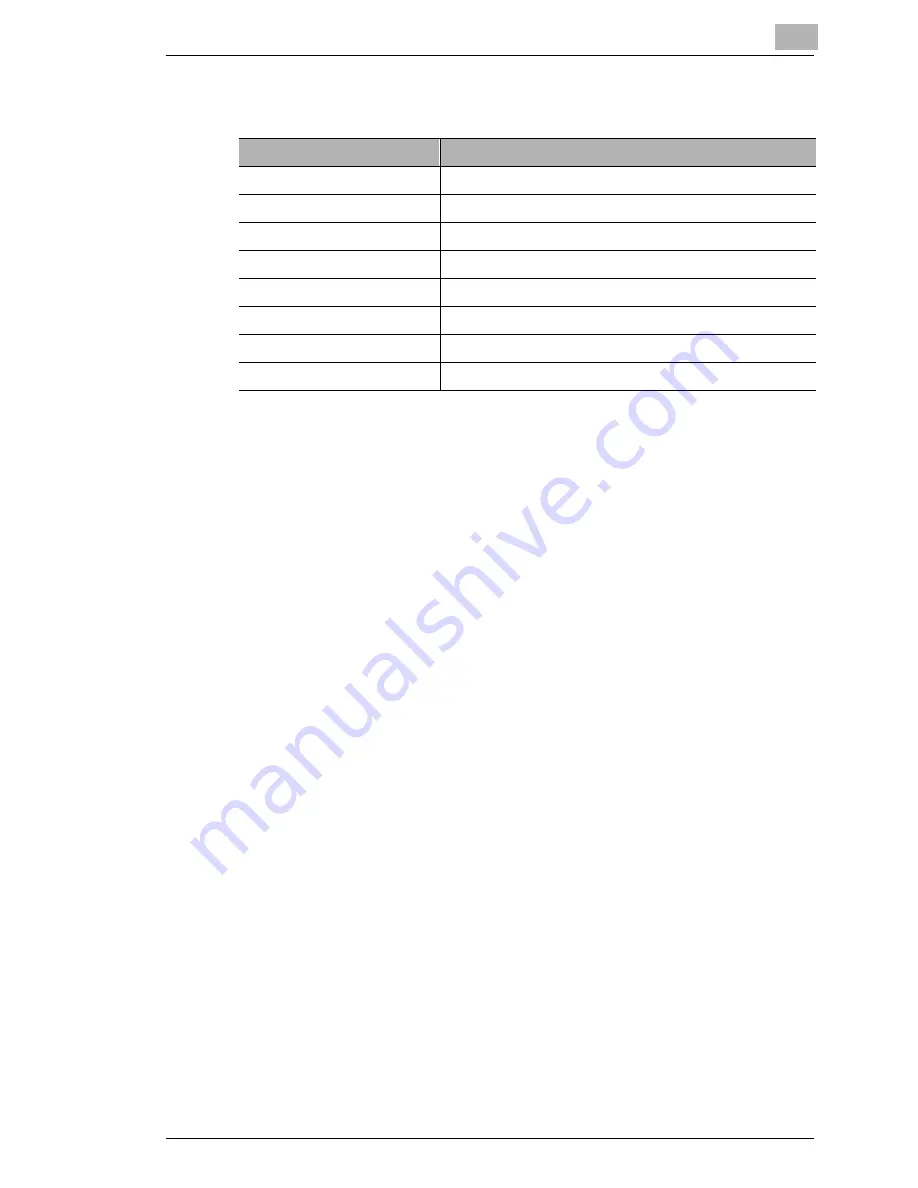
Miscellaneous
9
7416MFG
9-5
Function Menu Commands
Menu
Settings
1 BROADCAST
Recipients
2 TIMER TX
Transmission time
3 MAILBOX TX
Recipient, mailbox ID and password
4 PRINT MAILBOX RX
Mailbox ID
5 POLLING TX
SINGLE/MULTI, polling ID and password
6 POLLING RX
Caller, polling ID and password
7 RELAY INITIATE
Recipient, relay box ID and password
8 CANCEL RESERV.
Select job
Содержание 7416MFG
Страница 1: ...Advanced Information 7416MFG ...
Страница 11: ...7416MFG ...
Страница 29: ...1 Introduction 1 18 7416MFG ...
Страница 35: ...2 Precaution 2 6 7416MFG ...
Страница 77: ...3 Before Making Copies or Faxing 3 42 7416MFG ...
Страница 93: ...4 Making Copies 4 16 7416MFG ...
Страница 175: ...7 Using the Utility Mode 7 40 7416MFG 8 Press the No key to return to the FAX REGISTRATION menu ...
Страница 181: ...7 Using the Utility Mode 7 46 7416MFG 8 Press the No key to return to the FAX REGISTRATION menu ...
Страница 247: ...8 When a Message Appears 8 32 7416MFG ...
Страница 263: ...9 Miscellaneous 9 16 7416MFG ...
Страница 269: ...10 Index 10 6 7416MFG ...
Страница 279: ... 10 ...
Страница 285: ... 6 ...
















































