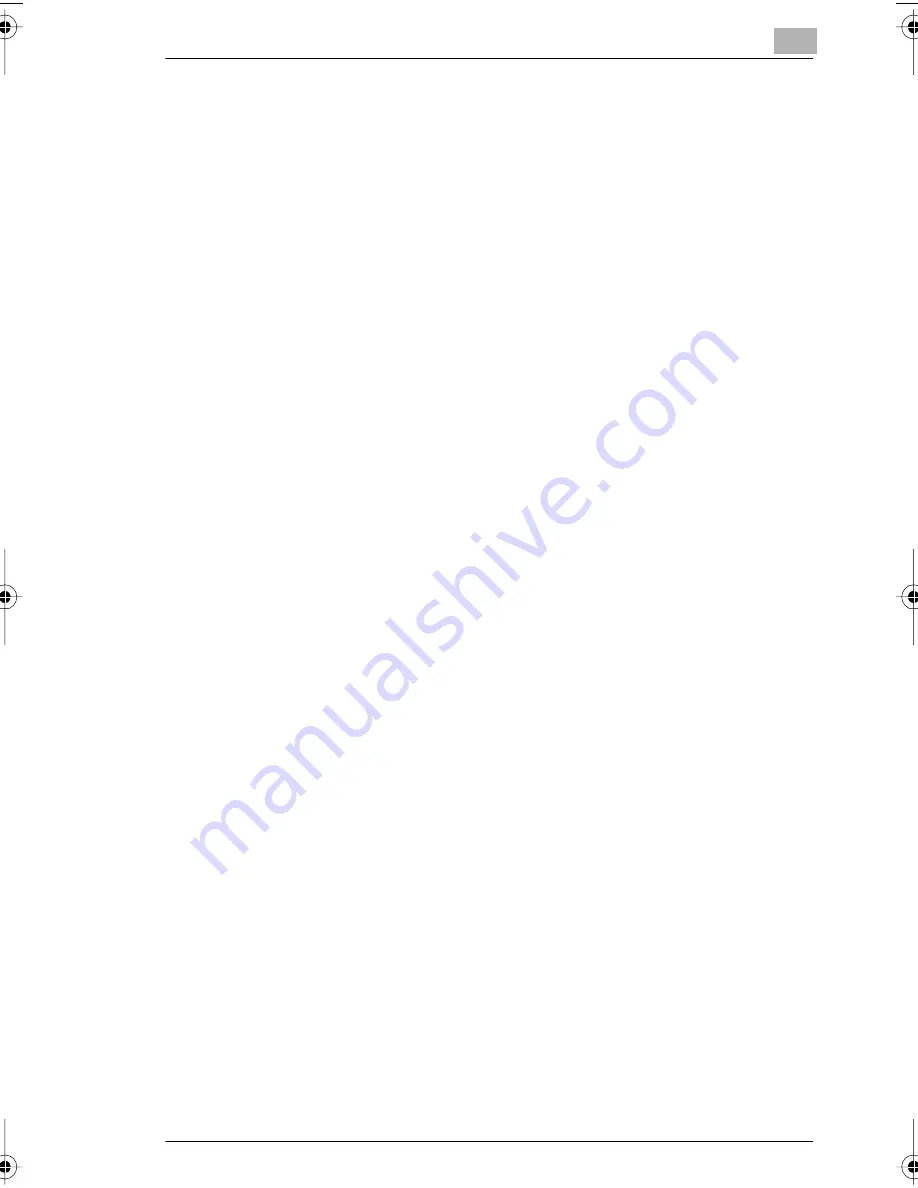
Precaution
2
7416CG
2-5
2.3
Legal Restrictions on Copying
Certain types of documents must not be copied with the purpose or intent
to pass copies of such documents off as the originals.
The following is not a complete list, but is meant to be used as a guide to
responsible copying.
Financial Instruments
G
Personal checks
G
Travelers checks
G
Money orders
G
Certificates of deposit
G
Bonds or other certificates of indebtedness
G
Stock certificates
Legal Documents
G
Food stamps
G
Postage stamps (canceled or uncanceled)
G
Checks or drafts drawn by government agencies
G
Internal revenue stamps (canceled or uncanceled)
G
Passports
G
Immigration papers
G
Motor vehicle licenses and titles
G
House and property titles and deeds
General
G
Identification cards, badges, or insignias
G
Copyrighted works without permission of the copyright owner
In addition, it is prohibited under any circumstances to copy domestic or
foreign currencies, or works of art, without permission of the copyright
owner.
When in doubt about the nature of a document, consult with legal counsel.
7416CG.book Page 5 Thursday, June 10, 2004 1:46 PM
Содержание 7416CG
Страница 1: ...BE 7115 7118 User Manual 7416CG...
Страница 7: ...7416CG...
Страница 19: ...1 Introduction 1 12 7416CG...
Страница 25: ...2 Precaution 2 6 7416CG...
Страница 53: ...3 Before Making Copies 3 28 7416CG 3 Press the and keys to check the TOTAL COUNT or TOTAL SCAN values ZOOM...
Страница 55: ...3 Before Making Copies 3 30 7416CG...
Страница 104: ...When a Message Appears 6 7416CG 6 17 4 Load the desired paper into the tray 5 Try performing the copy cycle again...
Страница 125: ...8 Index 8 4 7416CG...
Страница 131: ...6...
Страница 135: ...4...






























