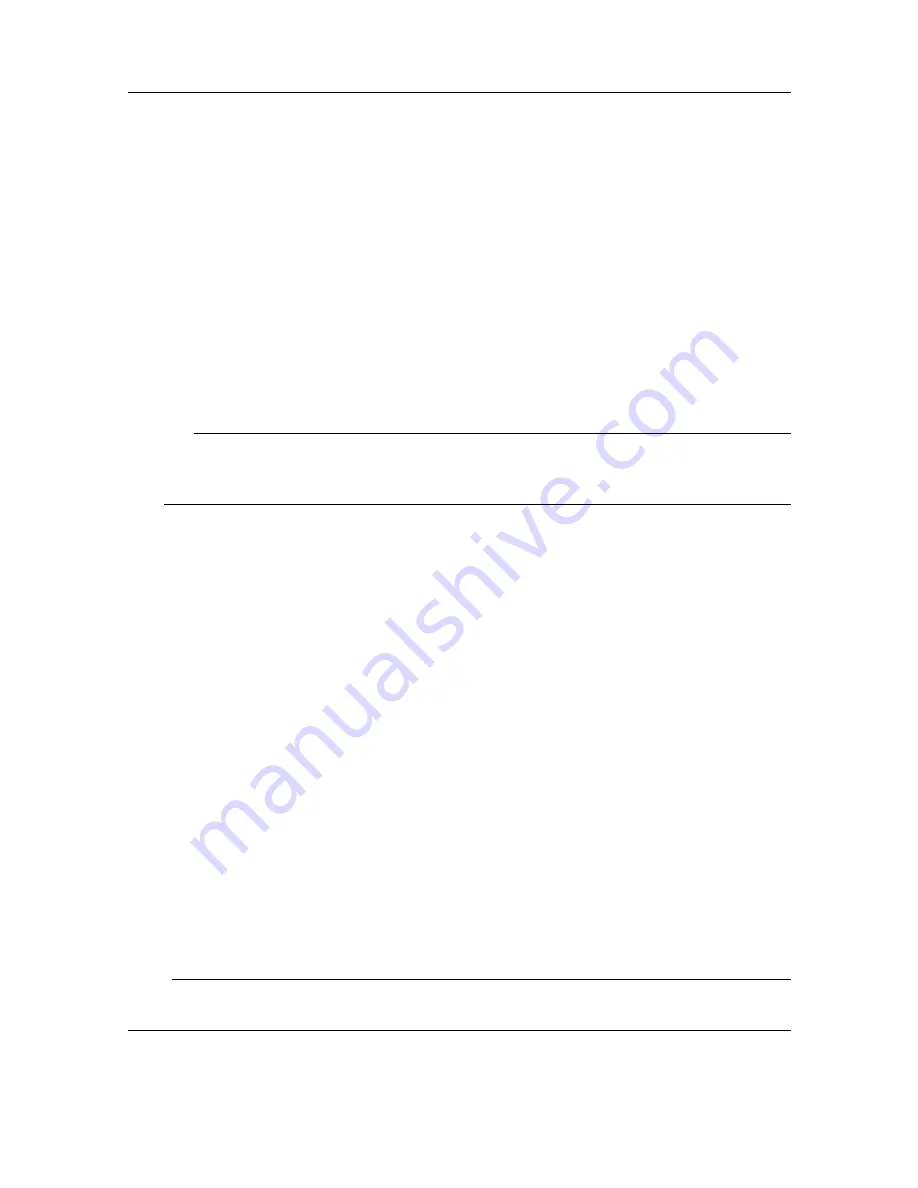
922-20297001/1.2
47
Procedure
1
Click
File
→
Playback
.
A file browser dialog box opens to let you choose which file to play back.
2
Select the file you want to play back and click
Open
.
Playback will begin. The
Playback Console
will automatically open to offer you
additional functionality.
3
Control playback using the
Playback Console
.
You can stop, pause, fast forward, or advance through the recording one ping at a time.
You can also repeat playback of the file on a never-ending loop.
Tip
You can also apply filters to the playback, such as the Average or Edge Enhancement
filters.
4
When you are done, click the
Stop
button on the Playback Console, then close the
console.
Alternatively, click
File
→
Stop Playback
.
Related topics
Convert to Video Format dialog box, page 89
Playback Console, page 99
Converting your recording format
If you want to keep your recordings in .mmb format but process your data in .imb format,
you can convert .mmb files to .imb files using a batch conversion utility.
Context
The M3 Sonar FLS software records sonar data in two formats — raw element data (.mmb)
or beamformed data (.imb).
If you wish to convert a selected clip of data, you can play back an .mmb file and record the
clip as an .imb file. However, if you wish to batch convert many files, a conversion utility is
provided with the M3 Sonar FLS software.
Note
If files are recorded in .imb format, they cannot be converted to .mmb.






























