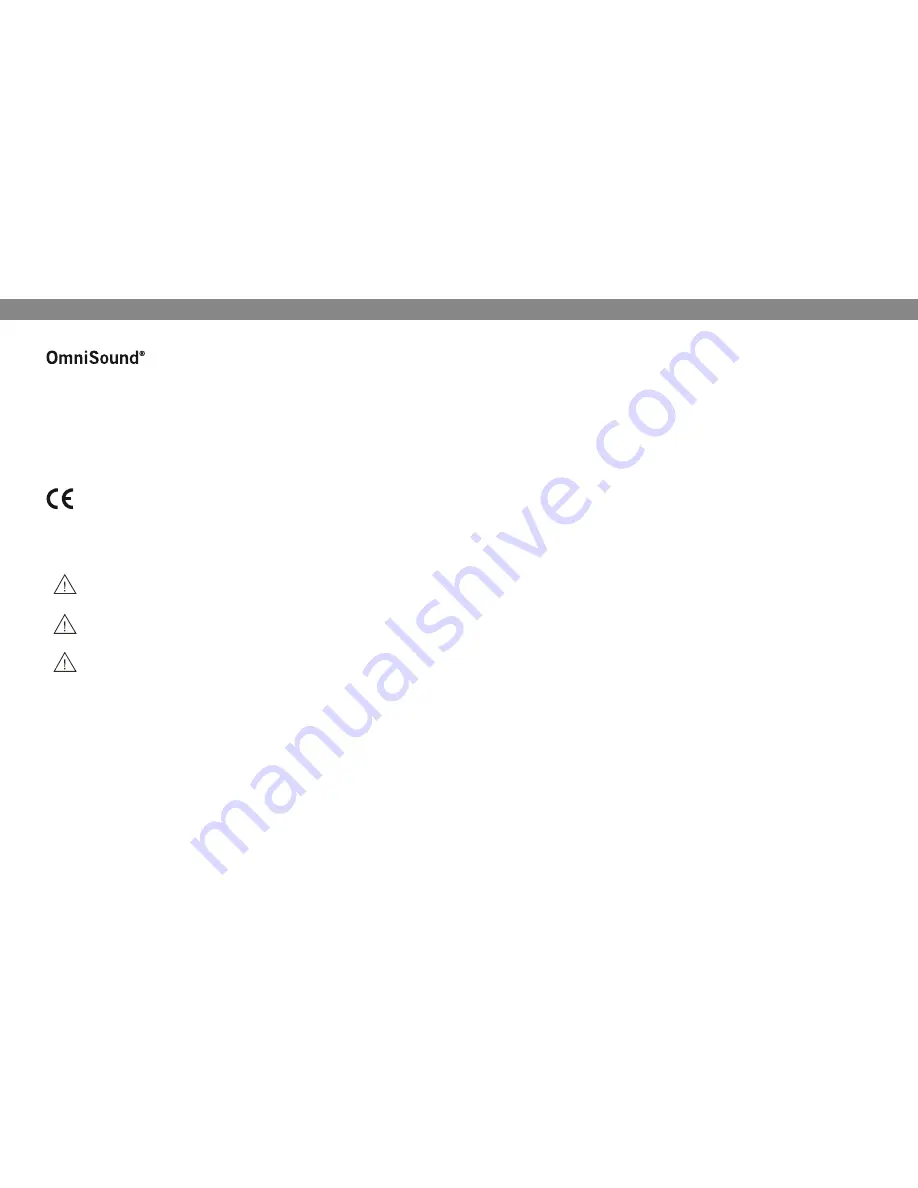
B
1
Table of conTenTs
Our patented audio technology, OmniSound
®
, is embedded into all Konftel phones to
ensure crystal-clear voice transmission. We’re now taking OmniSound
®
to the next level.
OmniSound
®
2.0 provides the Konftel 250 with the capability to deliver an even more
impressive audio quality. Just like OmniSound
®
full duplex, OmniSound
®
2.0 uses
an omni-directional microphone and three speakers for optimal audio performance.
OmniSound
®
2.0 is enhanced with innovative features – noise suppression minimises
distracting background noise and an equalizer allows you to adjust sound levels during
your meeting.
Konftel AB hereby declares that this conference unit complies with all essential require-
ments and other relevant provisions of Directive 1999/5/EC.
Warning!
Do not expose the Konftel 250 to water or moisture.
Warning!
Do not open the casing of the Konftel 250.
Warning!
Only use the power adapter provided to connect the unit to the mains.
Description
2
General .................................................. 2
Maintenance .......................................... 2
keypad................................................... 4
Navigation and selection in menus ........... 5
connections
6
Unpacking ............................................. 6
Connecting and installing ........................ 6
answering and making calls
7
Answering calls....................................... 7
Ending calls ........................................... 7
Making calls ........................................... 7
Making three-way calls ............................ 8
During a call
9
Adjusting the speaker volume ................... 9
Placing calls on temporary hold ................ 9
Ending calls ........................................... 9
conference guide
10
Creating conference groups.....................10
Making conference group calls ................10
Making multi-party calls .........................11
Displaying conference group participants .11
Editing conference groups ......................11
Deleting conference groups .....................12
Delete all conference groups ...................12
Conference guide settings ......................12
Displaying conference guide status ..........12
Phonebook
13
Searching for contacts ...........................13
Adding contacts ....................................13
Editing contacts ....................................13
Deleting contacts ...................................14
Deleting all conference groups ................14
Displaying phonebook status ...................14
recording
15
Starting a recording ...............................15
Mute function ........................................15
Hold .....................................................15
Ending a recording .................................15
Listening to a recording ..........................16
Managing recordings ..............................17
Adjusting the recording indicator .............17
Displaying recording feature status ..........17
settings
18
Selecting languages ...............................18
Deactivating keypad tones ......................18
Adjusting date and time .........................18
Adjusting ring level volume .....................18
Adjusting R-pulse (flash duration) ............19
Adjusting microphone volume with
mobile phone connected ........................19
Adjusting sound (equaliZer).....................19
Val av region .........................................19
Changing text on the display screen .........19
Resetting ............................................. 20
Checking status .................................... 20
optional accessories
21
Troubleshooting
22
Technical specifications
23
service and guarantee
24

































