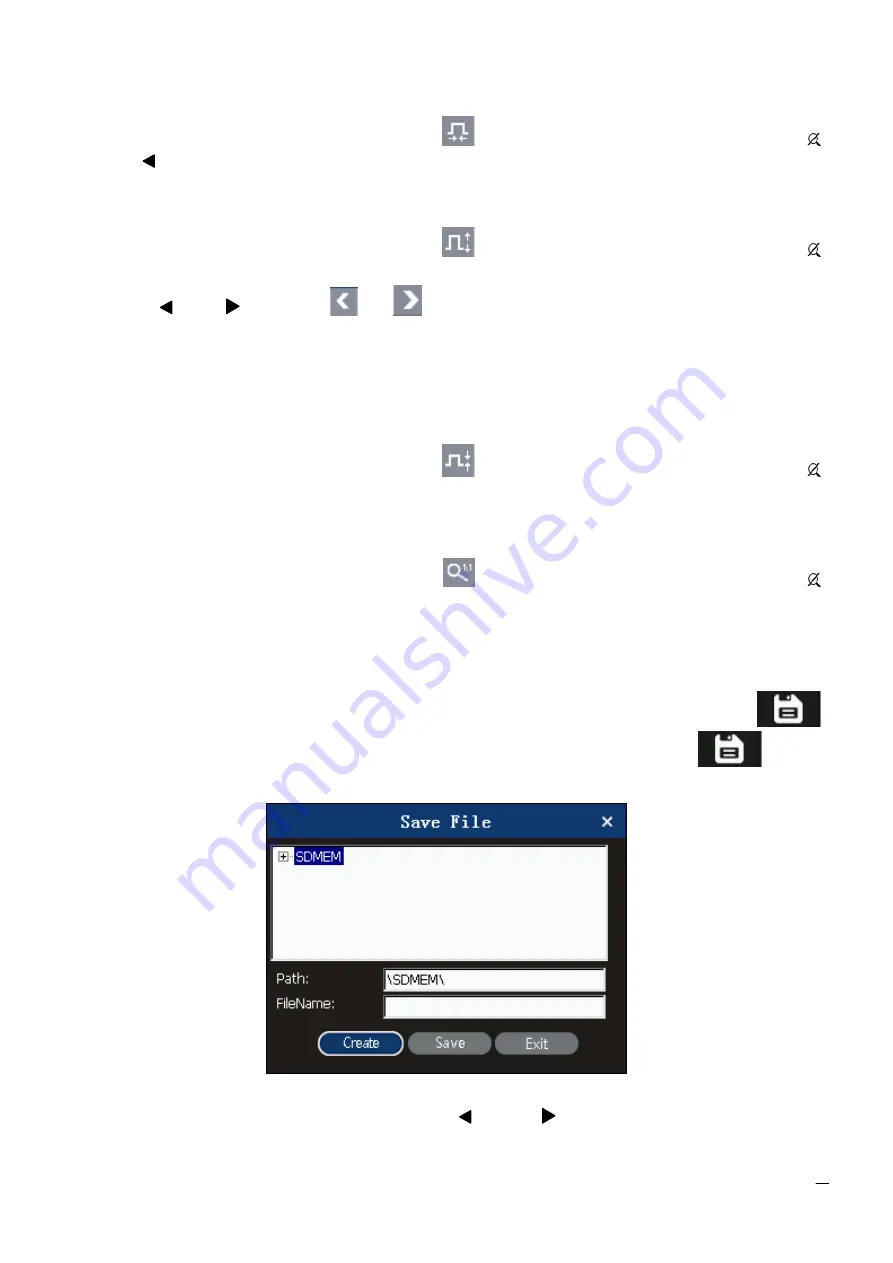
27
4.5
Zooming out a Trace Horizontally
This function is used to zoom out a trace horizontally.
On the page as shown in Figure 4-4, tap
on the touch screen, or press [Shift/ ]
and [ ] on the keypad together to zoom out the trace horizontally.
4.6
Zooming in a Trace Vertically
This function allows you to view the event point on a trace closely.
On the page as shown in Figure 4-4, tap
on the touch screen, or press [Shift/ ]
and [
▲
] on the keypad together to zoom in the trace vertically.
Press [ ] or [ ], or tap
or
on the touch screen to move the marker to the
event point to be observed.
View the information about the event point according to 4.3.3.1 "Switching and Moving
the Marker A/B."
4.7
Zooming out a Trace Vertically
This function is used to zoom out a trace vertically.
On the page as shown in Figure 4-4, tap
on the touch screen, or press [Shift/ ]
and [
▼
] on the keypad together to zoom out the trace vertically.
4.8
Displaying the Full Trace
This function is used to display the full trace.
On the page as shown in Figure 4-4, tap
on the touch screen, or press [Shift/ ]
on the keypad to display the full trace.
4.9
Saving a Trace
After an automatic or a manual measurement is completed, you can save the current trace.
The trace and its related information are saved.
On the page as shown in Figure 4-5, press [
▲
] or [
▼
] to select the icon
,
and press [Enter] to save the trace. Alliteratively, directly tap the icon
to save
the trace.
Figure 4-5 Saving a trace
Enter a file name. Press [
▲
], [
▼
], [
], or [
] to select a letter from the
letter/number list, and press [Enter] to make the current selection effective. Repeat





















