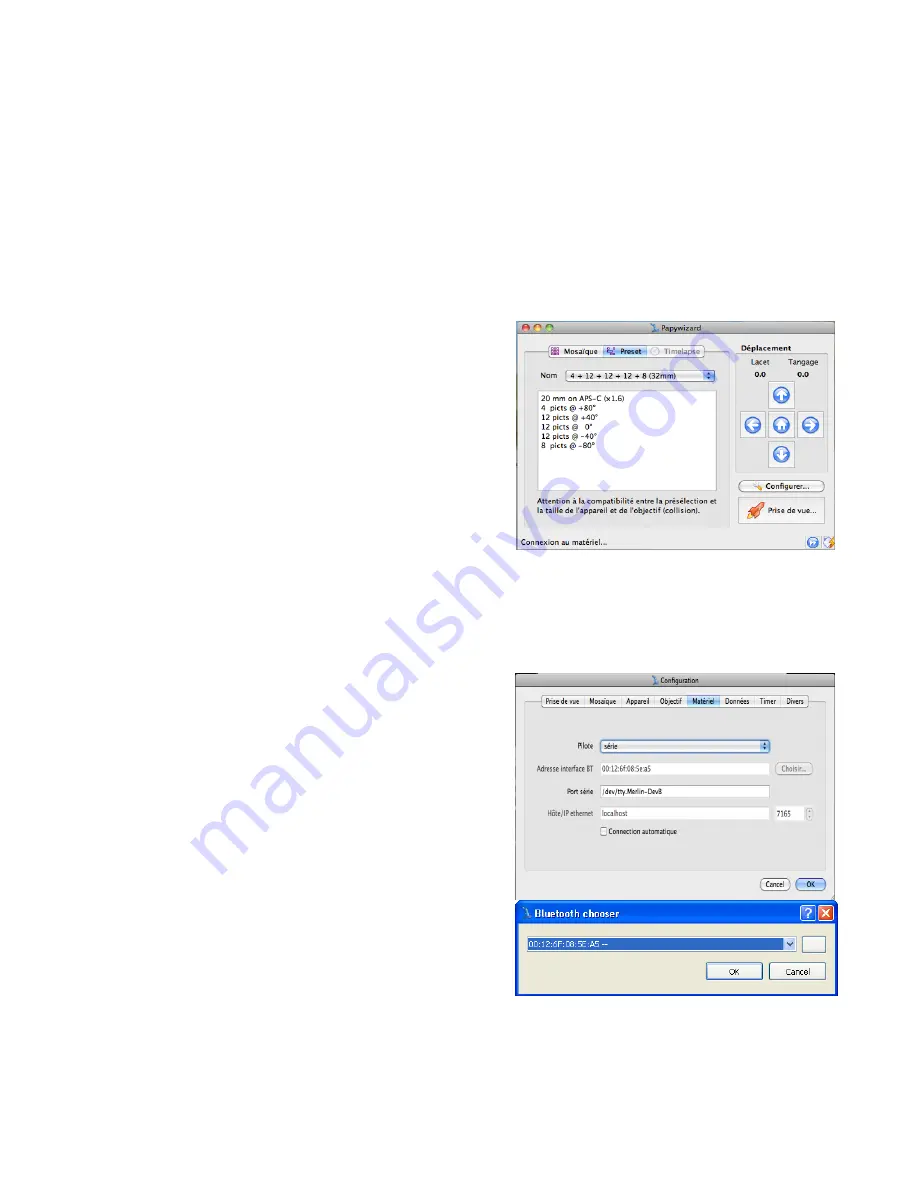
Panogear Pack | User Manual
10
You cannot pause while the camera is operating (during exposure time).
5. Using Papywizard and your Bluetooth module
With the Bluetooth transmitter, you can control the motorized head wirelessly with the Papywizard software. This software
functions with Windows, Mac, and Linux. Field operation is possible using devices such as Nokia, Neo, etc.
1. Connecting your Bluetooth module
Connect your Bluetooth transmitter to the AUX jack on the motorized head then turn it on. (Once connected, the receiver
should begin to blink).
2. Installing the software
Papywizard is based on Python open-source language. It is
compatible with Windows, Mac OS, Linux, Maemo, OpenMoko...
A free download is available on the following site, as well as on the
CD in your pack: http://www.papywizard.org/wiki/Download
If your computer does not communicate with the motorized head
that is because the computer is not equipped with a Bluetooth
interface. You can use the Bluetooth transmitter (optional product)
included in your pack.
Please go to the forum dedicated to this software if you have
problems during installation: http://www.autopano.net/forum/f14-
projet-de-ta-te-panoramique-motorisa-e-merlin,orion-papywizard
3. Connecting the software to your motorized head
There are two ways to connect, the easiest is presented below. The other includes connecting the Bluetooth transmitter to the
computer then declaring the serial port Papywizard uses.
Open Papywizard
You will find the configuration dialog on Papywizard's main screen.
Here you can access the application settings. For now, we are
going to focus on the "Hardware" tab. Click on hardware.
Configure the Bluetooth driver then click "Choose". The window
will appear and after a couple seconds it will display the MAC
address of your motorized head's Bluetooth transmitter.
Click OK. Check "Automatic connection" if you would like the
Bluetooth transmitter to connect automatically to Papywizard at
start up (Attention, Papywizard start up could be blocked due to the
absence of a Bluetooth transmitter).
The connection configuration is finished. Now, all you need to do is click "Connect..." on the Hardware menu to launch
connection through the Bluetooth transmitter. (Papywizard will display "Connected" at the bottom of the window).
Press one of the Papywizard arrows to begin moving the motorized head. If the head moves, everything is operational.
Congratulations!




















