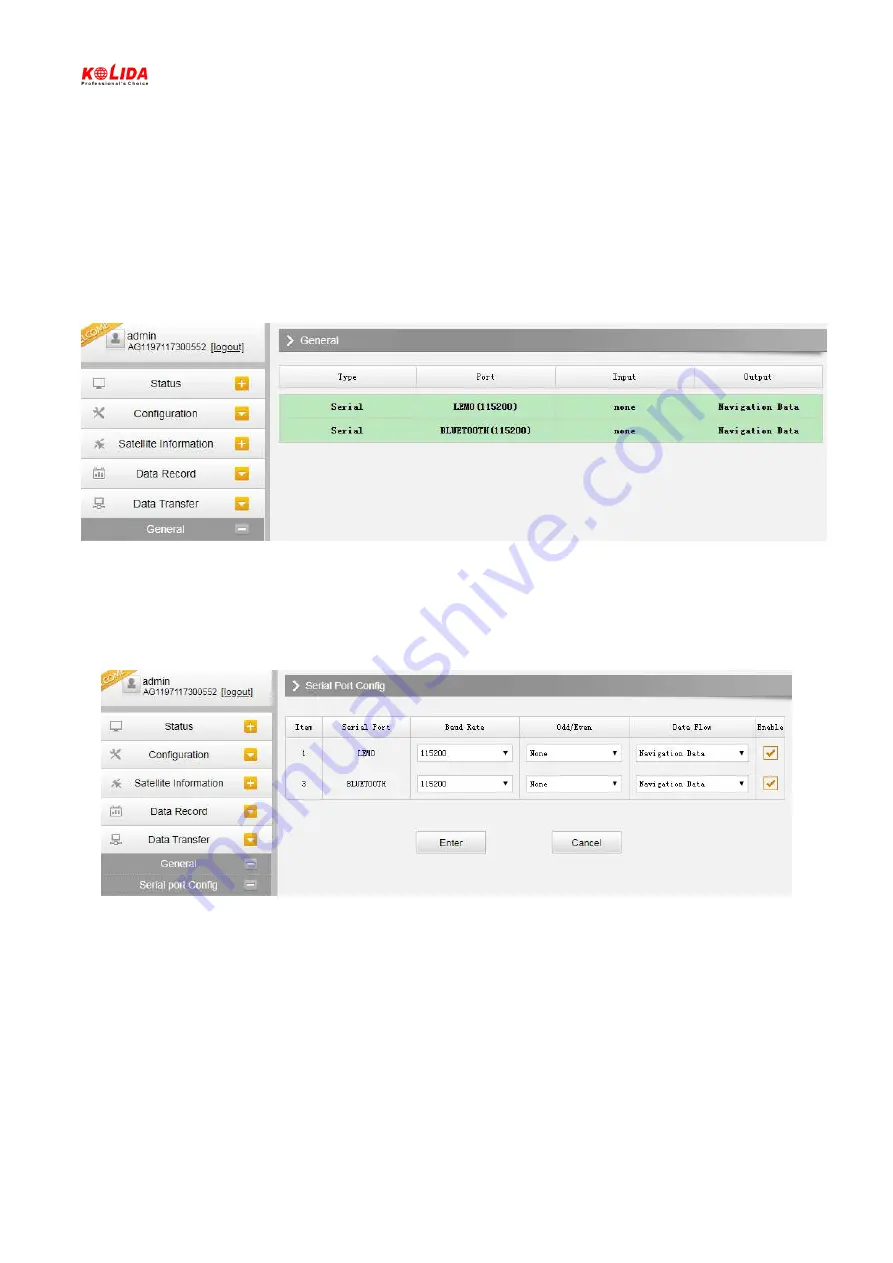
Innovative Network RTK Receiver
4.2.5. Data Transfer
This performance contains General, Serial Port Config, TCP/IP Config, NTRIP Config and Data Flow Config. The
―Data Transfer‖ allows to configure the output mode for raw observation data and differential data, as well as to the
NTRIP performance configuration.
General
This page shows the service condition and the output contents of the ports, if the port items display in green, that
means the port is available for use, and on the contrary, if the port is not used while the items display in red.
Serial port Config
This page is allowed to configure the baud rate, odd
-
even check and the data flow for LEMO port and Bluetooth.
CAUTION: do not change the default value in this page for each item, if you want to change the settings,
please contact with KOLIDA technician for further support.
In the dropdown list of data flow, there shows 4 items for selection.
Raw observation data:
This is the raw observation data straight from OEM board.
Correction Data:
This is the correction data straight from OEM board.
Navigation Data:
This is the navigation data output from receiver such as NMEA
-
0183, GSV, AVR, RMC and so
on. It is configured in Data Flow Config page.
SIC Observation Data:
This is the user
-
defined format observation data from KOLIDA.
OpenSIC Observation Data:
This is the open version of KOLIDA user
-
defined format observation data for
secondary development.
















































