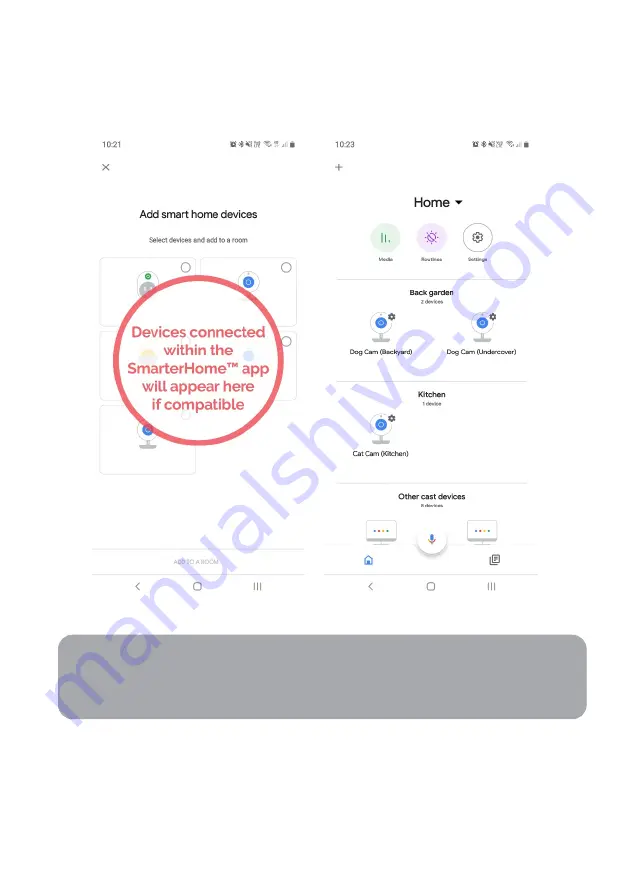
6.
Once connected, the app will display any compatible devices linked to your
SmarterHome™ account. From here you can assign them to rooms and set up any
routines.
7.
Tap on any of the devices to view a list of available commands.
Note:
Please note that Google Home can only control the base/core functions of any
compatible SmarterHome™ devices. To make full use of this product’s smart
functionality, please use the Kogan SmarterHome™ app.
Содержание SMARTERHOME KA10MWPLTSA
Страница 2: ......
Страница 4: ...Light Strip Wi Fi Controller Remote Control Adaptor User Guide COMPONENTS...
Страница 22: ...NOTES...
Страница 23: ......





















