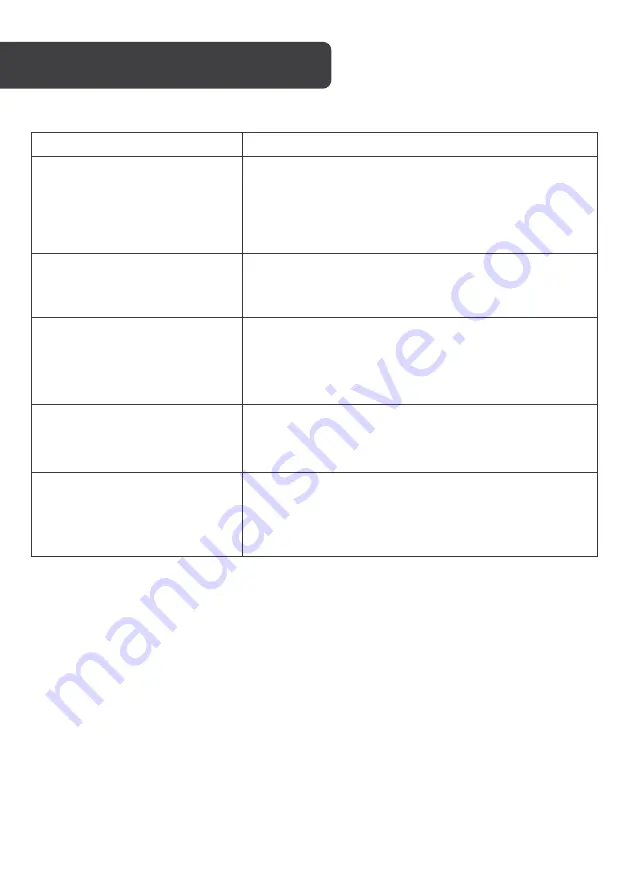
Problem
Possible Solution
The device cannot be accessed
via app.
•
Ensure the device is within the range of both your
router and connected smartphone.
•
Wi-Fi is not connected, reset device by long pressing
the reset button for 5 seconds. Reconnect it with the
app. Check the Connect to Smarterhome™ App section
of this user guide.
This device is shown in the list of
devices in the app even after
resetting the device.
The resetting of the device only resets the network
configuration of the camera but cannot change the
configuration on the app. You must remove the device
from the app’s settings.
The device is not detected after
changing the router
•
Reset the device by long pressing the reset button for
5 seconds.
•
Remove the device from the app’s settings.
•
Reconnect the device to the app. Check the Connect
to Smarterhome™ App section of this user guide.
The device is not identifying the
SD card.
•
Ensure to plug in the SD card before the power supply
is switched on.
•
Confirm whether the SD card format is FAT32.
No notifications from the device.
•
Ensure the push notifications are enabled in the app
settings.
•
Ensure the app is running in your smartphone. Confirm
the motion detection alarm is enabled in the app
settings.
TROUBLESHOOTING
Содержание SMARTERHOME ANIMAL KABABYCAMBA
Страница 1: ...KOGAN SMARTERHOME SMART BABY MONITOR CAMERA ANIMAL EDITION KABABYCAMGA KABABYCAMBA KABABYCAMPA ...
Страница 2: ......
Страница 19: ...NOTES ...



































