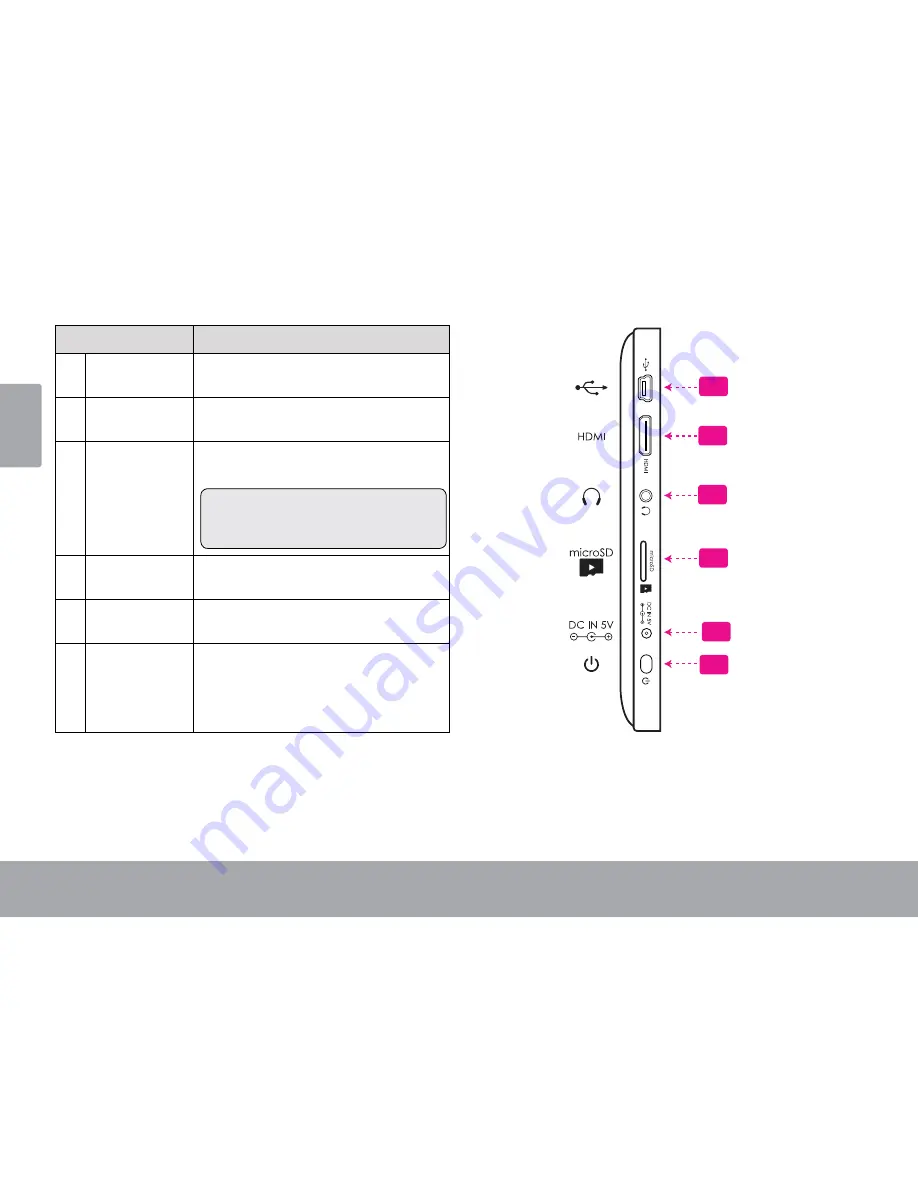
Page 8
Getting To Know The K
u
tbl07andca
En
gli
sh
Name
Description
7
USB 2.0 Hi-
speed port
Connect to a computer to transfer
data (e.g., music, videos, photos, files)
8
HDMI jack
(mini Type C)
Connect to a TV or other display.
9
Headphone
jack
Audio output connection for head-
phones.
Note: Speaker output is automati-
cally disabled when headphones are
connected to the player.
10 microSD card
slot
Load external microSD memory cards
here.
11 Power jack
(DC input)
Charge and power the
Kogan tablet
with the included power adapter.
12 Power key
Press to turn the unit on, or to turn
the screen on and off.
Press and hold to access the Power
Off menu
7
11
10
12
9
8
Содержание KUTBL07ANDC
Страница 1: ...KUTBL07ANDC USER MANUAL...























