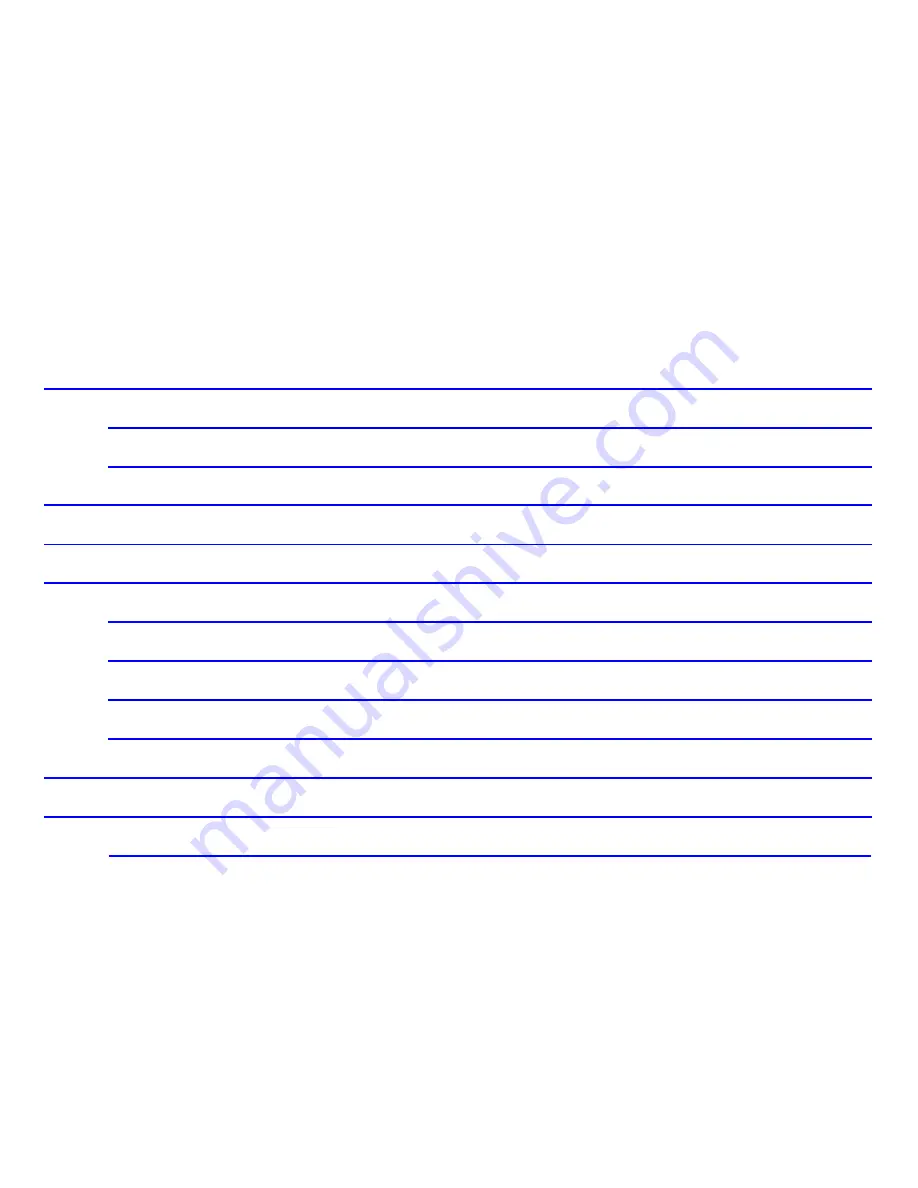
Content
Get Started
..................................................................
3
Insert SIM card and Memory Card
.......................
3
Charging the Battery or Connect to a Computer
.. .
4
PAD Overview
..............................................................
5
Locking and Unlocking the Screen
...............................
6
Basic Operation
...........................................................
7
Switch on/off
.........................................................
7
Enter Sleep Mode
................................................
8
Manage Notification
..............................................
9
Adjust the volume
..............................................
10
Connecting your device to a computer
.......................
11
Add Widgets and More Icons to Home Screen
..........
12
Rearrange or Remove Widgets and Icons on your
Содержание KHTBL08163GA
Страница 1: ......
Страница 20: ...Download Applications from Android Market Download Applications from Android Market 1 Add a Google account...
Страница 21: ...2 Enter Play Store and download Apps...

















