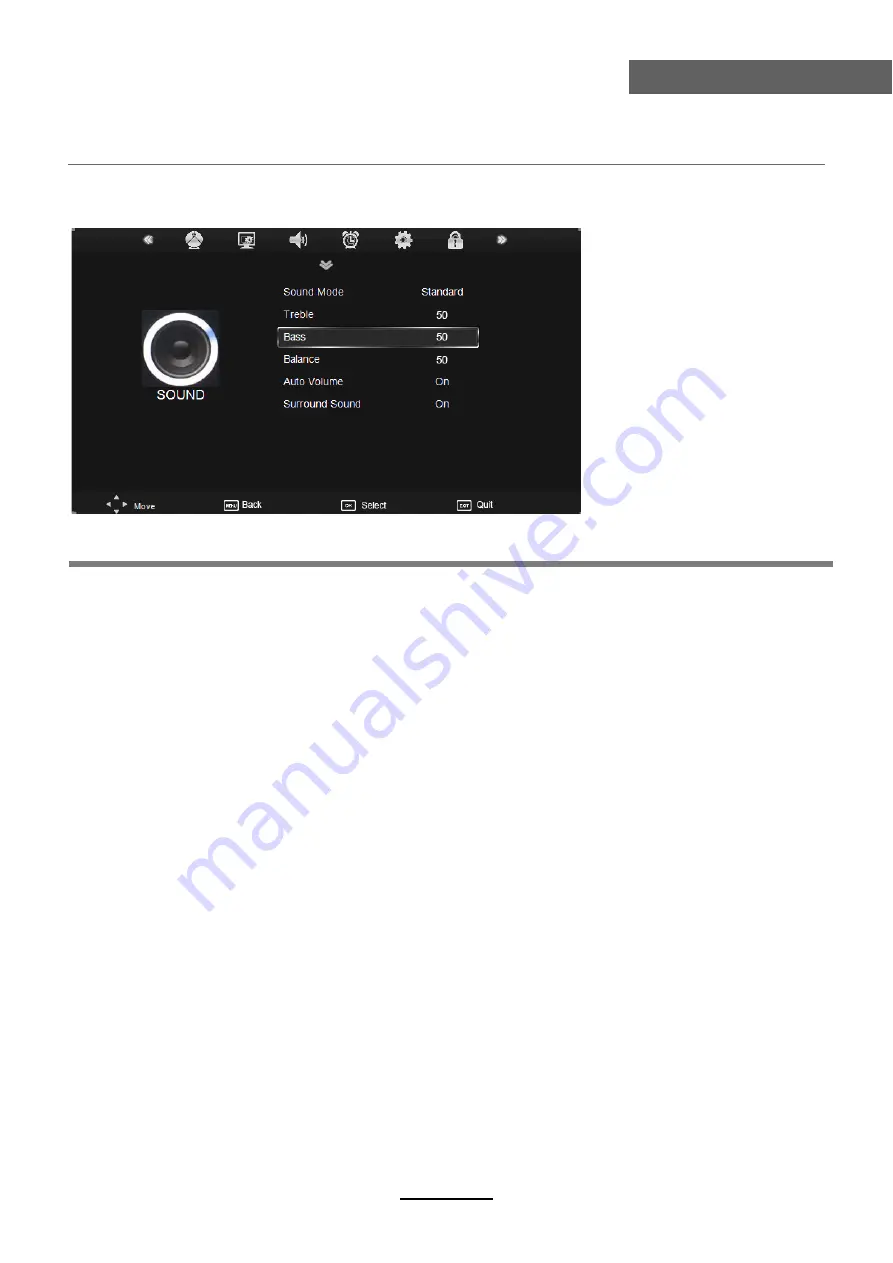
OSD Menu
14
OSD Menu
3. SOUND menu
Description
Sound Mode:
Allows you to select among: Standard, Music, Movie, Sports and User.
Treble
(Could be adjusted when the sound mode is User)
:
Controls the relative intensity of
higher pitched sounds.
Bass
(Can be adjusted when the sound mode is set to User): Controls the relative intensity of
lower pitched sounds.
Balance:
To adjust the balance of the left and right sound track, or turn off the volume of the
left and right sound track.
Auto Volume:
Control the volume of the program automatically when you turn on the function
by selecting “On”.
Surround Sound:
Turn on/off the surround sound function by selecting “off”/“surround”.
SPDIF MODE:
Allows you to select among: Off, PCM and Auto.
SPDIF MODE
PCM
Содержание KGNHDLED19VB
Страница 1: ...KGNHDLED19VB USER MANUAL...
Страница 3: ...1 Safety Precautions Power Supply...
Страница 4: ...2 Safety Precautions Installation...
Страница 5: ...3 Safety Precautions Use and Maintenance...
Страница 6: ...4 Safety Precautions Important Safety Instructions...
Страница 7: ...5 Safety Precautions Important Safety Instructions...













































