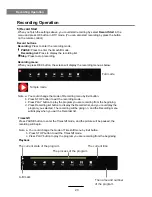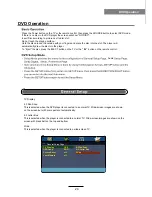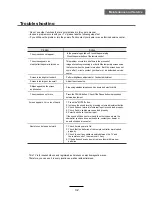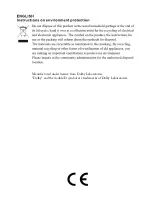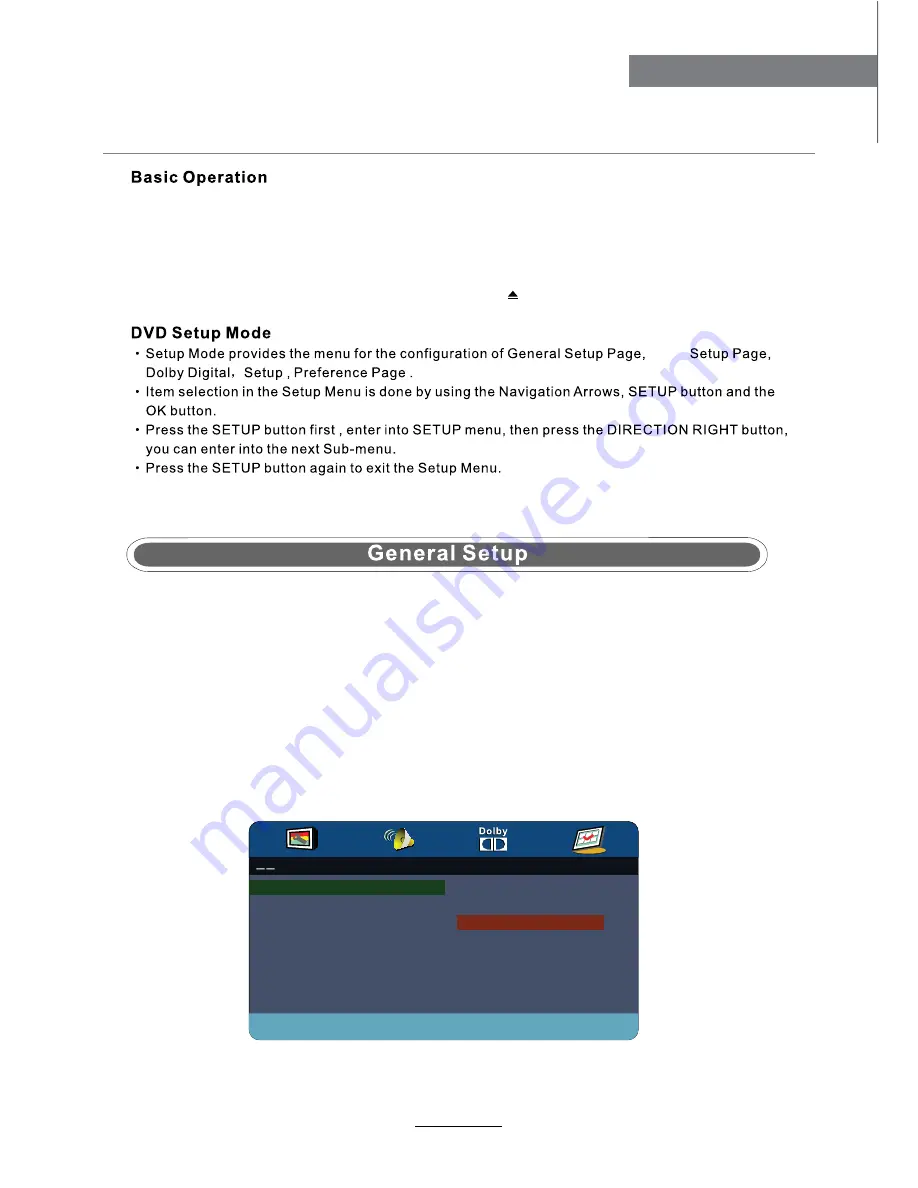
DVD Operation
24
DVD Operation
Press the Power button on the TV or the remote control, then press the SOURCE button to select DVD mode.
If there is no disc in the DVD player the screen will show "NO DISC".
Do not touch the playing surface.
Hold the disc around the outside with your fingers and place the disc into the slot. The player will
automatically draw the disc into the player.
To "Eject" the disc, press the EJECT button on the TV or the " " button on the remote control.
Insert Disc according to picture next to disc slot.
Audio
TV Display
4:3 Pan Scan
This is selected when the DVD player is connected to a normal TV. Wide-screen images are shown
on the screen,but with some parts cut automatically.
4:3 Letter Box
This is selected when the player is connected to a normal TV. Wide-screen images are shown on the
screen,with black belt on the top and bottom.
Wide
This is selected when the player is connected to a wide-screen TV.
General Setup Page - -
TV Display 16:9 4:3Pan Scan
OSD Lang ENG 4:3/Letter Box
Screen Saver off Wide
Last Memory off
Содержание KGNFHDLEDPRO24VB
Страница 1: ...E WZK s USER MANUAL...
Страница 3: ...1 Safety Precautions Power Supply...
Страница 4: ...2 Safety Precautions Installation...
Страница 5: ...3 Safety Precautions Use and Maintenance...
Страница 6: ...4 Safety Precautions Important Safety Instructions...
Страница 7: ...5 Safety Precautions Important Safety Instructions...
Страница 28: ...26 DVD Operation DVD Operation...
Страница 29: ...27 DVD Operation DVD Operation Spdif Setup...
Страница 30: ...28 DVD Operation DVD Operation or NO disc...
Страница 31: ...29 DVD Operation DVD Operation...
Страница 32: ...30 DVD Operation DVD Operation...
Страница 33: ...31 DVD Operation DVD Operation...