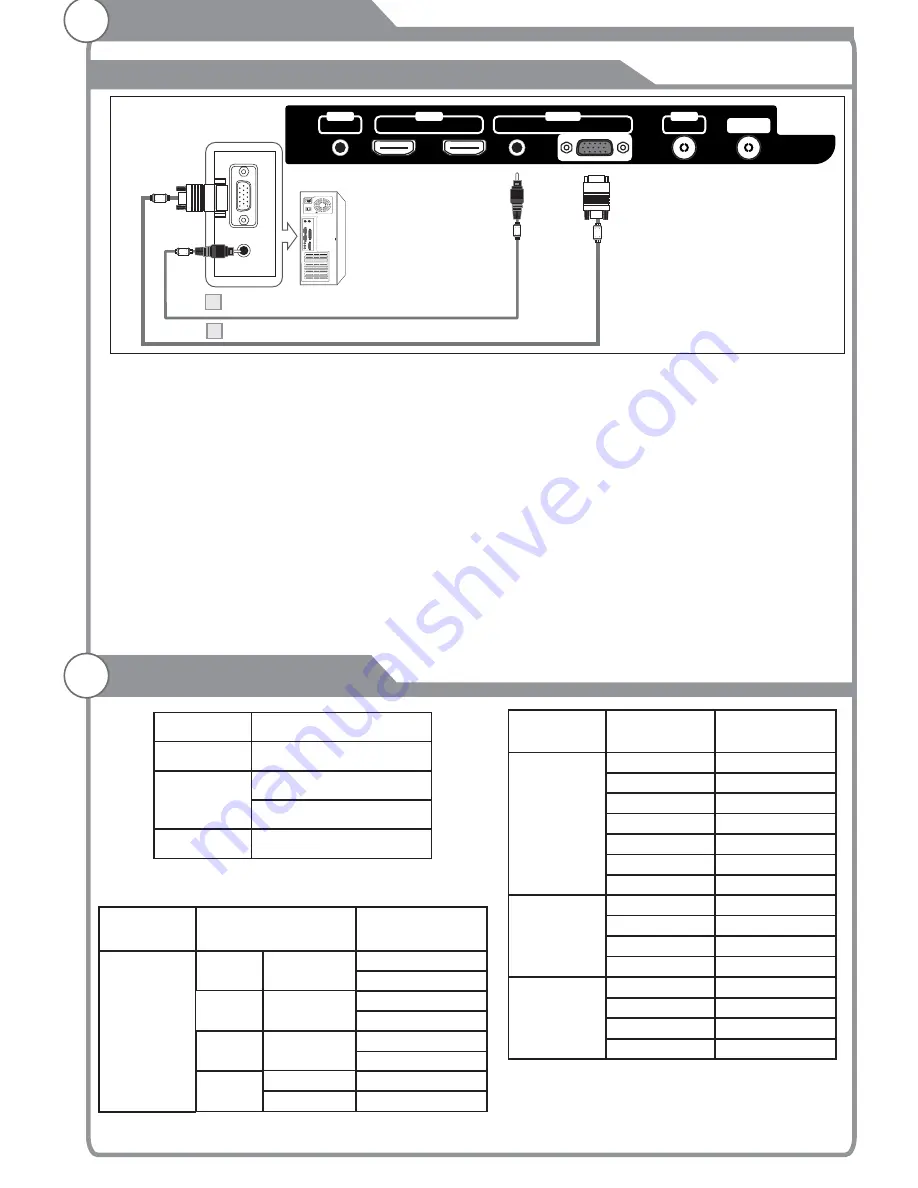
Connecting PC
Each PC has a different back panel configuration.
The HDMI jacks do not support PC connection.
1. Connect a D-Sub Cable between VGA/PC IN connector on the TV and the PC output
connector on your computer.
2. Connect a PC Audio Cable between PC AUDIO IN jack on the TV and the Audio Out jack
of the soundcard on your computer.
You should set PC software before you connect a PC to your TV (please refer to "PC
Note:
1. Whenever you connect an external device to your TV, make sure that power on the unit is
turned off.
2. When connecting an external device, match the color of the connection terminal to the
cable.
Display'' settings)
D-Sub Cable (Not supplied)
PC Audio Cable (Not supplied)
PC
2
1
60Hz
60Hz
60Hz
60Hz
640x480
800X600
1024X768
1280X1024
External Connection
Resolution
Input
VGA
60Hz
640x480
PC/VGA
SVGA
XGA
SXGA
75Hz
60Hz
75Hz
60Hz
75Hz
60Hz
800X600
1024X768
1280X1024
Vertical
Frequency
60Hz
1360X768
Supporting signals
Input
Mode
DTV
ATV
DVB-T
CVBS
PAL/NTSC/SECAM
PAL BG DK I
SECAM DK BG
Resolution
Input
Component
60Hz
60Hz
50Hz/60Hz
480i
480p
720p
50Hz/60Hz
1080i
HDMI
DVI-HDMI
50Hz/60Hz
50Hz/60Hz
480p
720p
60Hz
1080i
Vertical
Frequency
50Hz/60Hz
1080p
50Hz/60Hz
1080p
50Hz
50Hz
576i
576p
23
HDMI 2
HDMI 1
AV
OUT
OUT
IN
SPDIF
ANT
AUDIO
VGA
IN
Содержание KGNFHDLED42VBA
Страница 1: ...KGN s USER MANUAL...






























