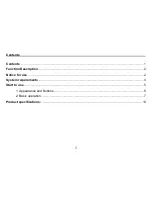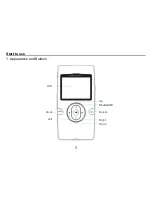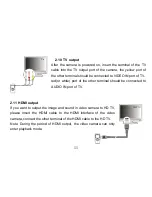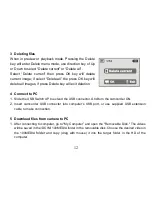9
you can set the Language, Date &Time, TV out mode, Power Freq. and view Firmware
version.
2.6 Change mode
After power on, it will enter video record mode, press MODE key to change mode between
video record, still photo record, playback.
2.7 Video record
In video record mode, press shutter key to start video recording, While recording press the
shutter key again to stop recording.
At preview mode, pressing Left or Right key can change the video size between
HD(1280x720), D1(720x480), VGA(640x480); Press the up or down key to zoom in or zoom
out of the image.
2.8
Still photo record
In still photo record mode, press shutter key to take a photo.
At preview mode, press Left or Right key to change the photo quality between