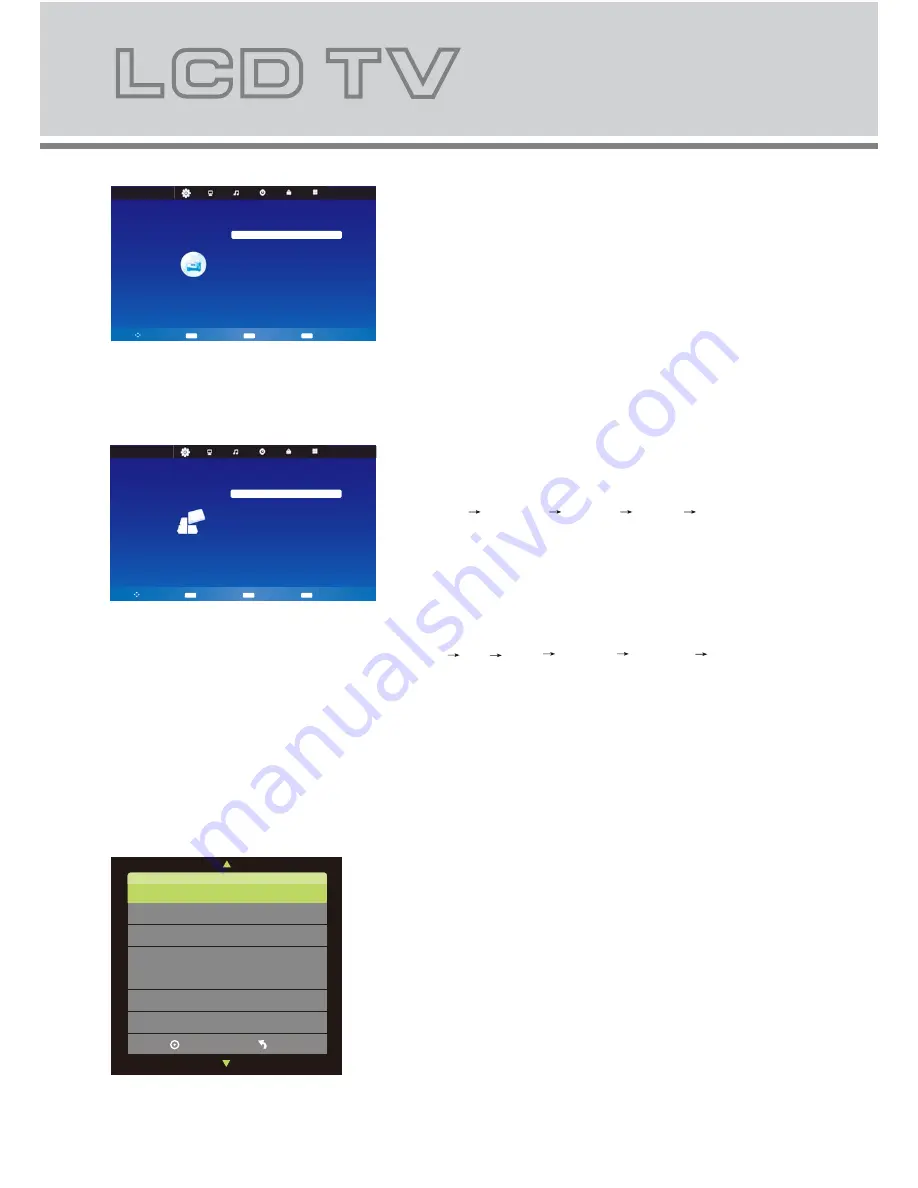
14
Hotel Mode:
Have the priority than other options below.
To set below options, this item must be set to “On” firstly.
Source Lock:
To set the input source item which you
want to be locked.
Default Source:
To set the default input source when
you open the TV main unit.
Default Prog:
To set the default ATV channel program
when you power on the TV.
Max Volume:
To set the maximum volume value.
Clear Lock:
To clear all the locks.
HOTEL
MENU
Return
Move
OK
Select
EXIT
Exit
Hotel Mode
Source Lock
Default Source
Off
Off
1
Default Prog
Max Volume
Clear Lock
100
6 SETUP MENU
The image on the left depicts the setup menu.
The definition of each option:
SETUP
MENU
Return
Move
OK
Select
EXIT
Exit
OSD Language
TT Language
Hearing Impaired
PVR File System
Aspect Ratio
Blue Screen
First Time Installation
Reset
Software Update (USB)
English
West
Off
16:9
On
OSD Language:
Changes the OSD language as
English Spanish French Italian German.
TT Language:
Set the teletext language.
Hearing Impaired (For DTV only):
Changes the
hearing impaired mode to “On” or “Off”.
PVR File System (For DTV only):
To check the USB
connected and provide with the recording function.
Aspect Ratio:
Changes the aspect ratio in sequence:
Auto 4:3 16:9 Zoom 1 Zoom 2 Just Scan.
(“Just Scan” is panoramic display, so black edging
may appear according to the data rate. “Auto” and
“Just Scan” may be not available in some sources.)
Blue Screen:
Set to “On”, blue screen displays; set
to “Off”, blue screen disappears.
First Time Installation:
Set relevant options including
OSD Language and Channel Tuning. Please refer to P8
for concrete operations.
Reset:
To set all the options to factory setting
(Set this option only when it is necessary).
Software Update (USB):
To update software by using
USB.
PVR File System (For DTV only):
Firstly insert USB
device to the USB1/2 port, and press
o
/
p
button to choose
“Check PVR File System”, then press OK button to start
checking. This process needs some seconds. If it finishes,
the word “SUCCESS” will be shown after “Check PVR
File System”, and the speed will be shown on the menu
as well. Now you can record and save the DTV programme.
Note:
Hard disk with self-contained power is suggested to
be used.
Select Disk
Check PVR File System Start
USB Disk
Format
Time Shift Size
Free Record Limit 6 Hr.
Speed
Menu
C:
OK
Содержание KGN1080PVD
Страница 1: ...E Ws USER MANUAL...
Страница 2: ...USB...
Страница 3: ......
Страница 4: ...Power cord Remote control batteries...
Страница 18: ......
Страница 23: ...21...
Страница 24: ...22...










































