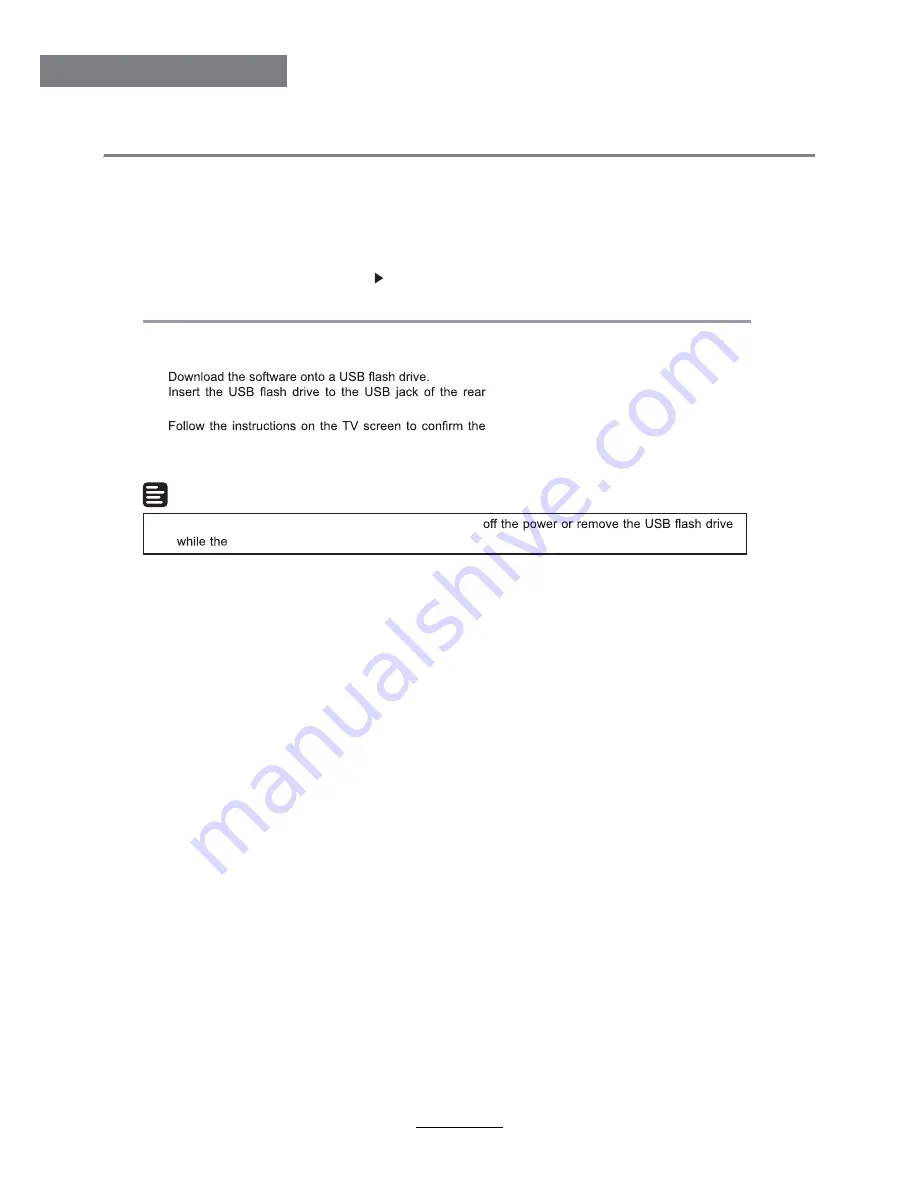
Blu-Ray Disc Player
Update software
For software updates that can enhance your players performance, check the current software version of your
players with the latest software (if available) .
1.
Press
BD-SETUP
.
2.
Select [General Setting], then press
.
3.
Select [System] > [Upgrade], then press
OK
.
Update software via USB
1.
2.
panel.
3.
In the SETUP menu, select [General Setting] >[System]>[Upgrade] >[USB Storage].
4.
5.
Once the software update is complete, this product automatically switches into standby mode.
6.
Disconnect the power cord for a few seconds; reconnect and turn on this player.
Note
•
To prevent possible damage of this product do not turn
software update is in progress.
update operation.
35
Blu-Ray Disc Player
Содержание KGN1080PBD32VBA
Страница 1: ...KGN W s USER MANUAL...
Страница 3: ...1 Safety Precautions Power Supply...
Страница 4: ...2 Safety Precautions Installation...
Страница 5: ...3 Safety Precautions Use and Maintenance...
Страница 6: ...4 Safety Precautions Important Safety Instructions...
Страница 7: ...5 Safety Precautions Important Safety Instructions...




































