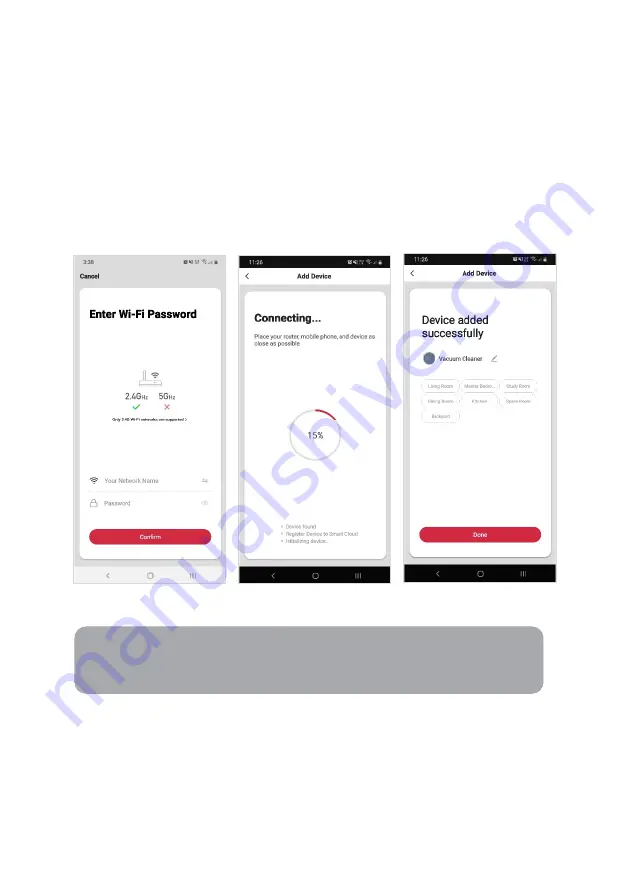
8.
Upon successfully confirming pairing mode, enter your Wi-Fi details. It is important
that your SmarterHome™ device and the app are connected to the same Wi-Fi
network during setup.
9.
The device will commence the pairing process and connect to the app. Ensure your
Wi-Fi router, mobile phone, and the SmarterHome™ device are kept close until
connection is complete.
10.
After successfully being added, you will have the option to rename the device and
assign it to a location. It will now be listed on the app’s home page. Tap the device
listing to enter its control page.
If neither Standard or AP Mode methods are successful, please contact kogan.com for
assistance.
Notes:
•
The device and the app have to use the same Wi-Fi network.
•
The device is only compatible with 2.4Ghz networks.
Содержание KAVACRBL15A
Страница 1: ...KOGAN SMARTERHOME LX15 ROBOT VACUUM CLEANER WITH UV AND MOP KAVACRBL15A ...
Страница 2: ......
Страница 34: ...Dustbin 1 Press the button on the dustbin and pull out the dustbin 2 Open and clean the dustbin ...
Страница 42: ...NOTES ...
Страница 43: ...NOTES ...






























