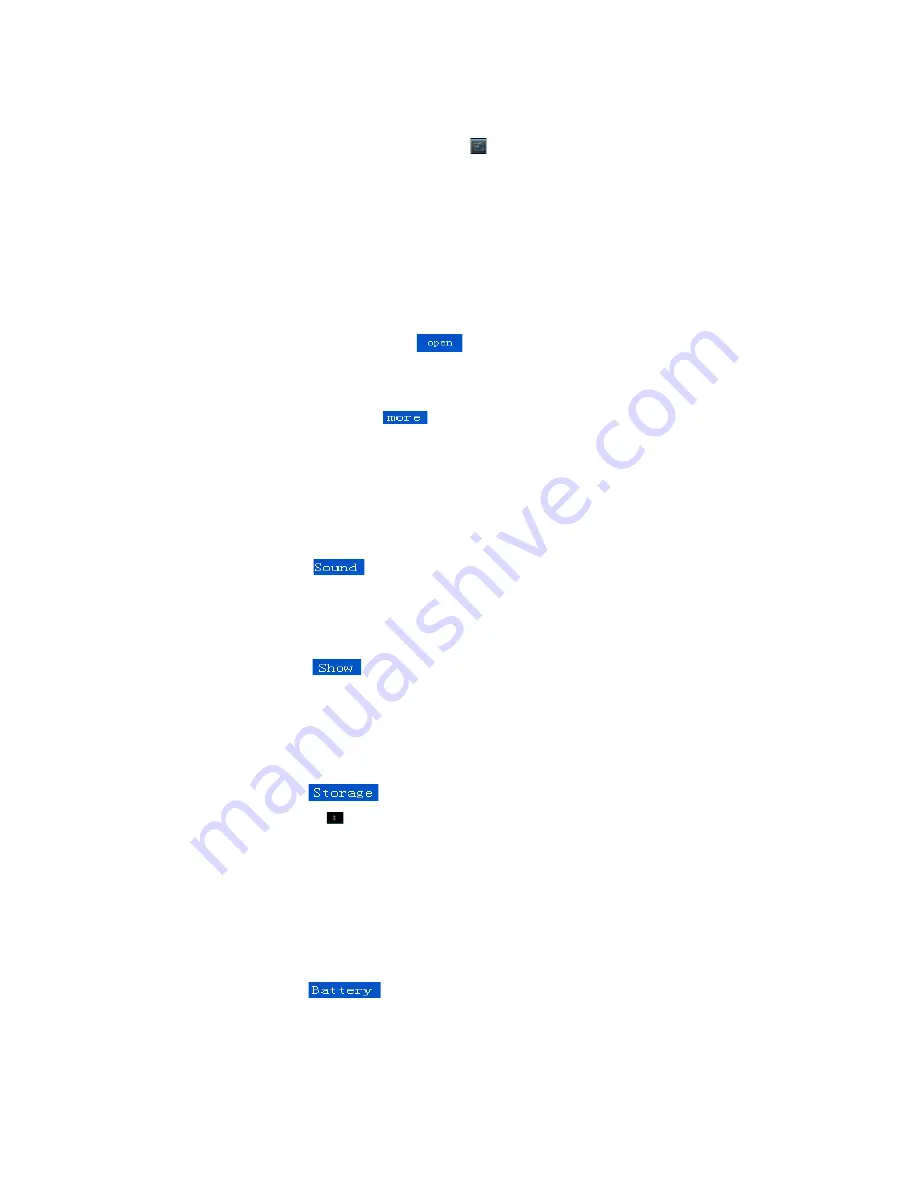
3.
Equipment basic Settings
•
Set up: Click the Settings icon in the menu page
“
”
to enter the setting interface
•
Press and hold the screen up or down pull to turn pages
• 3.1.
Wireless settings
• 3.1.1.
WIFI settings
•
Click the WIFI "ON" button in the Settings menu, which will launch WIFI. The right side of the
display area will display all nearby available WIFI networks.
•
Click on the desired WIFI network name, enter the correct password to connect to the Internet.
• 3.1.2.
Bluetooth settings
•
Click on the Settings menu in Bluetooth
“
” ,
then enter the setting interface. The right side
of the display area will display all available Bluetooth devices.
• 3.1.3.
Mobile network settings
•
Click the wireless network button
“
”,
then enter the mobile network settings. Including
VPN , portable hot spot , mobile network.
•
Click on the " mobile network " button, enter the mobile network settings. Built – in module power
supply, data flow, data roaming is enabled , set after the opening of the mobile Internet
3.2.
Sound Settings
•
Click the Settings menu
“
”
to enter the setting interface, Can adjust the volume, change
default notification sounds, open and close touch tone and lock screen.
3.3.
Display Settings
•
Click the Settings menu
“
”,
which will go into the display settings interface. Here you can
adjust display brightness, change wallpaper, automatically rotate the screen, set screen saver
timing and alter font size.
3.4.
Store information
•
Click the Settings menu
“
”
where you can view the current store information
•
Click the upper right corner
Symbol Appear USD computer is connected
•
Click on the USD computer connection, Check the storage mode as shown in Figure:
-
Media devices (MTP)
-
Camera (PTP)
-
a mass storage device
3.5.
Battery Information
•
Click the Settings menu
“
”
to view the current battery storage information
3
Содержание KATBL10A08E
Страница 1: ...d d USER MANUAL...










