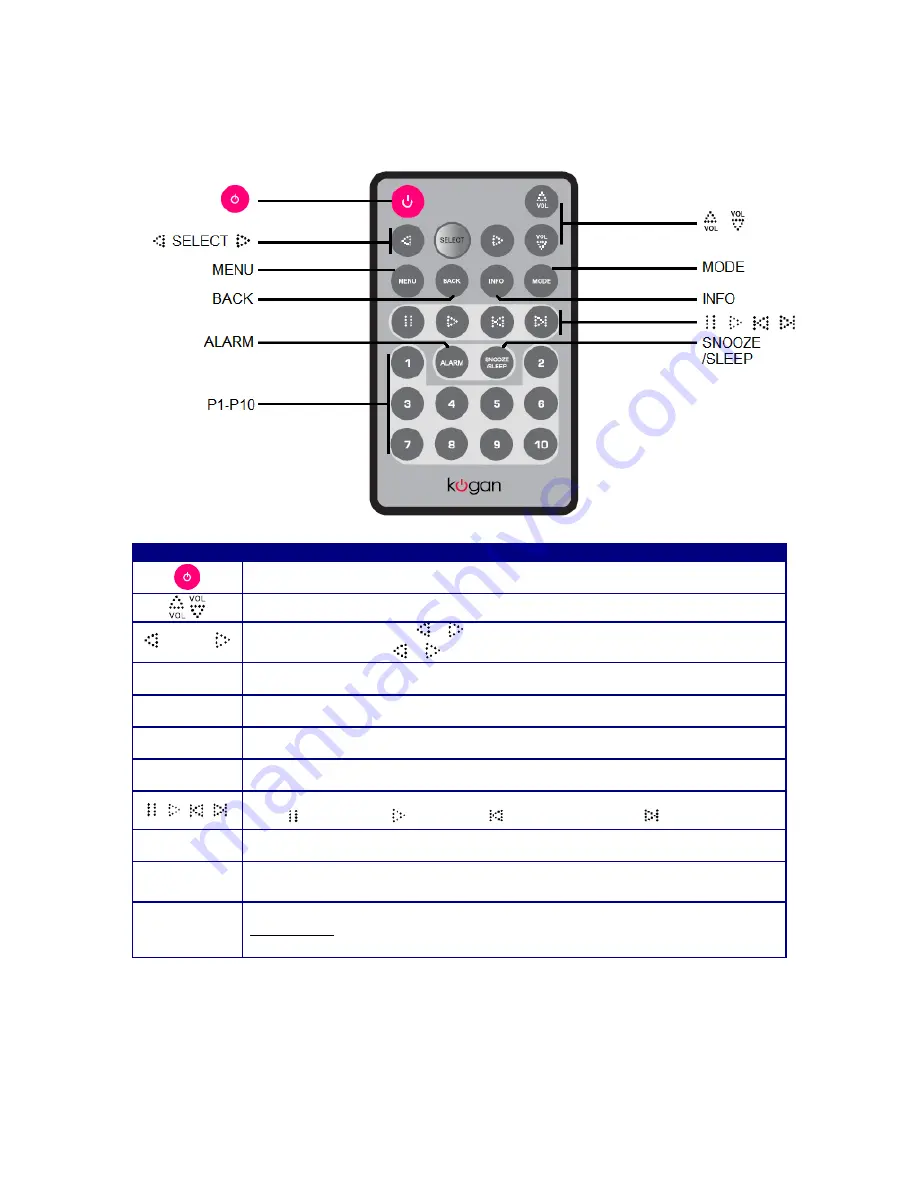
Remote Overview
Control
All mode
Press to turn radio on/off
Press to adjust volume level
SELECT
1.
In menu setting
,
press
or
to browse options, press
SELECT
to confirm.
2.
In FM mode
, press
or
to manually tune frequency by 0.05 MHz per step.
MENU
Press to access the ‘main menu’ and other options
BACK
Press to go back to previous menu page
INFO
Press to display queue information
MODE
Press to toggle between Internet Radio, Music Player, DAB, FM, iPod and AUX in mode
Music player and iPod mode
:
Press to pause; Press
to play; Press
to previous track; Press
to next track.
ALARM
Press to set alarm
SNOOZE
/SLEEP
1.
Press to set sleep time
2.
When alarm sounds
, press to postpone it.
P1-P10
Internet, DAB and FM mode
:
Press and hold one button to save current playing station;
Press one button to load.
5
Содержание KASPKI5WNGA
Страница 1: ...KASPKI5WNGA USER MANUAL ...
Страница 7: ...3 ...
























