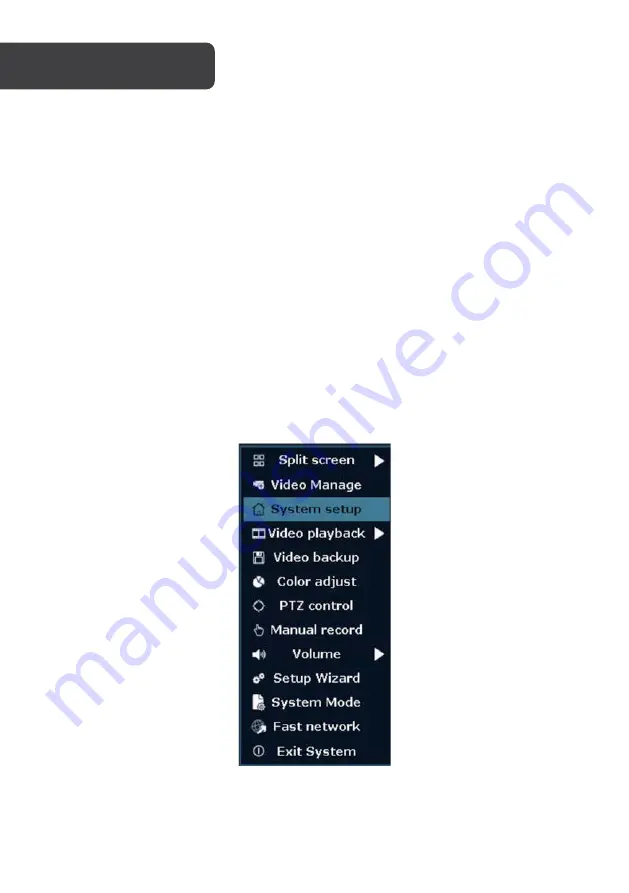
Right click to access the following options:
•
Split screen:
single/multiple camera live feed
•
Video management:
manage IP & NVR channels
•
System setup:
change system settings
•
Video playback:
play back recordings
•
Video backup:
back up recordings
•
Colours adjust:
adjust image settings
•
PTZ control:
adjust PTZ settings (on supported cameras)
•
Manual record:
change recording settings
•
Volume:
change audio settings (on supported cameras)
•
Setup Wizard:
step-by-step initial setup guide
•
Fast network:
change network settings
•
Exit System:
logout, reboot, close display output and shut down system
FUNCTIONS
Содержание KAS8C4W1TBB
Страница 1: ...8 CHANNEL 1080P 1TB SECURITY SYSTEM WITH 4 WIRELESS CAMERAS KAS8C4W1TBB ...
Страница 2: ......
Страница 4: ...Camera 1 Antenna 2 Camera Mount 3 Lens Sensors 4 Ethernet Port RJ 45 5 Power Input DC 12V 2A ...
Страница 15: ...NOTES ...


































