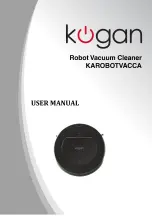Start / Pause / Sleep
1. Starting
◦
Make sure the power switch is “on”.
◦
Please CLEAN on the cleaner unit or the remote control to start the unit
cleaning.
Note: if the cleaner is in sleep mode, press CLEAN to wake the cleaner up.
Then press CLEAN again a second time to get the unit to start cleaning.
2. Sleep Mode
To make the cleaner go into sleep mode:
a) The cleaner will go into sleep mode if it does not receive any instructions for
20 seconds after being switched on.
b) Otherwise, hold down the CLEAN button for 3 seconds.
Note: turn the power switch off if you will not be using the
cleaner for a long period of time.
Schedule Cleaning Time
You can schedule the cleaner to do cleaning at pre-defined times each day. There are no
real time clock setting functions, however you can set a schedule delay cleaning time on
the LED display of the cleaner by following these steps:
1. Turn the cleaner on.
2. Press “
” on the remote control to enter into delay cleaning time settings, then
press “
” or “
” to choose the cleaning hour delays. (1 means start cleaning
one hour after the current time, likewise 5 means start cleaning in 5 hours time).
After choosing the delay cleaning time, press “
” to save and finish the
scheduling. To cancel the scheduling, press “
” and then press “
”.
The current delay time will be erased.
3. When scheduling, ensure that the cleaner automatic delay start time is at least 4
hours away to allow sufficient time for a complete battery recharge.
4. Once the scheduled cleaning cycle is over and the robot is on a full charge (the
LED display shows “1 2 3 4 5”), you can press CLEAN on the LED display screen
or AUTO on the remote control to start the robot up for another cycle of cleaning
inbetween scheduled cleaning cycles.
Cleaning Modes
1. Auto Cleaning Mode
The cleaner will clean the area and adjust its cleaning routine according
to its environment. You can start this mode by simply pressing CLEAN
on the cleaner or remote.
2. Spot Cleaning Mode
Place the cleaner near a dirty area. Press SPOT to start cleaning, then
press CLEAN to stop. This mode will ensure the cleaner concentrates
on a certain area, and the mode will only stop when the area is clean.
8
Содержание KAROBOTVACCA
Страница 1: ......
Страница 13: ...Exploded Product Diagram 12...