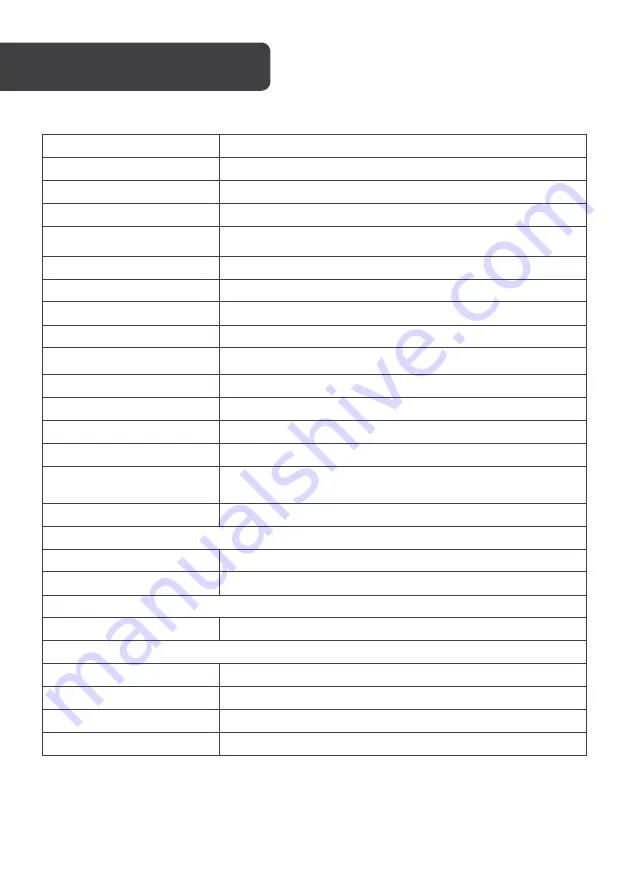
Model
KAMN44UWCLA
Screen Size
44"
Aspect Ratio
32:9
Backlight
E-LED
Brightness
600 cd/m
²
(HDR
on
) , 350 cd/m
²
(Typical)
Panel
IPS
Resolution
3840 x 1080
Refresh Rate
120 Hz
Response Time
6ms
Viewing Angle
≥
178° (H) / 178° (V)
Contrast Ratio
1000 : 1
VESA Mounting
100 x 100
Colours
1.07 B
AMD FreeSync
YES
Signal Input
DP1.2 * 1, HDMI1.4 * 1, HDMI2.0 * 1, USB-A 3.0*3, USB-B
3.0*1, USB-C 3.1*1
Power
AC 100-240V~ 50/60Hz 2.2A
Audio
Speakers
YES
Audio Out
YES
Additional Functions
Low Blue Light
YES
Physical Dimensions
Dimensions (w / Stand )
1089 x 547 x 287 (mm)
Dimensions (w / o Stand )
1089 x 329 x 83 (mm)
Net Weight
11.5 kg
Gross Weight
14.4 kg
SPECIFICATIONS
Содержание KAMN44UWCLA
Страница 1: ...44 ULTRAWIDE USB C FreeSync HDR MONITOR 3840 x 1080 120Hz KAMN44UWCLA ...
Страница 2: ......
Страница 18: ...NOTES ...
Страница 19: ......




































