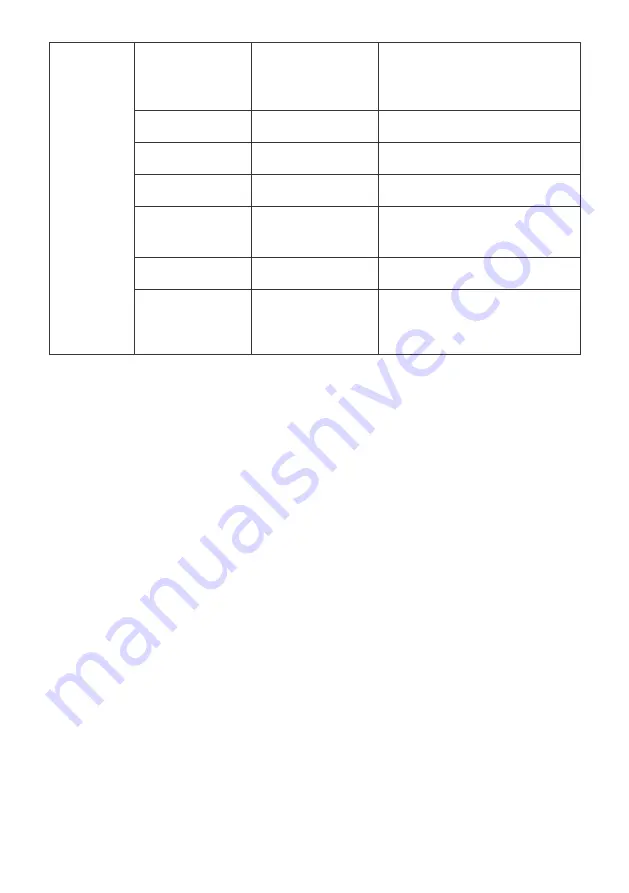
17
Other
Settings
Input Signal
Auto, Type-C, DP,
HDMI 1, HDMI 2,
Auto
Switch display signal input
Volume
0~100
Adjust audio volume
Mute
On, Off
Turn mute mode on/off
Auto Power
On, Off
Turn Auto power mode on/off
Eye shield
Remind
On, Off
Turn Eye shield Remind mode
on/off
Reset
No
Reset monitor configurations
Information
Input Source,
Resolution, Mode,
HDR Ver, SN
Display part of the monitor
information.




































