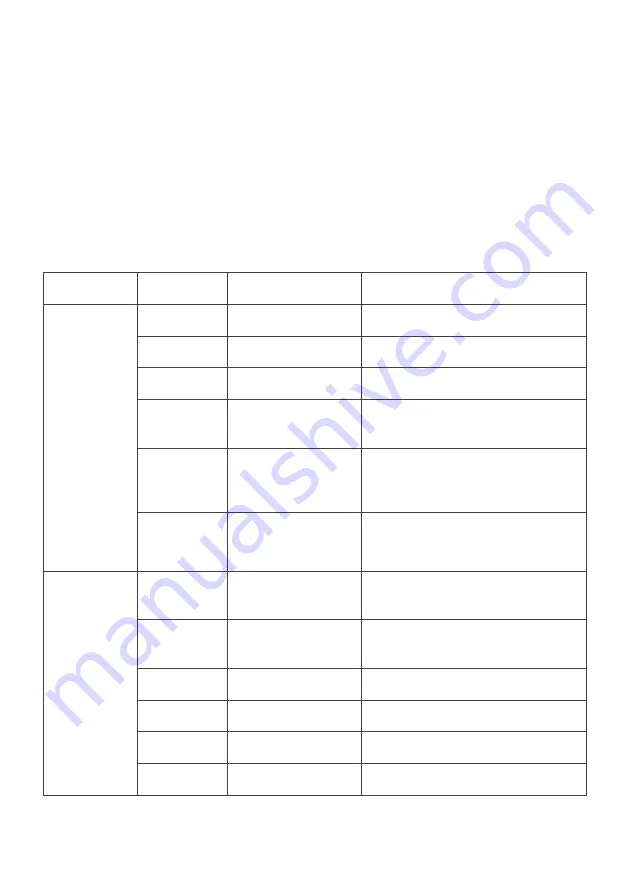
1.
Press the menu button to enter the OSD menu.
2.
Press up and down buttons to browse the settings categories. With the desired
category highlighted, press the menu button to enter the sub-menu.
3.
Press the up and down buttons to browse the sub-menu. With the desired sub-menu
setting highlighted, press the menu button to select the sub-menu setting.
4.
Press the up and down buttons to adjust the setting. Once adjusted, press the menu
button to confirm.
5.
Press the exit button to return to the display.
OSD menu options
Below is a list of settings that can be adjusted in the OSD menu.
Category
Sub-menu
Setting
Description
Brightness
Brightness
0–100
Adjusts the display brightness
Contrast
0–100
Adjusts the display contrast
Backlight
0–100
Adjusts the display backlight
Low blue
ON/OFF
Enables/disables the blue light
reduction function
ECO
STANDARD/
TEXT/GAME/
MOVIE/FPS/RTS
Sets the display’s colour balance to
pre-set levels calibrated for different
uses.
DCR
ON/OFF
Enables/disables the dynamic
contrast ratio function
Image
Horizontal
position
0–100
Adjusts the horizontal position of the
video display area (VGA only)
Vertical
position
0–100
Adjusts the vertical position of the
video display area (VGA only)
Clock
0–100
Adjusts the display clock setting
Phase
0–100
Adjusts the display phase setting
Aspect
Wide (16:9), 4:3
Adjusts the aspect ratio
FreeSync
ON/OFF
Turns the FreeSync function on/off
Содержание KAMN32F7SA
Страница 1: ...32 FULL HD IPS 75HZ FREESYNC MONITOR 1920 x 1080 KAMN32F7SA ...
Страница 2: ......
Страница 6: ...Back view 6 Audio output port 7 VGA port 8 HDMI port 9 Power port ...
















