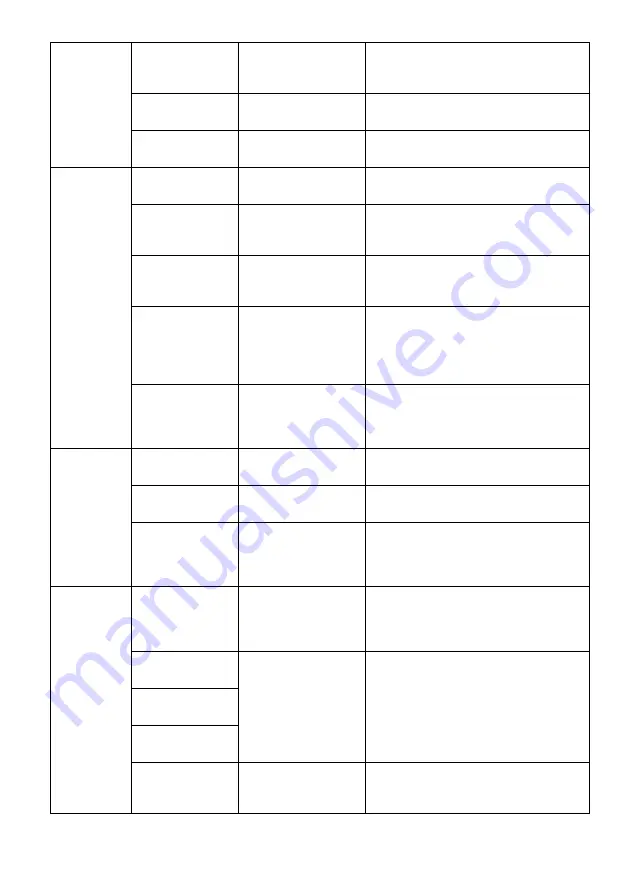
Color
Temperature
Normal, Warm,
Cool, USER
Adjust color temperature
Hue
0~100
Adjust display hue
Saturation
0~100
Adjust display saturation
Picture
Quality
Setting
Sharpness
0~100
Set display sharpness
Response Time Off, High, Middle,
Low
Set screen response time
Noise Reduction Off, High, Middle,
Low
Reduce noise caused by signal
source interference
Super
Resolution
Off, High, Middle,
Low
When the resolution of the display
screen is low, this function can be
turned on to enhance the image
resolution.
Dynamic
Luminous
Control
On, Off
Turn dynamic luminous control
on/off
Audio
Mute
On, Off
Turn mute mode on/off
Volume
0~100
Adjust audio volume
Audio Source
Auto Source, DP,
HDMI 1 (1.4),
HDMI 2 (2.0)
Select audio signal input via HDMI
or DisplayPort
Multi-
Window
Multi-Window
Off, PIP Mode, PBP
2Win, PBP 3Win,
PBP 4Win
Select PIP/PBP modes according to
the number of input signals etc.
Sub Win2 Input
DP, HDMI 1 (1.4),
HDMI 2 (2.0)
Select according to input signal for
PIP/PBP mode
Sub Win3 Input
Sub Win4 Input
PIP Size
Small, Medium,
Large
Adjust the PIP/PBP window size
Содержание KAMN27UHFTA
Страница 1: ...27 ULTRA HD 4K IPS FREESYNC MONITOR 3840 X 2160 KAMN27UHFTA ...
Страница 2: ......


































