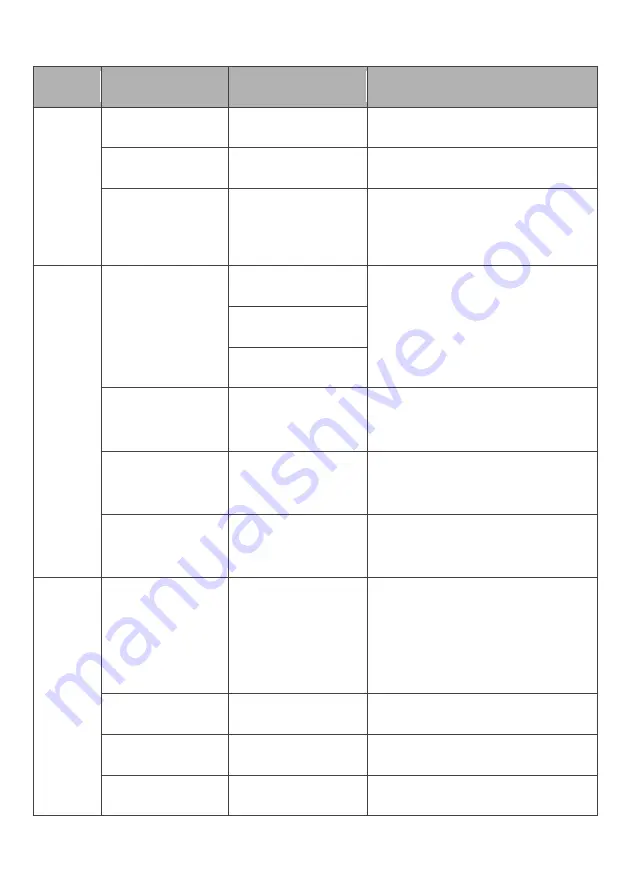
Refer to the following pages for a detailed list of the OSD menu functions.
Menu
Sub-Menu
Options
Description
Picture
Brightness
~0-100
Adjust display brightness
Contrast
~0-100
Adjust display contrast
ECO
STANDARD/PHOTO
/GAME/MOVIE
/FPS/RTS/USER
Preset colour modes
Colour
Colour
Temperature
6500K
Select colour temperature mode or
allow manual colour configuration
(USER)
9300K
User Define
Red
~0-100
Adjust red value
(USER mode only)
Green
~0-100
Adjust green value
(USER mode only)
Blue
~0-100
Adjust blue value
(USER mode only)
OSD
Settings
Language
English,
简体中文
,
한국어
, Español,
Français, Deutsch,
Italiano
Set OSD language
OSD H-Position
0~100
Adjust OSD horizontal position
OSD V-Position
0~100
Adjust OSD vertical position
OSD Transparency 0~100
Set OSD overall transparency


































