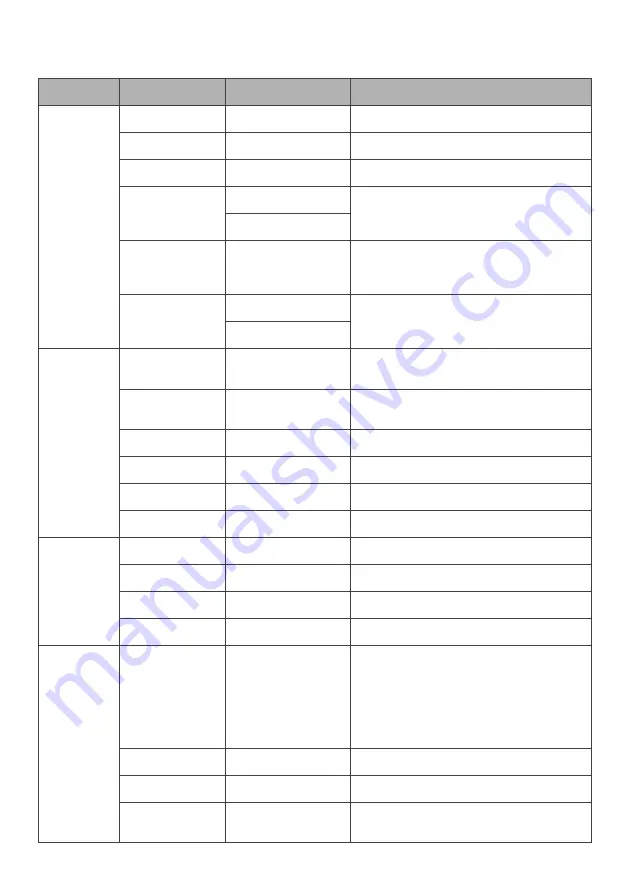
List of functions
Main Menu
Sub-Menu
Options
Description
Brightness
Picture
~0-100
Adjust picture
Contrast
~0-100
Adjust display contrast
Brightness
~0-100
Adjust display brightness
Low blue
On
Enable/disable blue light reduction
Off
ECO
STANDARD/
TEXT/GAME/
MOVIE/ FPS/RTS
Preset colour modes
DCR
On
Enable/disable dynamic contrast ratio
Off
Image
Horizontal
position
~0-100
Adjust video display area left to right
(VGA only)
Vertical position ~0-100
Adjust video display area up and down
(VGA only)
Clock
~0-100
Adjust display clock
Phase
~0-100
Adjust display phase
Aspect
Wide (16:9), 4:3
Adjust display phase aspect
FreeSync
On/Off
Adjust display FreeSync on/off
Adjust
display
Phase
Warm mode
Red/green/blue
Adjust red/green/blue levels
Cool mode
Red/green/blue
Adjust red/green/blue levels
User mode
Red/green/blue
Adjust red/green/blue levels
HDR mode
On/Off
Enable/disable HDR mode
OSD
Setting
Language
English,
简体中文
,
한국어
,
Русский
,
Español, Deutsch,
Italiano, Français,
Portugues, Turkce,
Polski, Nederlands
Set OSD language
OSDH-Position 0~100
Adjust OSD horizontal position
OSD V-Position 0~100
Adjust OSD vertical position
OSD Timer
5~60
Set how long the OSD remains open
after last input
Содержание KAMN27LSC
Страница 1: ...27 FULL HD FREESYNC 75HZ FRAMELESS MONITOR 1920 x 1080 KAMN27LSC ...
Страница 2: ......
Страница 4: ...Monitor Stand connector Stand base VESA screws x4 HDMI cable Power cable User guide COMPONENTS ...
Страница 17: ...NOTES ...
Страница 18: ......
Страница 19: ......






































