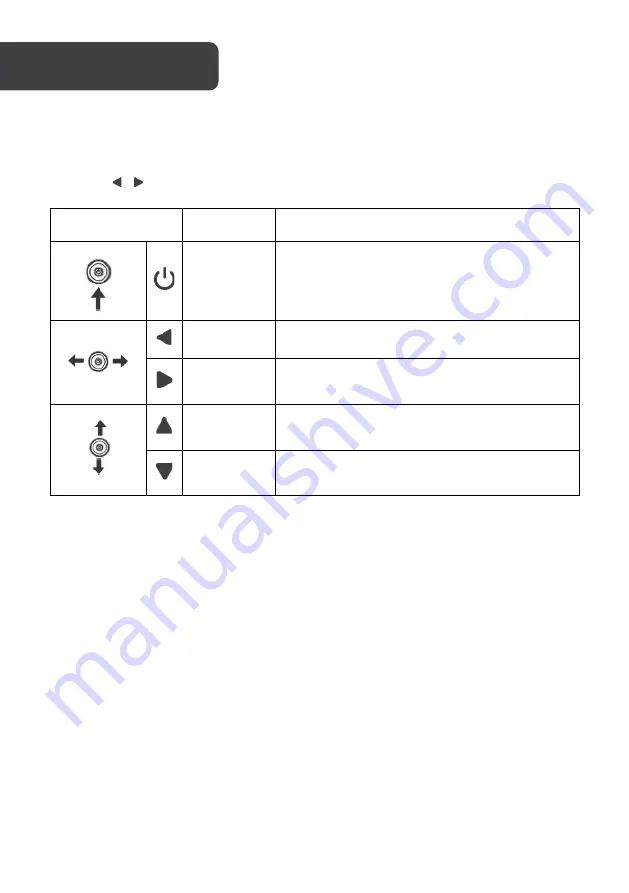
Monitor Control
You can easily control the functions of the monitor by pressing the Power button or moving
it left/right ( / ) with your finger.
Button
Action
Description
Press in
Turn the monitor on/off.
Push left
Enable the main menu or select the menu item.
Push right
Exit from the main menu or return to the upper
menu.
Push up
Select menu items or increase the setting values
of the selected menu item.
Push down
Select menu items or decrease the setting
values of the selected menu item.
Shortcuts:
•
Source menu:
Press RIGHT twice to access the signal source selection menu, use
the directional buttons to select the desired source and press Power to confirm.
•
Display mode menu:
Press LEFT twice to access the display mode menu, use the
directional buttons to select the desired display mode and press Power to confirm.
•
Gameplus timer menu:
Press the UP twice to access the Gameplus timer menu.
Select the desired timing length and press Power to confirm.
•
Gameplus sight menu:
Press DOWN twice to access the Gameplus sight menu.
Select the desired sight and press Power to confirm.
FreeSync
•
In order to use this feature, ensure your hardware has FreeSync capability and the
graphics drivers are fully up to date.
•
After connecting, you may receive a prompt to enable the feature on your
computer. If you do not receive the prompt, you may need to enable the function in
your graphics card menu.
•
See your graphics card manufacturer’s documentation for instructions on how to
turn on and/or enable FreeSync.
OPERATION
Содержание KAMN26FUSA
Страница 1: ...26 WFHD 21 9 ULTRAWIDE IPS FREESYNC MONITOR 2560 x 1080 KAMN26FUSA ...
Страница 2: ......
Страница 17: ...NOTES ...
Страница 18: ......
Страница 19: ......






































