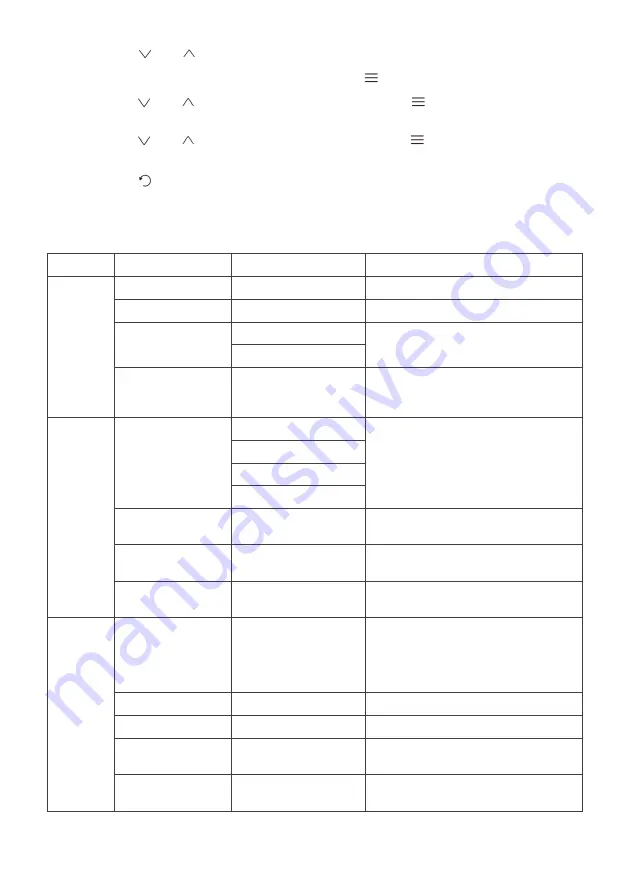
3.
Press “ ” or “ ” to browse functions.
With the desired function highlighted, press “
” to enter the sub-menu.
Press “ ” or “ ” to browse sub-menus, then press “
” to highlight the desired
function.
Press “ ” or “ ” to highlight an option, then press “
” to confirm the settings
and exit the current screen.
4.
Press “ ” to exit the current screen.
Refer to the following pages for a detailed list of the OSD menu functions.
Menu
Sub-Menu
Options
Description
Picture
Brightness
~0-100
Adjust display brightness
Contrast
~0-100
Adjust display contrast
DCR
On
Turns dynamic contrast ratio
on/off
Off
ECO
STANDARD/
PHOTO/GAME/
MOVIE/FPS/RTS
Preset colour modes
Colour
Colour
Temperature
Normal
Select colour temperature mode or
allow manual colour configuration
(USER)
Warm
Cool
USER
Red
~0-100
Adjust red value
(USER mode only)
Green
~0-100
Adjust green value
(USER mode only)
Blue
~0-100
Adjust blue value
(USER mode only)
OSD
Setting
Language
English,
简体中文
,
한국어
,
Русский
,
Español, Français,
日本语
Set OSD language
OSD H-Position
0~100
Adjust OSD horizontal position
OSD V-Position
0~100
Adjust OSD vertical position
OSD
Transparency
0~100
Set OSD overall transparency
OSD Time Out
0-100
Set how long the OSD remains
open after last input
Содержание KAMN24FXSA
Страница 1: ...24 FULL HD 165Hz FREESYNC GAMING MONITOR 1920 x 1080 KAMN24FXSA ...
Страница 2: ......
Страница 6: ...Monitor Ports 6 Audio out 3 5mm 7 DisplayPort 1 2 8 HDMI 1 2 0 9 HDMI 2 1 4 10 Power port ...
Страница 17: ...NOTES ...
Страница 18: ......
Страница 19: ......






































